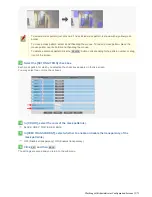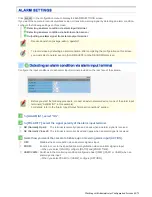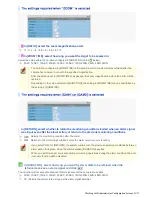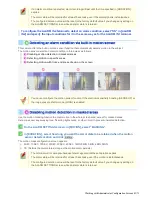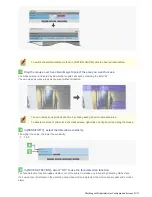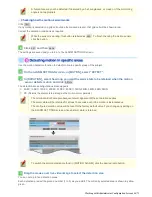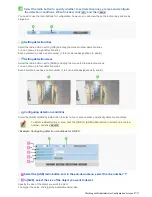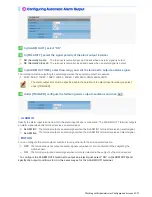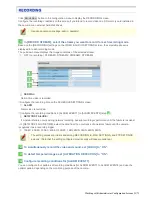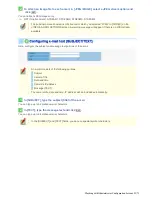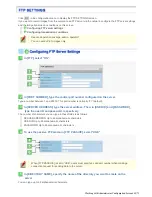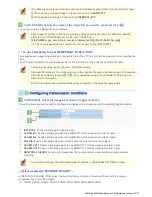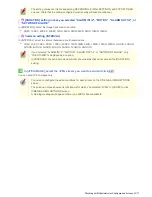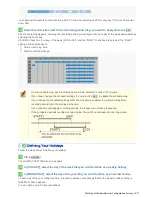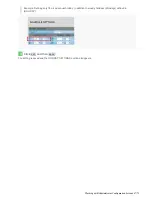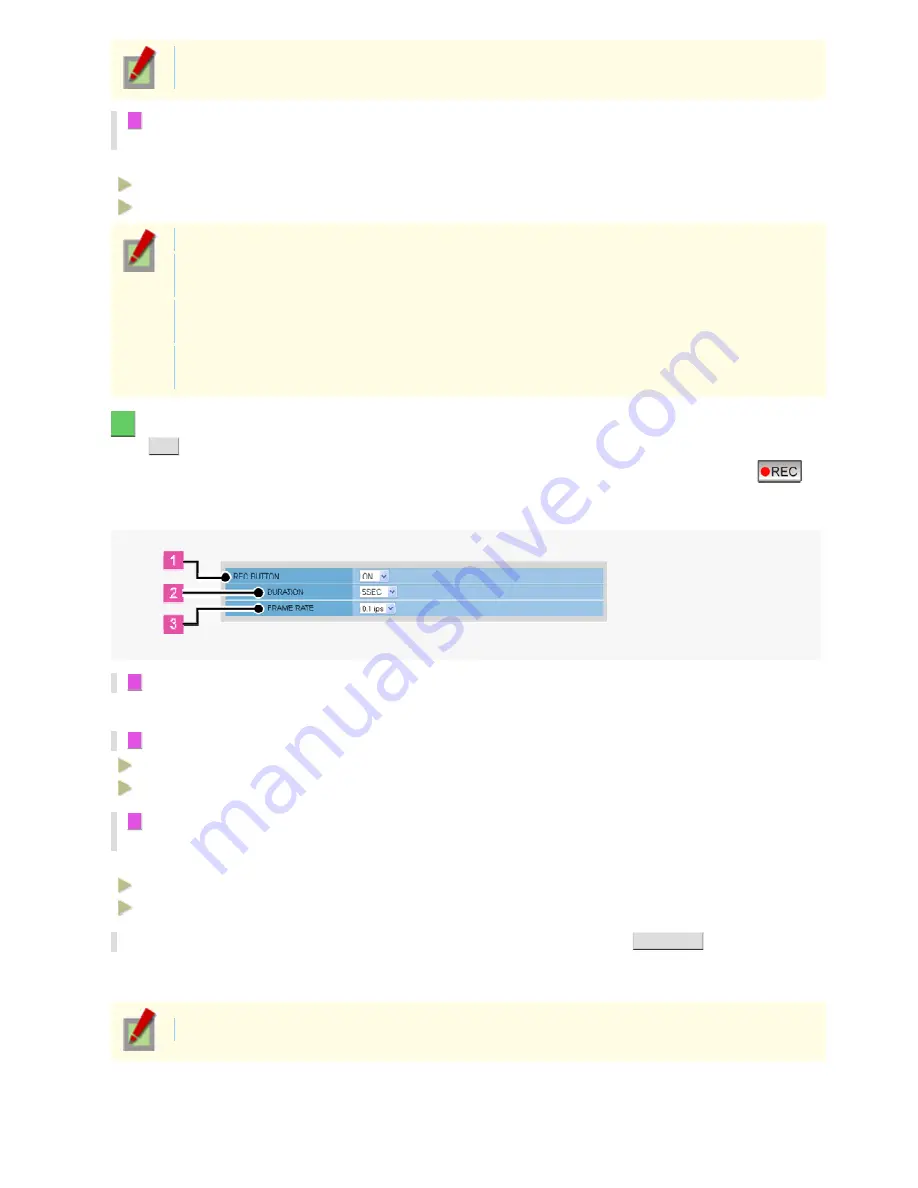
The pre-alarm recording duration setting applies commonly to the ALARM EVENT1 to ALARM
EVENT4 settings.
6
If you selected a JPEG stream in [RECORD STREAM], in [FRAME RATE], select the frame
rate of the stream.
In [FRAME RATE], set the frame rate of the pre-alarm video stream.
VCC-HD4600: 0.1ips, 0.2ips, 0.5ips, 1ips, 3ips, 5ips, 10ips, 15ips, 30ips
VCC-HD4600P: 0.1ips, 0.2ips, 0.5ips, 1ips, 2.5ips, 5ips, 8ips, 12.5ips, 25ips
Here, you can select a frame rate slower than that set for the stream.
If you selected a H.264 stream in [RECORD STREAM], you cannot change the value specified in
[FRAME RATE].
The frame rate is limited when [AUDIO], [ALTERATION DETECTION], and [PRE ALARM] are set to
“ON”.
The frame rate setting will be applied commonly to the ALARM EVENT1 to ALARM EVENT4
settings.
5
In [REC BUTTON], configure the recording conditions for emergency recording and click
SET
.
You can record suspicious motion in the surveillance video by clicking the emergency recording button (
)
on the live screen.
Here you can set recording duration and frame rate.
1
Select “ON” for [REC BUTTON].
If you select “OFF”, the emergency recording button is not displayed on the live screen.
2
Specify a recording time (DURATION).
MANUAL (Stops recording when the emergency recording button is pressed on the live screen.)
1MIN, 2MIN, 3MIN, 4MIN, 5MIN, 10MIN
3
If you selected a JPEG stream in [RECORD STREAM], in [FRAME RATE], select the frame
rate of the stream.
Select the refresh rate of live video.
VCC-HD4600: 0.1ips, 0.2ips, 0.5ips, 1ips, 3ips, 5ips, 10ips, 15ips, 30ips
VCC-HD4600P: 0.1ips, 0.2ips, 0.5ips, 1ips, 2.5ips, 5ips, 8ips, 12.5ips, 25ips
* To configure the periods during which recording is activated, click
SCHEDULE
.
The SCHEDULE SETTINGS screen appears.
For details, refer to the “SCHEDULE SETTINGS” section.
This button is labeled “SCHEDULE ON” if the recording schedule has been configured.
Working with Administrator Configuration Screens 53/71