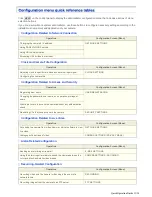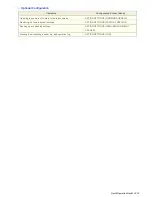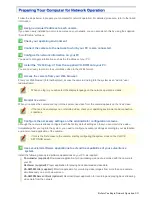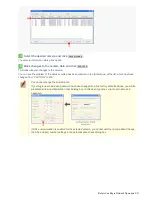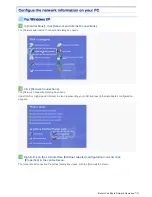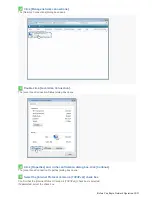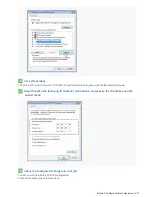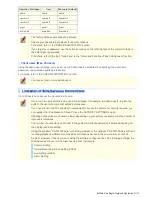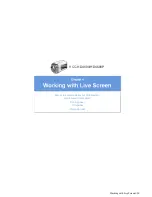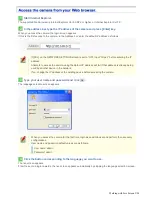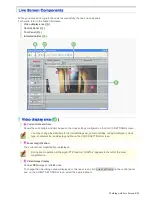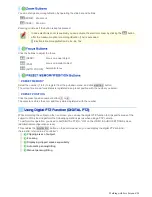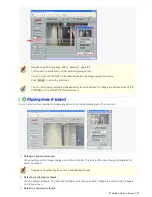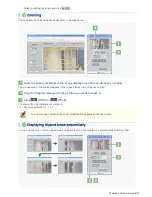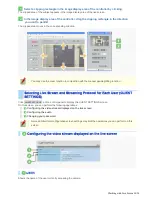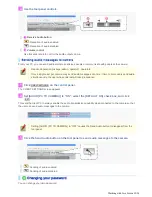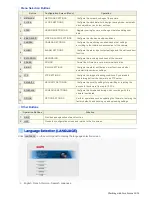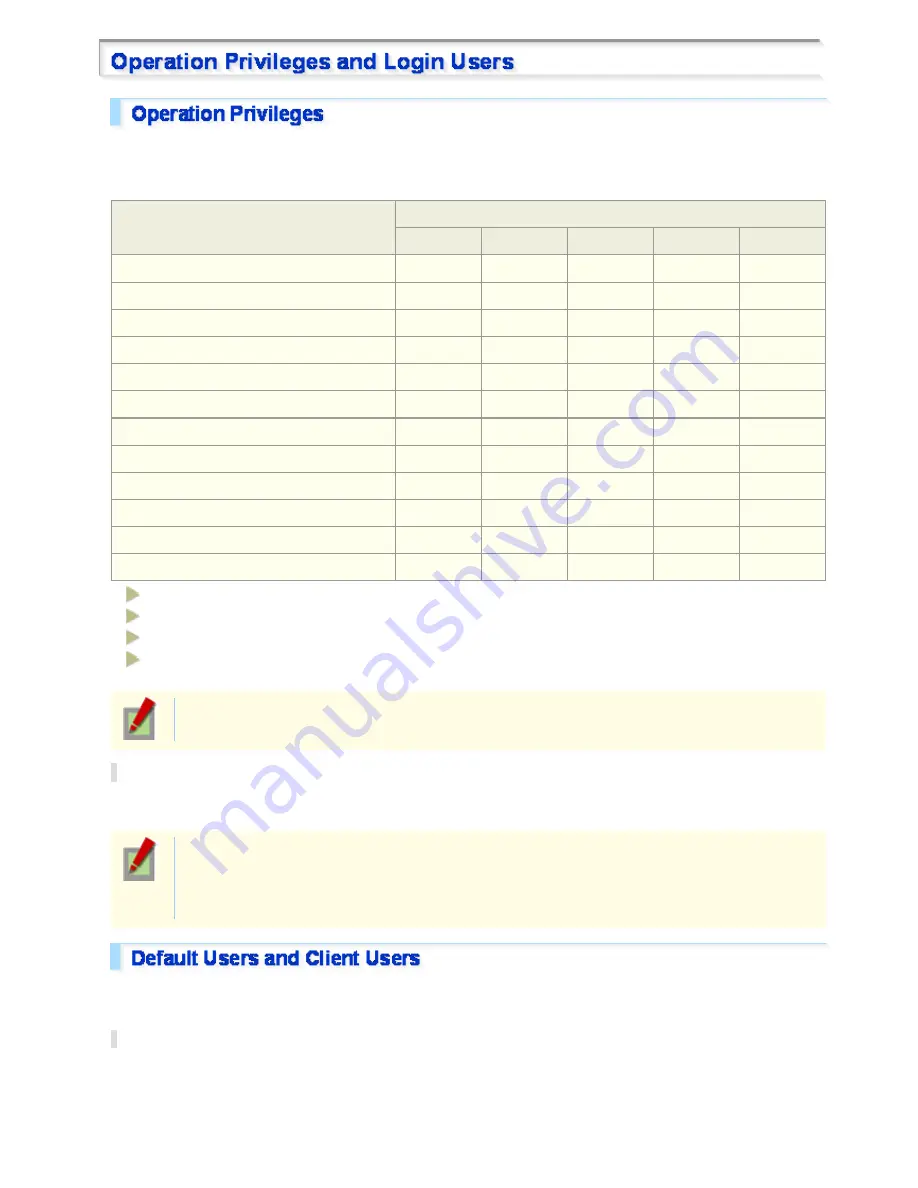
The operation privileges of users who perform network operation are divided into 5 levels (admin, operator1,
operator2, guest, and download). Each user who attempts to access the camera will be authenticated by the user
name and password at login and granted an appropriate operation privilege.
Operation
Operation Privileges
admin
operator1
operator2
guest
download
Monitor live video.
○
○
○
○
○
Hearing sounds from camera
○
○
○
○
○
Sending audio messages to camera
○
○
○
–
–
Using digital PTZ function
○
○
○
–
–
Changing your own password
○
△
△
△
△
Selecting a live video stream
○
△
△
△
△
VIDEO & AUDIO SETTINGS
○
○
–
–
–
Configuring settings
○
□
–
–
–
Zoom/Focus/Preset operation button section
○
○
○
–
–
Remote Alarm Buttons
○
○
○
–
–
Emergency recording button
○
○
○
–
–
Downloading data recorded on camera to PC
–
–
–
–
○
○
: Available
□
:
Available (Excluding NETWORK SETTINGS)
–:
Unavailable
△
: Available only if permitted by a user with the admin privilege (hereinafter referred to as “admin user”) on
the USER REGISTRATION screen
“download” is the operation privilege required for using the supplied downloader application (HDC
Downloader).
Disabling authentication check at login
You may set [ANONYMOUS USER LOG IN] to “ON” on the USER REGISTRATION screen to allow anyone to
access the camera without any authentication check at login.
In this case, all login users are regarded as guest users.
This means that users will be presented with an authentication check dialog box if they attempt to
perform any operation beyond the guest user privilege and must enter an adequate user name and
password to proceed.
The camera provides one factory-set default user per operation privilege. Besides these users, you can register up
to 20 custom users as client users.
Default users (5 users)
When you access the camera for the first time, login as an admin user and perform the necessary configurations.
Before You Begin Network Operation 12/13