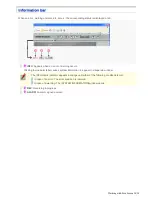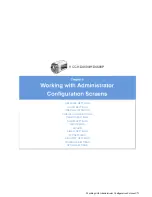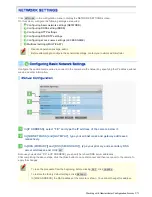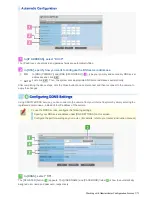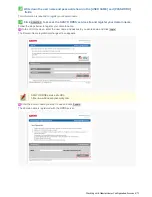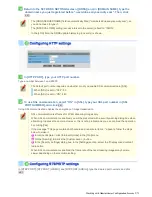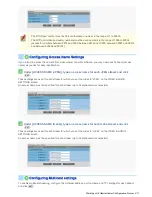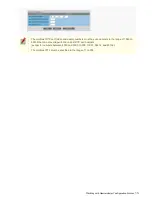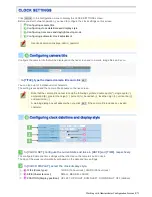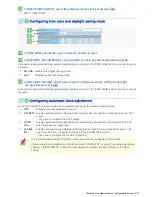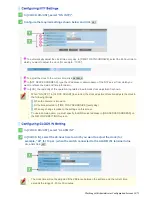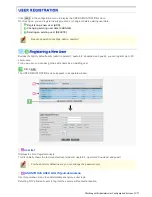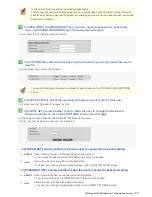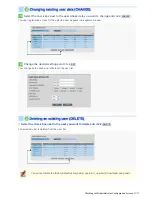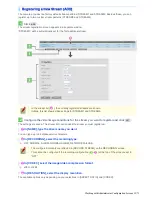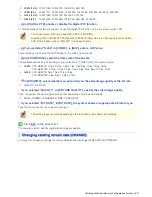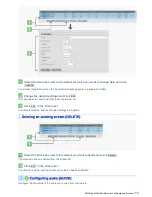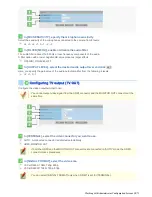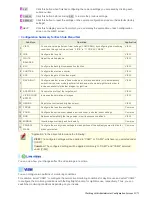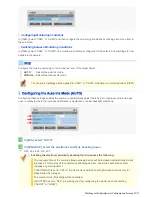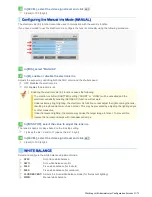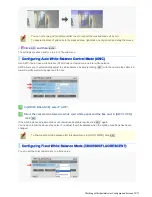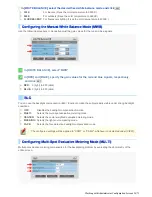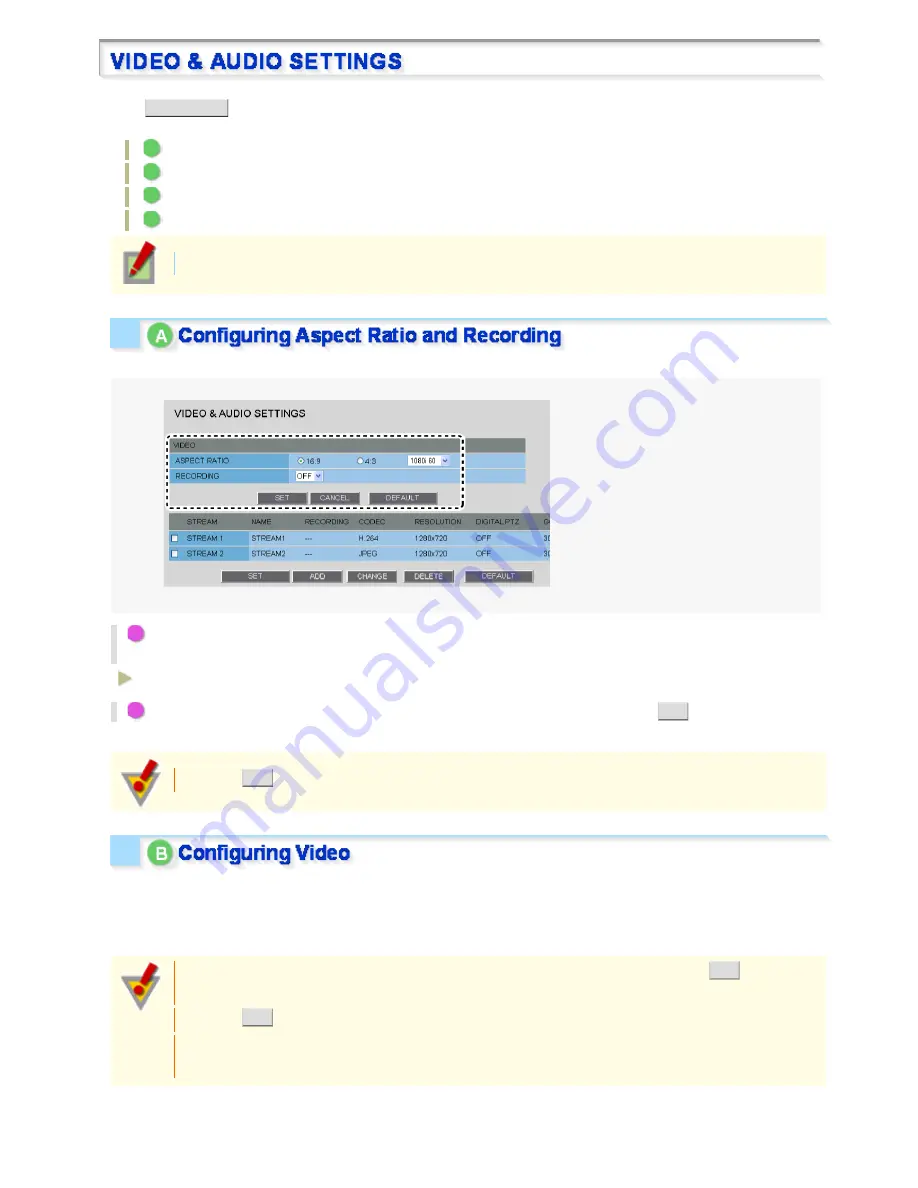
Click
VIDEO/AUDIO
in the configuration menu to display the VIDEO & AUDIO SETTINGS screen.
On this screen, configure the conditions of each video stream and the audio you receive from the camera.
A
Configuring Aspect Ratio and Recording (ASPECT RATIO/RECORDING)
B
Configuring video (VIDEO)
C
Configuring audio (AUDIO)
D
Configuring TV output (TV OUT)
Required operation privilege: admin, operator1
This setting applies to all video/image streams you are configuring.
1
Click a radio button under [ASPECT RATIO] to select the aspect ratio (width-to-height ratio)
of the displayed image.
16:9 (Landscape), 4:3 (Portrait)
2
To record a video stream, configure [RECORDING] to “ON” and click
SET
.
If you configure to “OFF”, you can only view the video streams and cannot record them.
Clicking
SET
reboots the camera.
This camera supports multi-stream video transmission, allowing you to register up to four video/image streaming
condition patterns.
Thus, you can reduce the load of the entire system by choosing optimal settings for your application, such as
recording or live video monitoring.
When you have added, changed, or deleted registered information, be sure to click
SET
in the
stream list. Otherwise, changes you made won't be saved and reflected in the stream settings.
Clicking
SET
reboots the camera.
Note that the number of registerable streams and configurable settings may be affected by other
stream settings.
Working with Administrator Configuration Screens 14/71