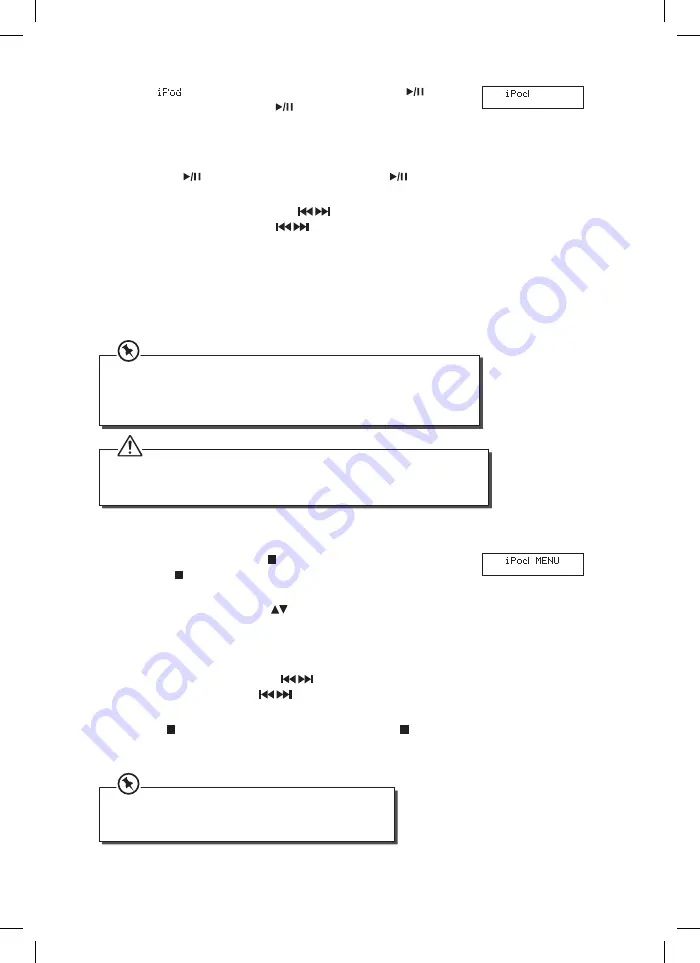
29
10. If the “
” indicator is shown on the display, tap the
/SCAN
icon on the unit or press the
/SCAN button on the remote
control to start playback.
11. Select your desired music, or videos, etc., and play the connected
iPhone/iPod as usual.
a) Tap the
/SCAN icon on the unit or press the
/SCAN
button on the remote control to start / pause playback.
b) Tap the SKIP/TUNE/SEARCH icons on the unit or press
the SKIP/TUNE/SEARCH buttons on the remote control
to select the previous or next music file.
c) Press the /– buttons on the unit or the remote
control to adjust the volume.
d) Press the REPEAT/RANDOM buttons on the remote control
to play tracks repeatedly/randomly. Some of the older iPod
versions do not support this function.
• Your iPod will automatically start charging once it is docked.
• Switch off your iPod while listening to the radio to prevent signal interference.
• In iPod mode, Repeat and Random playback indicators will not shown on the
display of the unit.
• During iPod mode, the CD OPEN/CLOSE button will disable. Please select other
mode to open the CD/iPod door.
• Do not press or tap any button until the CD/iPod door completely open or close.
Control iPhone/iPod (Navigation Menu)
1. During iPod mode, tap the /MENU/INFO icon on the unit or
press the /MENU/INFO button on the remote control to enter
the iPhone/iPod navigation menu.
2. Press the FOLDER/ARROW
buttons on the remote control to
navigate up and down in the menu.
3. Press the SELECT/MONO/ST. button on the remote control to
confirm selection.
4. Tap the SKIP/TUNE/SEARCH icons on the unit or press
the SKIP/TUNE/SEARCH buttons on the remote control to
select desired track from the current folder.
5. Tap the
/MENU/INFO icon on the unit or press the /MENU/
INFO button on the remote control return to the previous iPhone/
iPod menu.
• For iPhone/iPod, please make sure the current mode is set
as iPod/Music/Video.
• iPod 6
th
generation doesn’t support the navigation menu.
SHFJMC11_IB_RC_130621_candice.indd 29
21/06/2013 2:35 PM






















