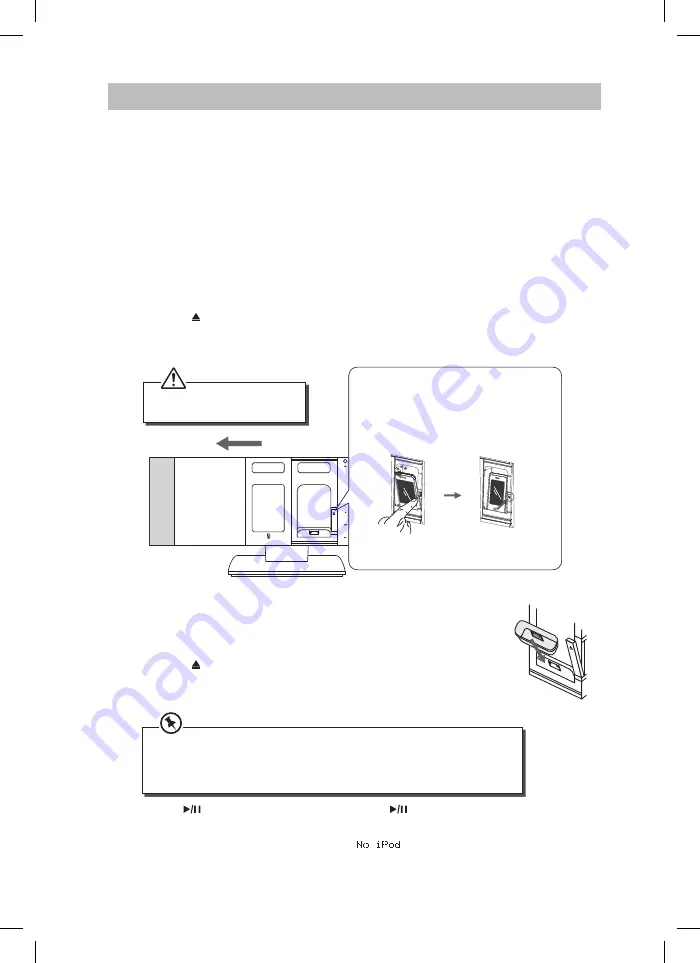
28
FUNCTION
MODE
SKIP/TUME
SEARCH
SCAN
MENU INFO
iPhone/iPod
4. Insert the Universal iPod dock adapter (not included) into the
iPhone/iPod dock until it sits firmly in place.
5. Connect the iPhone/iPod to the iPod connector inside the dock.
6. Press the
button on the iPod compartment of the unit.
7. Press the iPod OPEN/CLOSE button on the unit to close the disc
door
While in iPod mode with iPhone/iPod slotted, the unit will automatically switch
to STANDBY mode in about 4 hours. “AUTO OFF” will flash on the display
10 minutes before switching to STANDBY mode. You can reset the 4-hour
countdown by pressing “INTRO” while “AUTO OFF” is flashing.
8. Tap the
/SCAN icon on the unit or press the
/SCAN button
on the remote control to start playback.
9. If the iPhone/iPod is not connected, the “
” indicator will
show on the display.
iPhone/iPod Operation
Inserting the iPhone/iPod and Selecting iPhone/iPod Mode
This unit can support iPhone 3G/3GS/4 and various models of iPod players with 30-pin
dock connectors, such as iPod touch 1
st
/2
nd
/3
rd
/4
th
Generation, iPod Classic, iPod nano
1
st
/2
nd
/3
rd
/4
th
/5
th
/6
th
Generation, iPod 5
th
Generation (video), iPod 4
th
Generation (with and
without colour display) and iPod mini.
1. During ON mode, tap the MODE icon on the unit or press the
MODE button on the remote control repeatedly to select the iPod
mode.
2. Press the iPod OPEN/CLOSE button on the unit and the disc door
will slide to the left automatically.
3. Press the
button on the iPod compartment of the unit. A shaft
will pop up and unload the iPhone/iPod docking by pulling
downward.
Please mind your fingers when
the disc door closing.
1. Press 1
st
time to release the iPod tray.
2. Insert iPod or iPhone.
3. Press 2
nd
time to fix the iPod or iPhone.
4. Press 3
rd
time to release the iPod tray.
5. Take out the iPod or iPhone.
Not Lock
Completely
Lock
Completely
SHFJMC11_IB_RC_130621_candice.indd 28
21/06/2013 2:35 PM























