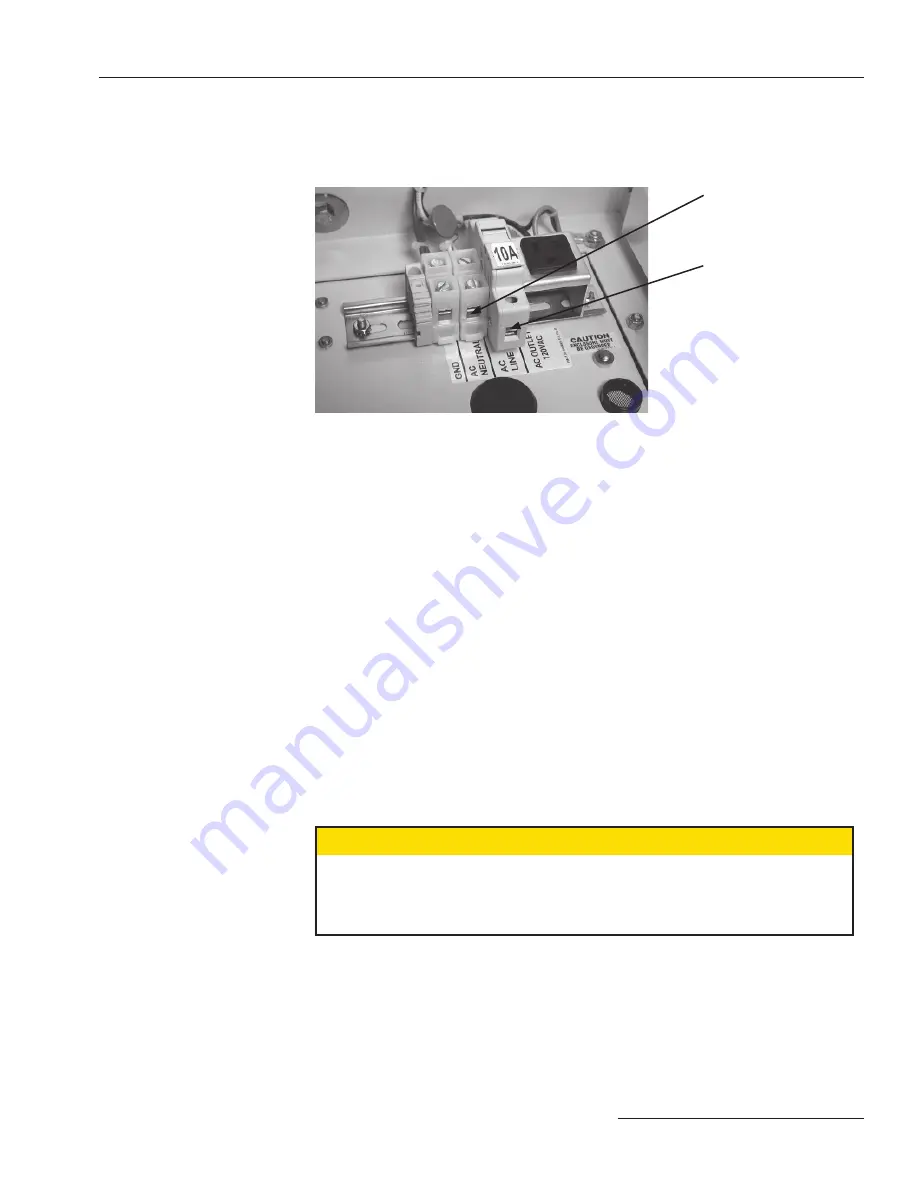
S&C Instruction Sheet 1041-550
7
Troubleshooting Overview
AC ON LED (on PS/IO) is OFF
a. Check for ac power to the switch control. Check for ac voltage between the incoming-
side test point of the
AC LINE
fuse holder and the ac neutral. See Figure 2.
b. For externally-powered controls, check the power line. Following utility-approved
work procedures and safety practices, verify that there is 120 Vac in the line which
provides ac power for the switch control.
c. Check the ac line and ac neutral wiring connections. Make sure the ac line wire is
securely connected to the bottom of the
AC LINE
fuse holder. See Figure 2. Make
sure the neutral wire is securely connected to the neutral lug.
d. To check the
AC LINE
fuse, do one of the following: (1) Swing the fuse holder open
and check the fuse for continuity with a multimeter; replace the fuse if it is bad, then
push the fuse holder back in place. (2) If 120 Vac is present at the incoming-side test
point, check for voltage at the fuse-side” test point. See Figure 2.
e. With all power sources disconnected, tighten the screws behind the AC LINE fuse.
Disconnect the ac power line and the battery. For sensor-powered controls, also
disconnect the external signal cable(s). Remove the
AC LINE
fuse. Tighten the two
screws that are normally hidden behind the fuse. Reinstall the fuse, then reconnect
all power sources.
f.
Check the connection at PS/IO J17. Check that the ac power connector is plugged into
the PS/IO at J17.
g. For sensor-powered controls, check the voltage from the switch sensors.
Ç
CAUTION
This is a high-voltage area of the PS/IO module. When checking the voltage, make
sure the 10-ampere
AC LINE
fuse and the 10-ampere dc wetting fuse are OUT and the
ac power line is de-energized. For switch controls powered from the sensors, you
must also disconnect the switch interface cable(s) on the bottom of the enclosure.
Check the dc voltage across PS/IO J8, pins 1 (positive) and 3. The voltage should be
between 280 and 340 Vdc.
NOTE: Do not unplug PS/IO J8.
AC Neutral
AC LINE
Figure 2. Test points for AC LINE Fuse and AC Neutral.
Содержание 5800 Series
Страница 34: ...Printed in U S A...








































