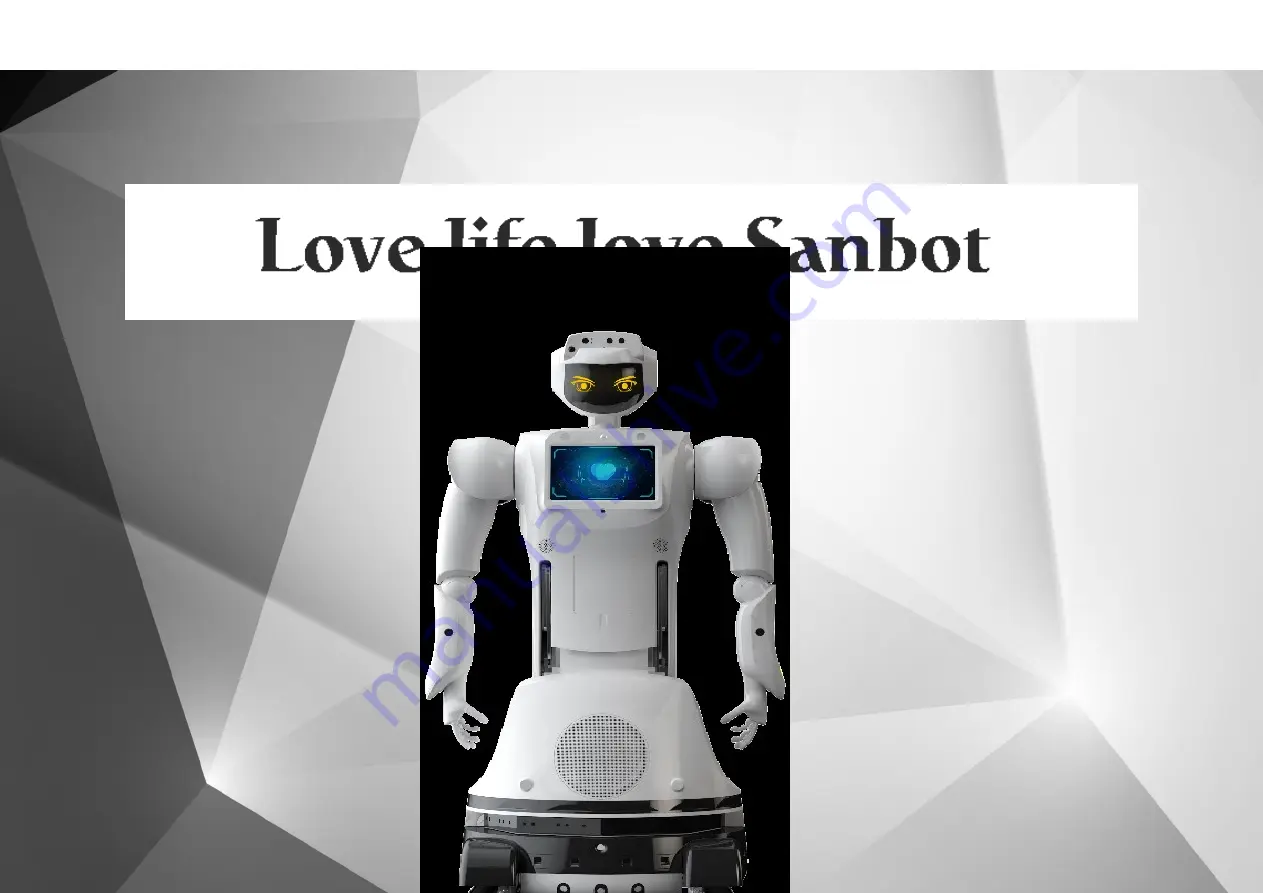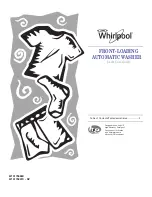Содержание MAX
Страница 1: ...SANBOT MAX USER MANUAL ...
Страница 17: ...14 2 Robot Appearance Front ...
Страница 18: ...15 Back ...
Страница 19: ...16 8Lateral ...
Страница 20: ...17 Top Bottom ...
Страница 21: ...18 3 Charging Pile Appearance Front Back ...
Страница 44: ...ROBOT USER MANUAL 31 ...
Страница 45: ...ROBOT USER MANUAL 32 ...