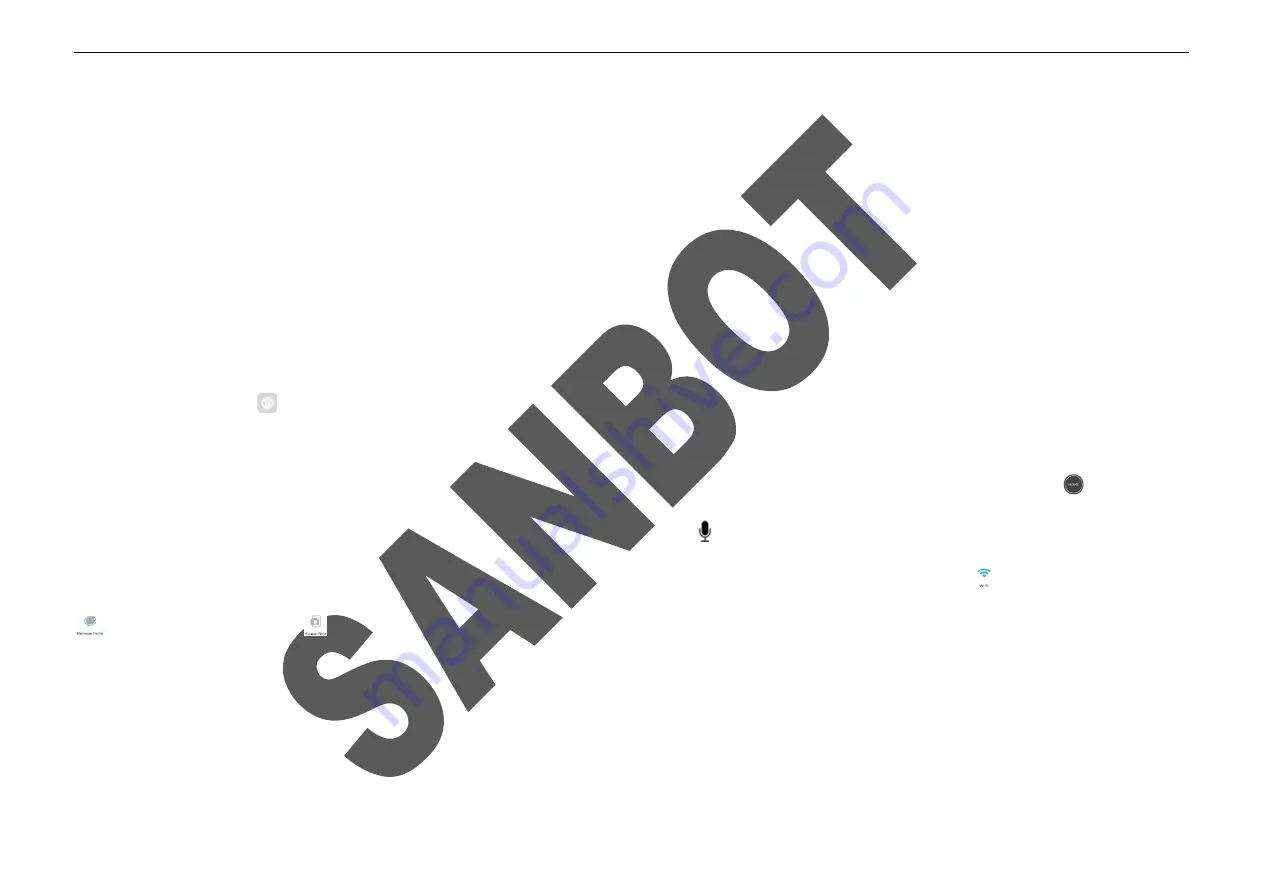
20
robot to select again.
3. Log-in
Touch the screensaver of the robot to access the control interface,
for better user experience, everyone can use all functions of the robot as default. But for privacy
consideration, you can assign the permission for non-administrator, letting them can only use authorized function.
Please access “Permission” and click “One key activate
permission”, at this time, you should input the administrator password of the Q-Link account, then you can activate the permission. After that, every time when you start the
robot, you should input the login password and then you can use the relevant permission function.
Note:
The default login password for administrator is
admin
. If you want to change your password or assign permission, please refer to Permission.
4. Hover Button
Click the hover button
to return to previous menu; click it in the first level of the menu to return to screensaver of the robot.
Touch, hold and drag the hover button to change its location.
Touch and hold the hover button and an adjustment window pops up. Volume control, click the control bar or drag the slider to adjust volume. Click
to return to the
screensaver. Brightness control, click the control bar or drag the slider to adjust brightness. Click
to prohibit the robot from being roused by sound of surroundings; re-click
this button to cancel it. If there is no operation in about five seconds since the window pops up, the window will close automatically. Click
enable/disable the wifi. Click
to goto message center. Click
to printscreen.
5. Menu Operation
For some operation interfaces, if there is no operation within about 24 seconds, the system will return to the screensaver automatically. It will not return to the screensaver
for those apps which need to keep the screen bright, such as video, music, dance, third-party applications, etc.
[Settings]
Содержание MAX
Страница 1: ...SANBOT MAX USER MANUAL ...
Страница 17: ...14 2 Robot Appearance Front ...
Страница 18: ...15 Back ...
Страница 19: ...16 8Lateral ...
Страница 20: ...17 Top Bottom ...
Страница 21: ...18 3 Charging Pile Appearance Front Back ...
Страница 44: ...ROBOT USER MANUAL 31 ...
Страница 45: ...ROBOT USER MANUAL 32 ...






























