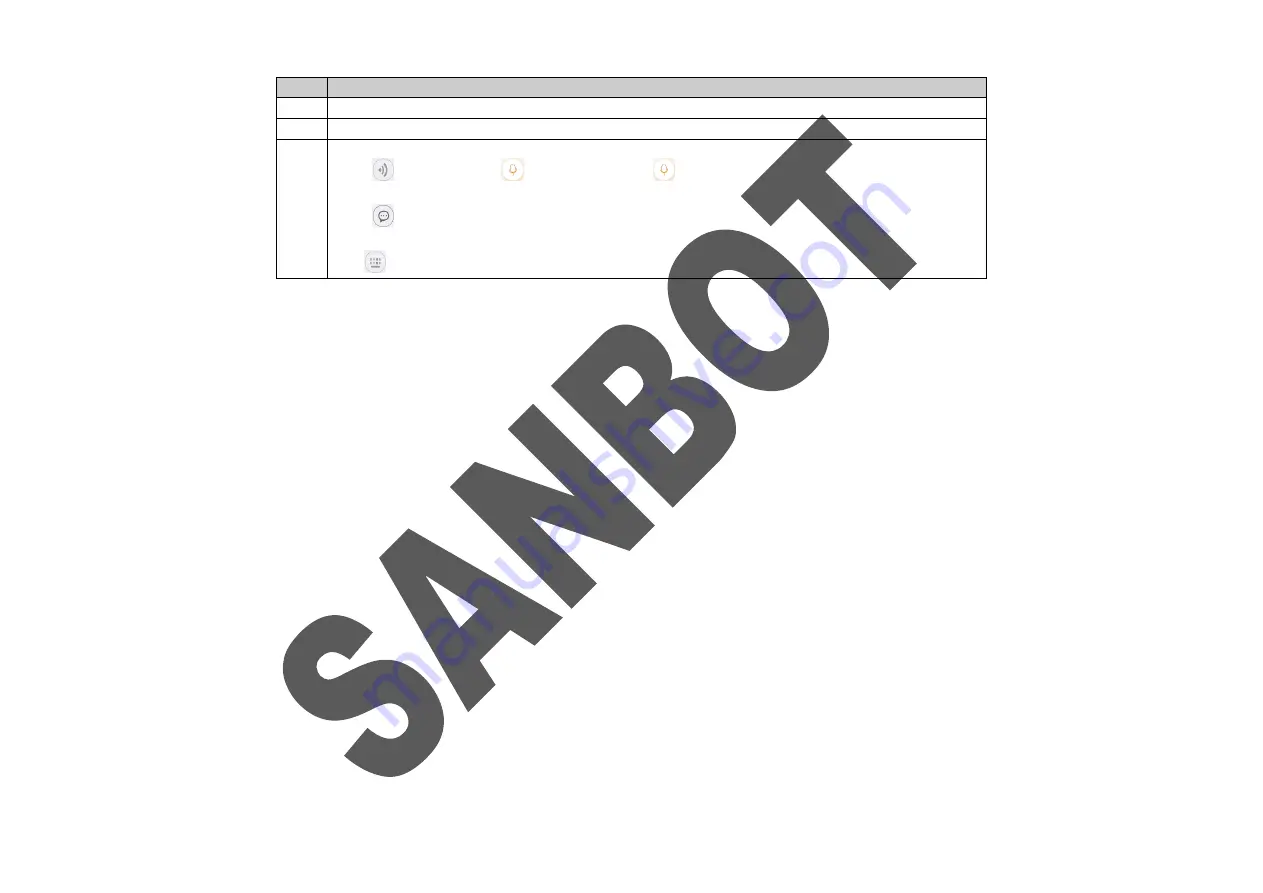
ROBOT USER MANUAL
30
SN
function
⑨
To control the robot to movement by clicking the corresponding button.
⑩
To send the eye emoji to robot.
⑪
To control the robot speak by below ways:
Click
to call out the
“
”
button. Long press
and speak to the phone, Sanlink will convert
your voice to text, click send button to let robot speak out the voice.
Click
to choose a short message, click
“
send
”
to let robot speak out it. The short message can be
edited by the
“
Edit
”
menu.
Click
to input a text message and click
“
send
”
to let robot speak out.
Note:
When you view the video from the camera of the robot via mobile APP, the ear light of the robot will turn red. It can only support one user one time to view videos.
When more than one people view the video or the robot is power off or no network access or poor network, etc. It will all lead us cannot view the robot video or view
discontinuity video, etc. The video or picture that you record or take of the current video will all saved in your phone, you can click “Me”, choose “Photos” to view it.
7. Me
On the “Me” interface, you can:
Change your head portrait, nickname, bound phone No.and password and open your QR code,
My robot: Show all robots of your company. View robot details info.(sw version, robot memory and permission only valid for company manger);
View/manage the picture or videos taken by remote control;
Community: Visit Sanbot community;
Member Center:Robot Ray(Only for rent business), Order record(to view the history orders);
Sanbot online store;
System setting: To configure the app parameters(data remind,auto open video, about(app version),bounded phone and logout);
Содержание MAX
Страница 1: ...SANBOT MAX USER MANUAL ...
Страница 17: ...14 2 Robot Appearance Front ...
Страница 18: ...15 Back ...
Страница 19: ...16 8Lateral ...
Страница 20: ...17 Top Bottom ...
Страница 21: ...18 3 Charging Pile Appearance Front Back ...
Страница 44: ...ROBOT USER MANUAL 31 ...
Страница 45: ...ROBOT USER MANUAL 32 ...

















