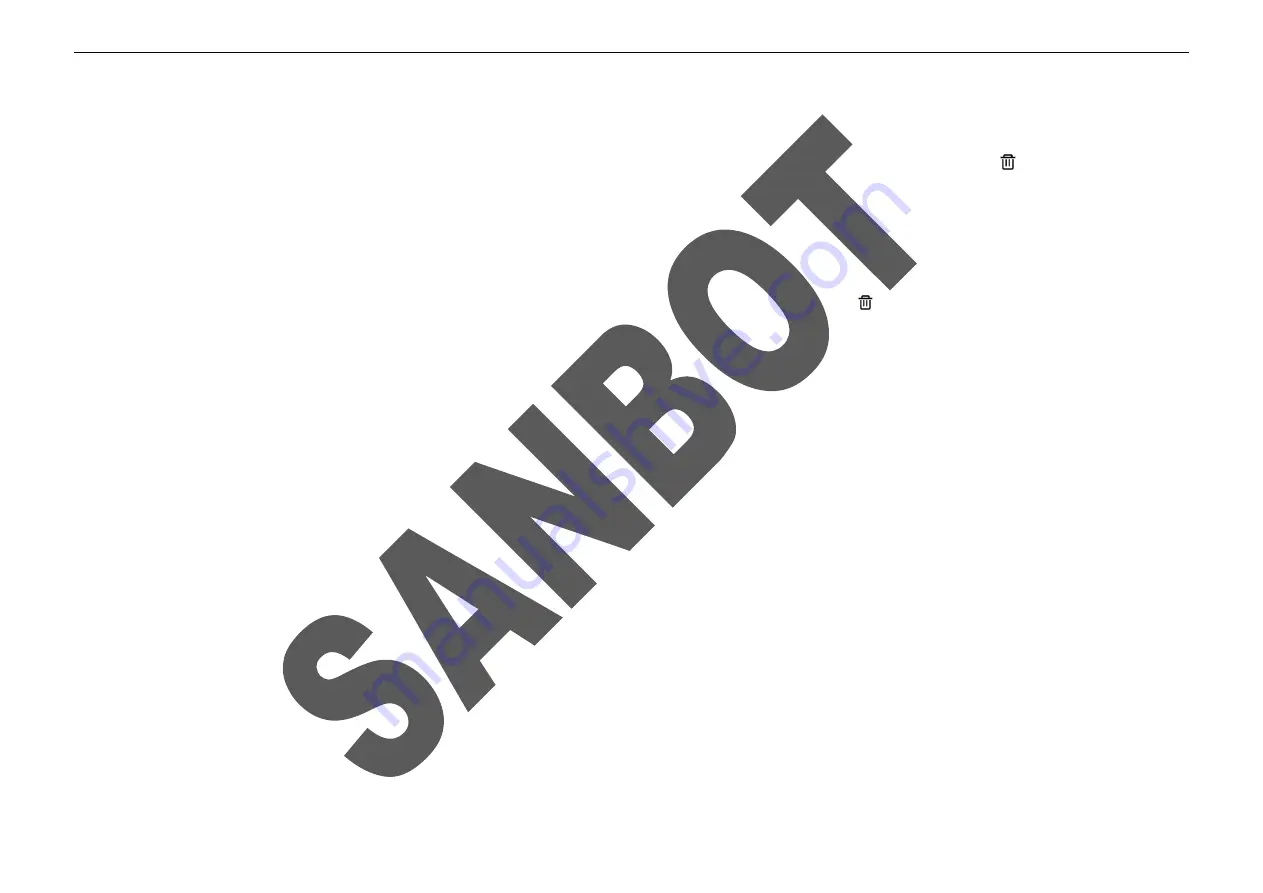
28
②
Click “Add Task”;
③
Set the task execution time and repeat days;
④
Click + to add one or more trumpets as the play content; adjust the play order by clicking “↑” and “↓”;delete selected trumpet by clicking
;
⑤
Trigger mode: “Auto Play”-- task is performed as your set time and mode; “Trigger condition”-- task is performed by one or more trigger conditions(Human Body
Induction/Face Induction/Touch The Head/Touch The Hand) during “Execution Time”,it only can be performed if the the trigger conditions is triggered.
⑥
Save and choose a broadcast mode(one time/loop/five minutes loop/ten minutes loop), click done to complete the add task process;
⑦
The new added task is listed in the “Today Task”, you can view or modify a task by clicking it;delete it by clicking
;
Note
: The voice wake-up and touch sensing function are disabled when playing a trumpet, so you need to touch the screen and click the hover button to exit.
[Upgrade]
View the current version number of the software. If there is any new update program, this interface will prompt a new version. Click “Upgrade now” to update your
software.
[Hardware Test]
Select those items which are needed to be detected. The robot can automatically detect some items while others require your participation in accordance with the prompt
displayed on the screen. The detection result will display on the screen.
[Camera]
Click the camera button or use voice commands (see Voice Control) to take pictures.
After taking photos, click the photos in the bottom right corner to access the gallery to browse photos.
[Charge]
Checking whether the start position point is the same as the robot real position point, if different, select the robot real position point as the start position point by click
“SELECT” menu. Click “Start Charging” menu, robot will go to the charging area and find the charging pile to charge immediately.
Note
:Please confirm if there is a chargeable charging pile in the charging area before performing the automatically charging task.
Содержание MAX
Страница 1: ...SANBOT MAX USER MANUAL ...
Страница 17: ...14 2 Robot Appearance Front ...
Страница 18: ...15 Back ...
Страница 19: ...16 8Lateral ...
Страница 20: ...17 Top Bottom ...
Страница 21: ...18 3 Charging Pile Appearance Front Back ...
Страница 44: ...ROBOT USER MANUAL 31 ...
Страница 45: ...ROBOT USER MANUAL 32 ...





























