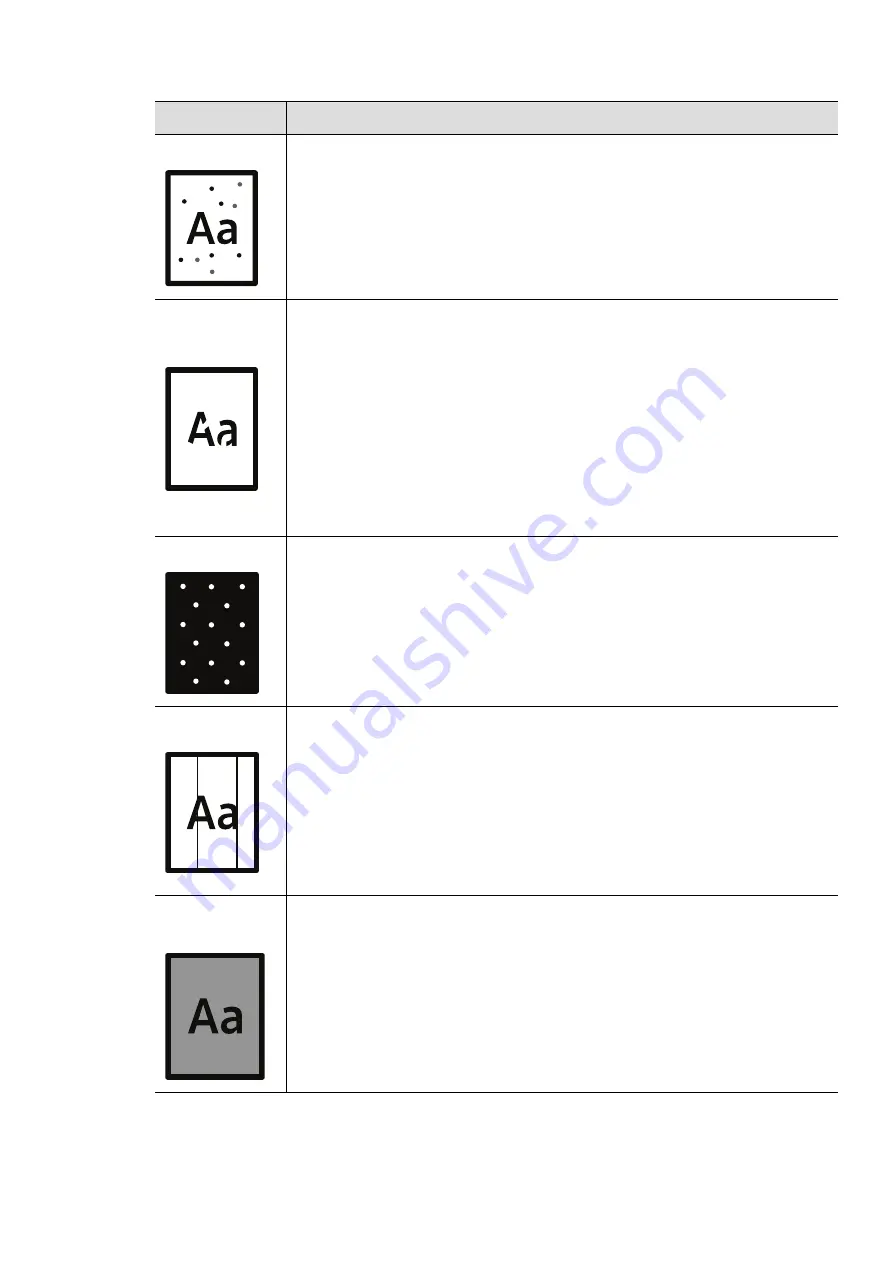
Solving other problems |
104
Toner specks
• The paper may not meet specifications; for example, the paper may be
too moist or rough.
• The transfer roller may be dirty. Clean the inside of your machine (see
"Cleaning the machine" on page 89).
• The paper path may need cleaning. Contact a service representative (see
"Cleaning the machine" on page 89).
Dropouts
If faded areas, generally rounded, occur randomly on the page:
• A single sheet of paper may be defective. Try reprinting the job.
• The moisture content of the paper is uneven or the paper has moist spots
on its surface. Try a different brand of paper.
• The paper lot is bad. The manufacturing processes can cause some areas
to reject toner. Try a different kind or brand of paper.
• Change the printer option and try again. Go to
Printing Preferences
, click
the
Paper
tab, and set type to
Heavy 90-120g
If these steps do not correct the problem, contact a service representative.
White Spots
If white spots appear on the page:
• The paper is too rough and a lot of dirt from paper falls to the inner
components within the machine, so the transfer roller may be dirty. Clean
the inside of your machine (see "Cleaning the machine" on page 89).
• The paper path may need cleaning. Clean the inside of your machine (see
"Cleaning the machine" on page 89).
If these steps do not correct the problem, contact a service representative.
Vertical lines
If black vertical streaks appear on the page:
• The surface (drum part) of the imaging drum inside the machine has
probably been scratched. Remove the toner cartridge and install a new
one (see "Replacing the imaging drum" on page 87).
If white vertical streaks appear on the page:
• The surface of the LSU part inside the machine may be dirty. Clean the
inside of your machine (see "Cleaning the machine" on page 89). If these
steps do not correct the problem, contact a service representative.
Black
background
If the amount of background shading becomes unacceptable:
• Change to a lighter weight paper.
• Check the environmental conditions: very dry conditions or a high level
of humidity (higher than 80% RH) can increase the amount of
background shading.
• Remove the old imaging drum and install a new one (see "Replacing the
• Thoroughly redistribute the toner (see "Redistributing toner" on page 84).
Condition
Suggested Solutions
Содержание Xpress C51 Series
Страница 1: ...Table of Contents User Guide C51x Series ...
Страница 20: ...Machine overview 20 1 Rear cover 2 Power receptacle 3 USB port 4 Network port 1 2 3 4 ...
Страница 88: ...Replacing the imaging drum 88 ...
Страница 90: ...Cleaning the machine 90 1 2 1 2 ...
Страница 94: ...Clearing paper jams 94 In exit area The fuser area is hot Take care when removing paper from the machine ...






























