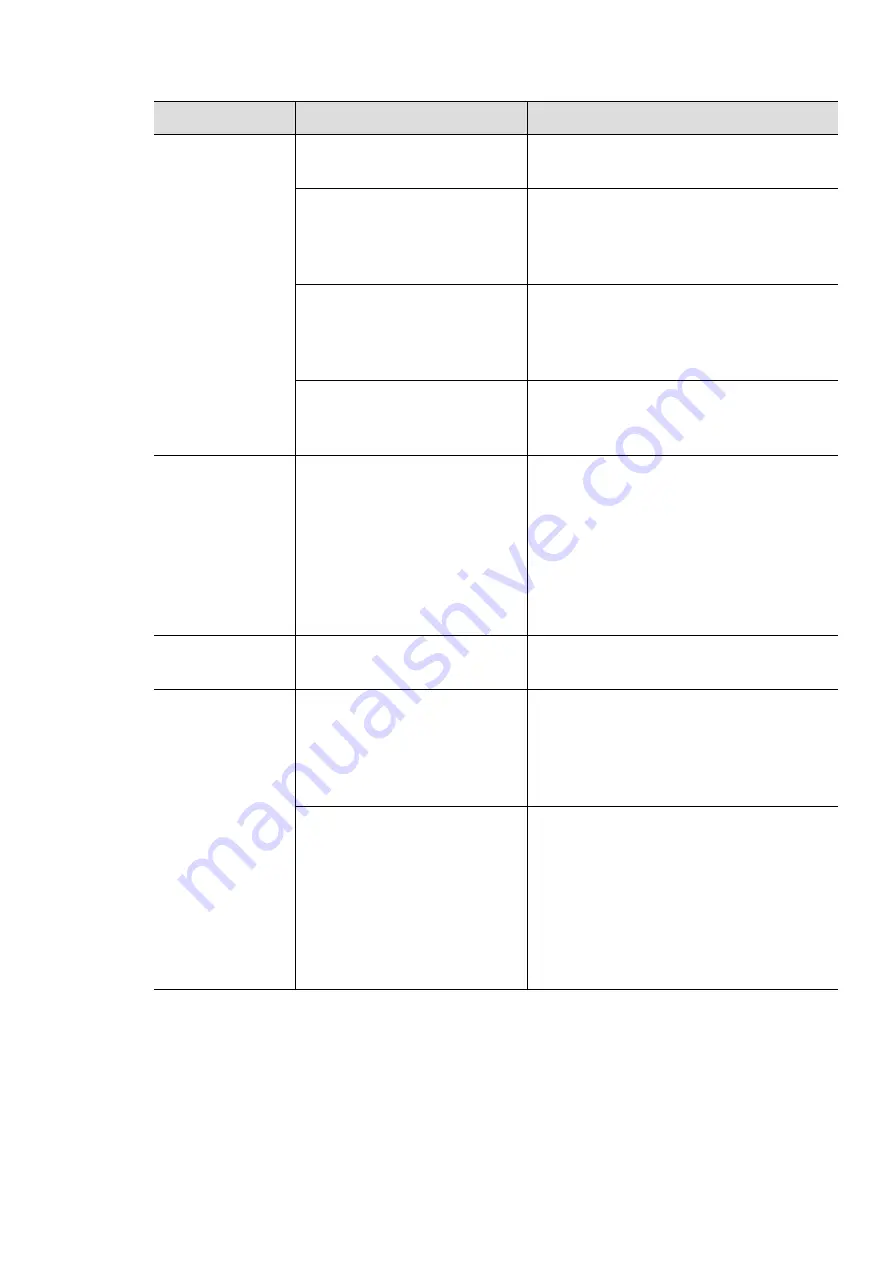
Solving other problems |
101
The machine
does not print.
The printer driver may be
incorrectly installed.
Uninstall and reinstall the machine’s
driver.
The machine is
malfunctioning.
Check the display message on the
control panel to see if the machine is
indicating a system error. Contact a
service representative.
The document size is so big
that the hard disk space of the
computer is insufficient to
access the print job.
Get more hard disk space and print the
document again.
The output tray is full.
Once the paper is removed from the
output tray, the machine resumes
printing.
The machine
selects print
materials from
the wrong paper
source.
The paper option that was
selected in the
Printing
Preferences
may be incorrect.
For many software applications, the
paper source selection is found under the
Paper
tab within the
Printing
Preferences
preferences" on page 64). Select the
correct paper source. See the printer
driver help screen (see "Using help" on
page 66).
A print job is
extremely slow.
The job may be very complex.
Reduce the complexity of the page or try
adjusting the print quality settings.
Half the page is
blank.
The page orientation setting
may be incorrect.
Change the page orientation in your
application (see "Opening printing
preferences" on page 64). See the printer
driver help screen (see "Using help" on
page 66).
The paper size and the paper
size settings do not match.
Ensure that the paper size in the printer
driver settings matches the paper in the
tray.
Or, ensure that the paper size in the
printer driver settings matches the paper
selection in the software application
settings you use (see "Opening printing
preferences" on page 64).
Condition
Possible cause
Suggested solutions
Содержание Xpress C51 Series
Страница 1: ...Table of Contents User Guide C51x Series ...
Страница 20: ...Machine overview 20 1 Rear cover 2 Power receptacle 3 USB port 4 Network port 1 2 3 4 ...
Страница 88: ...Replacing the imaging drum 88 ...
Страница 90: ...Cleaning the machine 90 1 2 1 2 ...
Страница 94: ...Clearing paper jams 94 In exit area The fuser area is hot Take care when removing paper from the machine ...






























