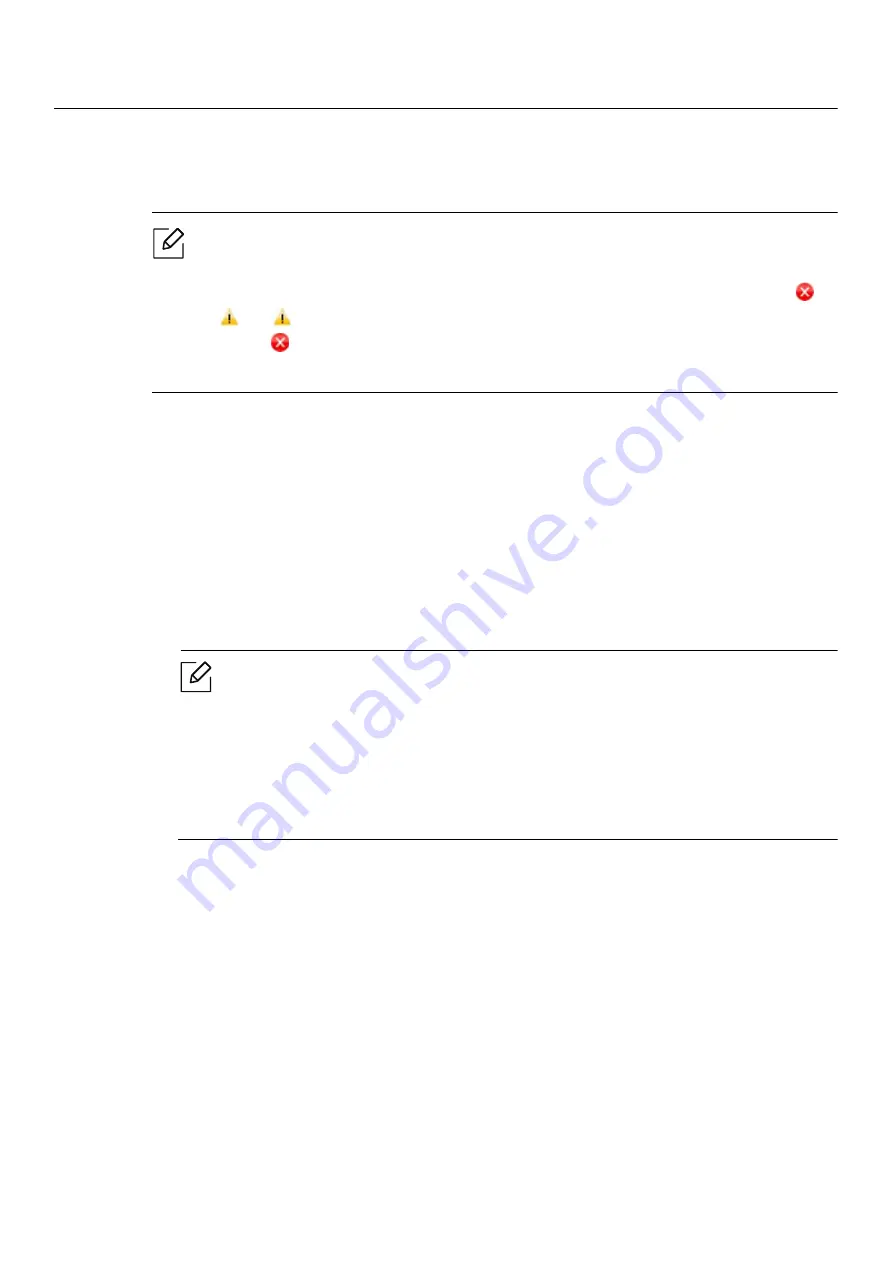
Opening printing preferences |
64
Opening printing preferences
• The
Printing Preferences
window that appears in this user’s guide may differ depending
on the machine in use.
• When you select an option in
Printing Preferences
, you may see a warning mark
or
. An
mark means you can select that certain option but it is not recommended,
and an
mark means you cannot select that option due to the machine’s setting or
environment.
1
Open the document you want to print.
2
Select
from the file menu. The
window appears.
3
Select your machine from the
Select Printer
.
4
Click
Properties
or
Preferences
. Click or tap the tabs in the print driver to configure the
available options.
• In Windows 10, 8.1, and 8, these applications will have a different layout with
different features from what is described below for desktop applications. To access
the print feature from a
Start
screen app, complete the following steps:
-
Windows 10:
Select
, and then select the printer.
-
Windows 8.1 or 8:
Select
Devices
, select
, and then select the printer.
• You can check the machine’s current status pressing the
Printer Status
button (see
"Using Printer Status programs" on page 75).
Содержание Xpress C51 Series
Страница 1: ...Table of Contents User Guide C51x Series ...
Страница 20: ...Machine overview 20 1 Rear cover 2 Power receptacle 3 USB port 4 Network port 1 2 3 4 ...
Страница 88: ...Replacing the imaging drum 88 ...
Страница 90: ...Cleaning the machine 90 1 2 1 2 ...
Страница 94: ...Clearing paper jams 94 In exit area The fuser area is hot Take care when removing paper from the machine ...






























