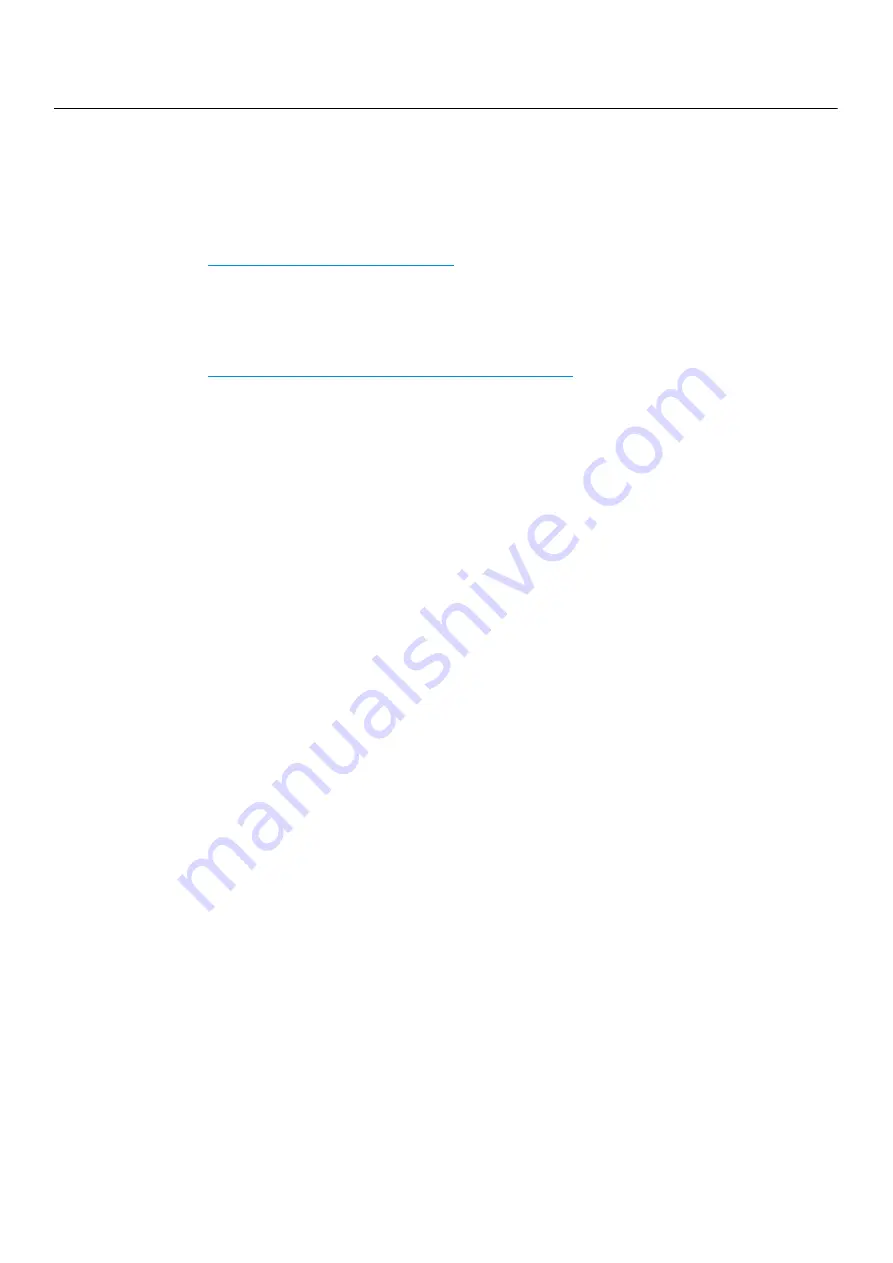
Useful to know |
10
Useful to know
Where can I download the machine’s driver?
to download the latest machine’s driver, and
install it on your system.
Where can I purchase accessories or supplies?
• Inquire at a Samsung distributor or your retailer.
https://www.samsung.com/sec/printer-supplies/
. Select your country/region
to view product service information.
The attention LED flashes or remains constantly on.
• Turn the product off and on again.
• Check the meanings of LED indications in this manual and troubleshoot accordingly
(see "Understanding the LEDs" on page 95).
A paper jam has occurred.
• Open and close the cover (see "Front view" on page 19).
• Check the instructions on removing jammed paper in this manual and troubleshoot
accordingly (see "Clearing paper jams" on page 93).
Printouts are blurry.
• The toner level might be low or uneven. Shake the toner cartridge.
• Try a different print quality setting.
• Replace the toner cartridge.
The machine does not print.
• Open the print queue list and remove the document from the list (see "Canceling a
• Remove the driver and install it again (see "Installing the software" on page 23).
• Select your machine as your default machine in your Windows.
Содержание Xpress C51 Series
Страница 1: ...Table of Contents User Guide C51x Series ...
Страница 20: ...Machine overview 20 1 Rear cover 2 Power receptacle 3 USB port 4 Network port 1 2 3 4 ...
Страница 88: ...Replacing the imaging drum 88 ...
Страница 90: ...Cleaning the machine 90 1 2 1 2 ...
Страница 94: ...Clearing paper jams 94 In exit area The fuser area is hot Take care when removing paper from the machine ...

























