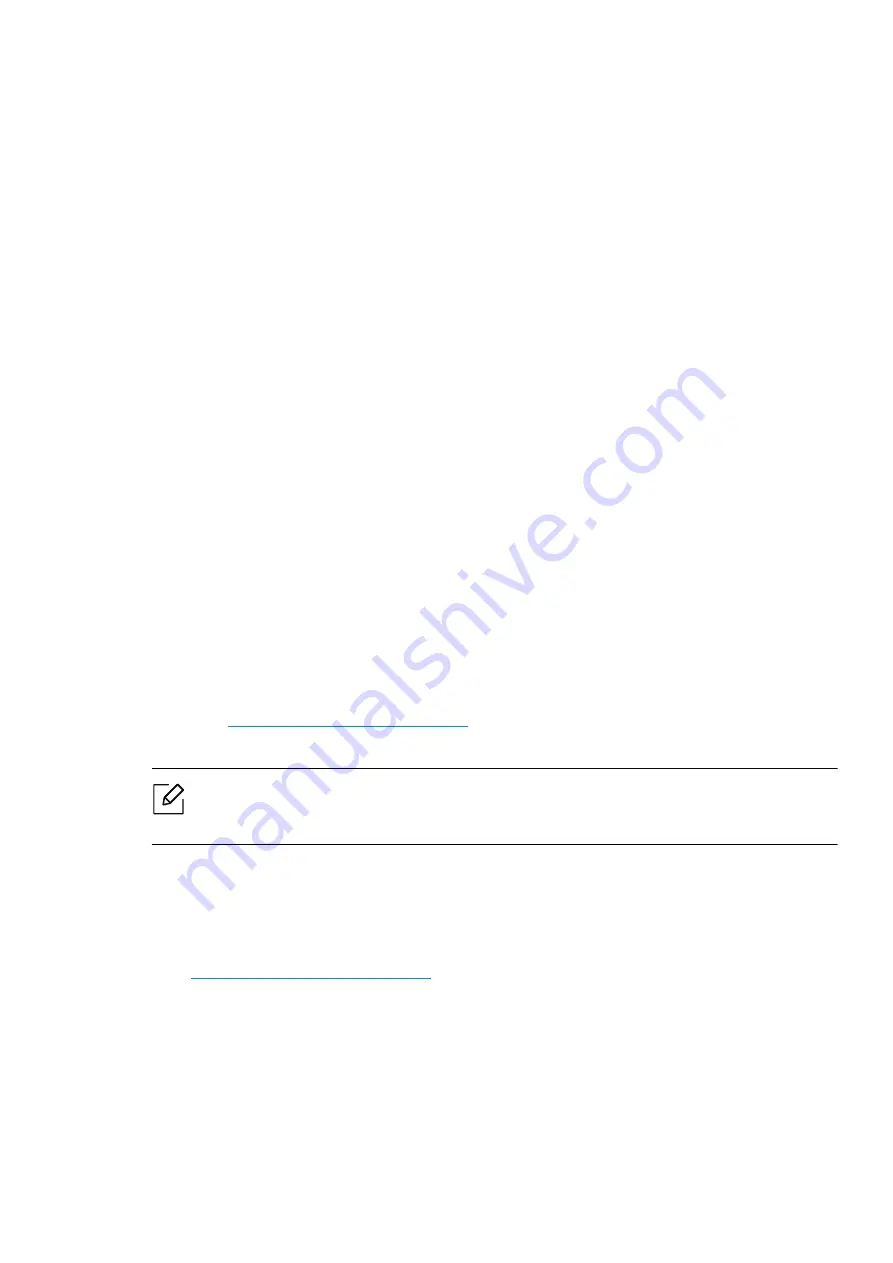
Wireless network setup |
41
6
Select
Wireless
on the
Printer Connection Type
screen. Then, click
Next
.
7
On the
Are you setting up your printer for the first time?
screen, select
Yes, I will set up my
printer's wireless network.
Then, click
Next
.
If your printer is already connected on the network, select
No, my printer is already
connected to my network.
8
Select
Using a USB cable
on the
Select the Wireless Setup Method
screen. Then, click
Next
.
9
After searching, the window shows the wireless network devices. Select the name (SSID) of
the access point you want to use and click
Next
.
10
When the wireless network set up is completed, disconnect the USB cable between the
computer and machine. Click
Next
.
11
Select the components to be installed.
12
Follow the instructions in the installation window.
Access point without a USB cable
Items to prepare
• Wi-Fi-enabled PC running Windows 7 or higher and an access point (router)
• You need to download software packages from the Samsung
website(
www.samsung.com/sec/support/
) to install the printer software.
• A machine installed with a wireless network interface
While setting the wireless network, the machine uses PC's wireless LAN. You might not be
able to connect to the Internet.
1
Turn on your computer, access point, and machine.
2
Download printer driver software from the Samsung website
(
www.samsung.com/sec/support/
).
3
Unzip the driver package and run the driver installer.
4
Review and accept the installation agreements in the installation window. Then, click
Next
.
5
Select
Wireless
on the
Printer Connection Type
screen. Then, click
Next
.
Содержание Xpress C51 Series
Страница 1: ...Table of Contents User Guide C51x Series ...
Страница 20: ...Machine overview 20 1 Rear cover 2 Power receptacle 3 USB port 4 Network port 1 2 3 4 ...
Страница 88: ...Replacing the imaging drum 88 ...
Страница 90: ...Cleaning the machine 90 1 2 1 2 ...
Страница 94: ...Clearing paper jams 94 In exit area The fuser area is hot Take care when removing paper from the machine ...






























