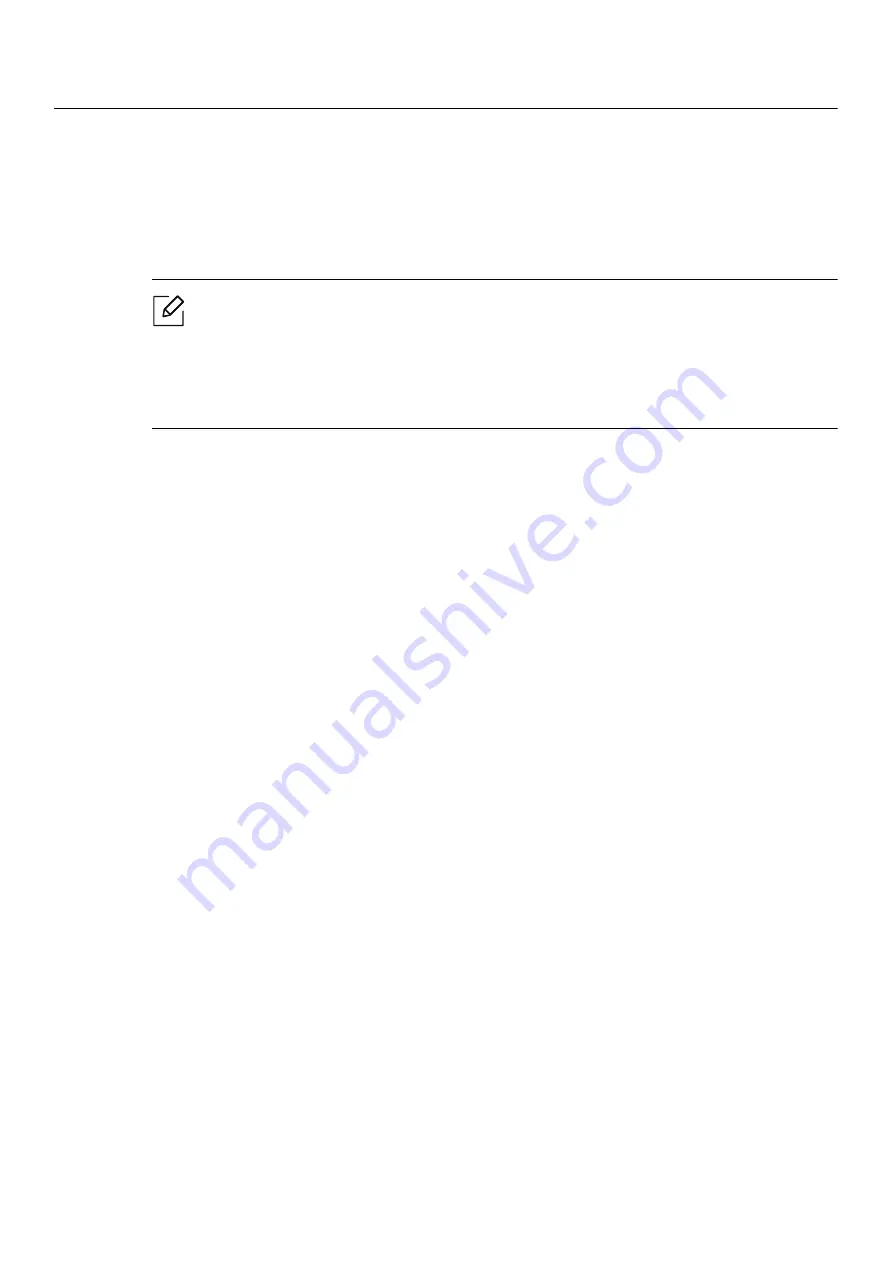
Using SyncThru™ Web Service |
45
Using SyncThru™ Web Service
There are several programs available to setup the network settings easily in a network
environment. For the network administrator especially, managing several machines on the
network is possible.
• Internet Explorer 8.0 or higher is the minimum requirement for SyncThru™ Web
Service.
• Before using the programs below, set the IP address first.
• Some features and optional goods may not be available depending on model or country
(see "Variety feature" on page 9).
SyncThru™ Web Service
The web server embedded on your network machine allows you to do the following tasks:
• Check the supplies information and status.
• Customize machine settings.
• Configure the network parameters necessary for the machine to connect to various network
environments.
Accessing SyncThru™ Web Service
1
Access a web browser, such as Internet Explorer, from Windows.
Enter the machine IP address of your printer (http://xxx.xxx.xxx.xxx) in the address field and
press the Enter key or click
Go
.
2
Your machine’s embedded website opens.
Logging into SyncThru™ Web Service
Before configuring options in SyncThru™ Web Service, you need to log-in as an administrator.
You can still use SyncThru™ Web Service without logging in but you won’t have access to
Settings
tab and
Security
tab.
1
Click
Login
on the upper right of the SyncThru™ Web Service website.
2
If it’s your first time logging into
SyncThru™ Web Service
you need to log-in as an
administrator. Type in default
ID
(
admin
). Default password is sec00000. We recommend
you to set the default password for security reasons. You can change your ID and password
from
Security
>
System Security
>
System Administrator
.
Содержание Xpress C51 Series
Страница 1: ...Table of Contents User Guide C51x Series ...
Страница 20: ...Machine overview 20 1 Rear cover 2 Power receptacle 3 USB port 4 Network port 1 2 3 4 ...
Страница 88: ...Replacing the imaging drum 88 ...
Страница 90: ...Cleaning the machine 90 1 2 1 2 ...
Страница 94: ...Clearing paper jams 94 In exit area The fuser area is hot Take care when removing paper from the machine ...






























