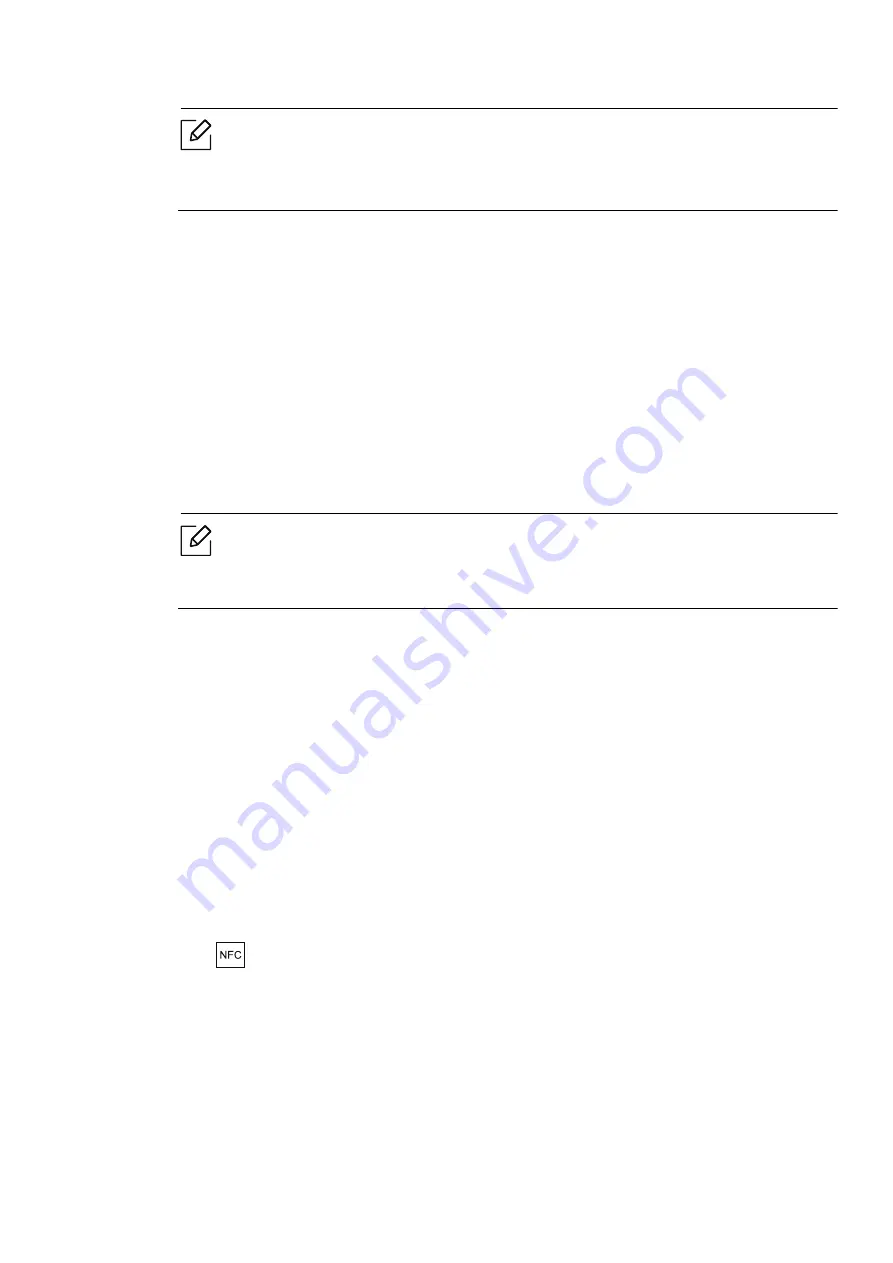
Using the NFC feature |
50
• For some mobile devices, NFC tag might not be located at the back of the mobile
device. Check the location of the NFC antenna on your mobile device before tagging.
• While cloning, the machine is locked.
6
Select the settings you want to apply and press
OK
.
7
Follow the instruction on the mobile device’s screen.
Importing (Applying the settings to the machine)
1
Check that NFC and Wi-Fi Direct enabled features are on your mobile device
and Wi-Fi Direct
feature is enabled on your printer.
2
Open
Samsung Mobile Print Manager
from your mobile device.
If you do not have
Samsung Mobile Print Manager
installed on your cellphone, go to
the application store (Samsung Apps, Play Store) on your mobile device, and just
search for download the app and try again.
3
Press
Import
.
4
Type in the
ID
and
Password
.
•
ID: admin
•
Password: sec00000
5
Select the settings you want to copy.
6
Follow the instruction on the mobile device’s screen.
7
Tag your mobile device (usually located on the back of the mobile device) over the NFC
tag(
) on your printer.
Wait few seconds for the mobile device to connect to the printer.
Содержание Xpress C51 Series
Страница 1: ...Table of Contents User Guide C51x Series ...
Страница 20: ...Machine overview 20 1 Rear cover 2 Power receptacle 3 USB port 4 Network port 1 2 3 4 ...
Страница 88: ...Replacing the imaging drum 88 ...
Страница 90: ...Cleaning the machine 90 1 2 1 2 ...
Страница 94: ...Clearing paper jams 94 In exit area The fuser area is hot Take care when removing paper from the machine ...






























