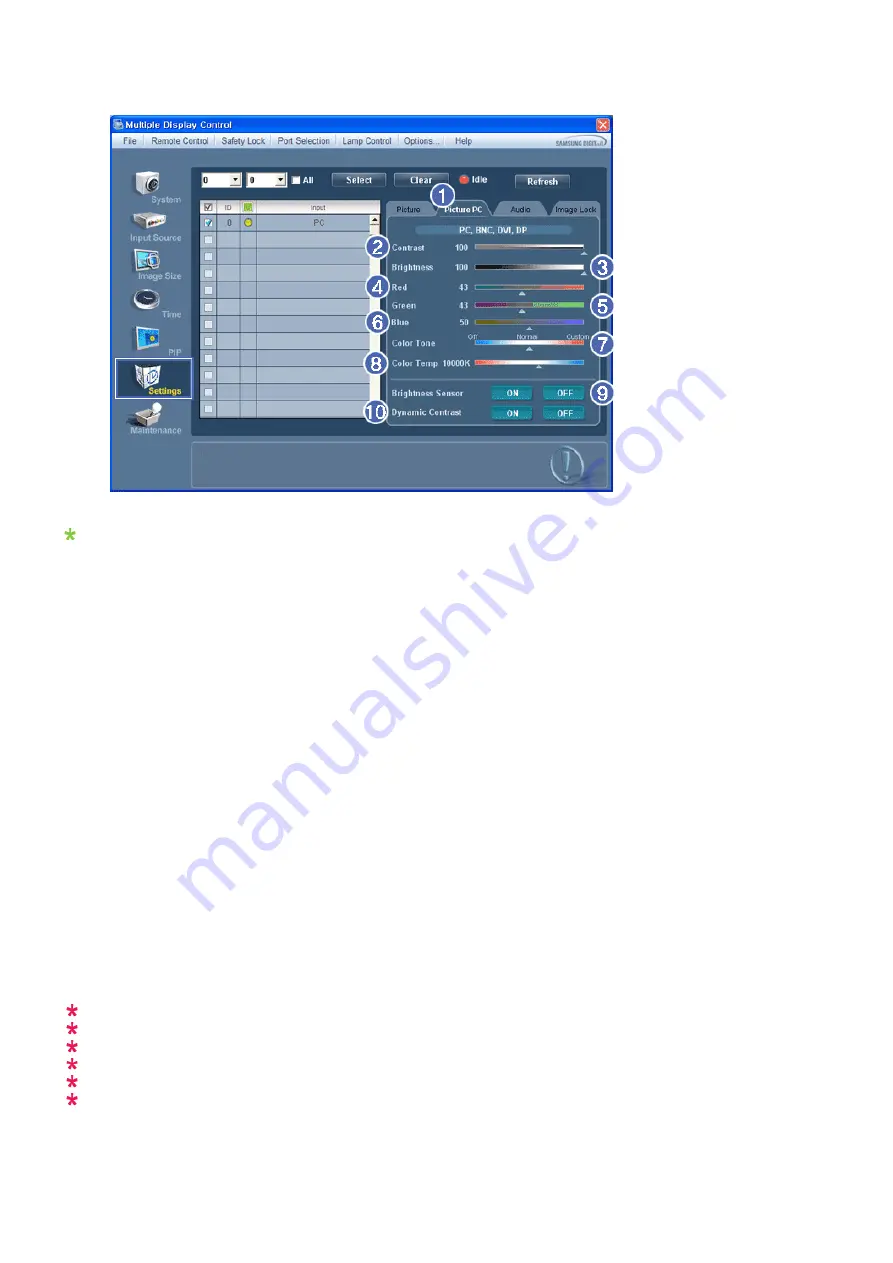
1. Click Settings of the main icons and the Settings Control screen appears.
Basic information required to adjust settings is displayed. Settings for the corresponding SET will be imported and
displayed on the slider if a display ID is selected, and the default settings will be displayed if all display IDs are
selected by clicking All and Select. If a value is changed in this screen, the current mode will automatically switch to
custom mode.
1) Picture PC
- Available only for PC, BNC, DVI and DP.
2) Contrast
- Adjusts Contrast of the selected display.
3) Brightness
- Adjusts Brightness for the selected display.
4) Red
- Adjusts red Color of the selected display.
- Available only for NT.
5) Green
- Adjusts green Color of the selected display.
- Available only for NT.
6) Blue
- Adjusts blue Color of the selected display.
- Available only for NT.
7) Color Tone
- Adjusts the Color Tone for the selected display.
8) Color Temp
- Adjusts the Color Temp for the selected display.
9) Brightness Sensor
- Adjusts the Brightness Sensor for the selected display.
10) Dynamic Contrast
- Adjusts the Dynamic Contrast for the selected display.
DP may not be supported depending on the product.
Brightness Sensor may not be supported depending on the product.
The Input source of MagicInfo works only on MagicInfo model.
The Input source of TV works only on TV model.
Color Temp is only enabled if the Color Tone is set to Off.
This feature is available only for the displays whose power status is ON and if no selection is made, the
factory default is displayed.
















































