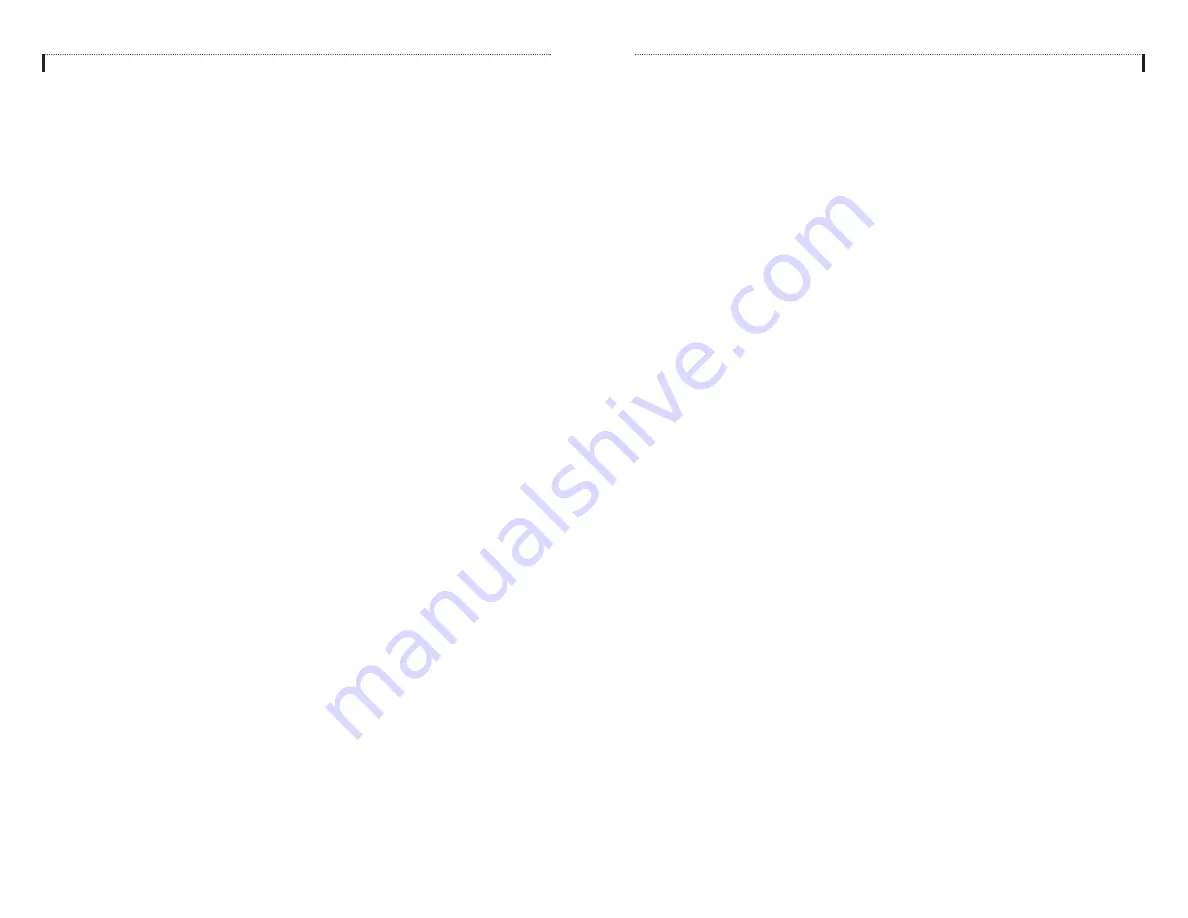
Keyset User Features
The following options are available if you have a display keyset. They require setup
by the System Administrator.
Message Waiting Lights
When a new message is left in your mailbox, the voice mail message light on your
keyset will flash. Press this flashing key and follow the prompts to retrieve mes-
sages. This key may be pressed at any time to call your voice mailbox.
Answer Machine Emulation
If you have an Answer Machine Emulation key programmed on your keyset, you can
use it to monitor calls going to your voice mail, and optionally answer them. The
operation of this feature is similar to screening a call on a home answering machine.
Your keyset must be set to Forward on No Answer to voice mail. After ringing your
station the caller will be connected to your voice mail and hear your personal greet-
ing before leaving a message. During this time you will be monitoring the connec-
tion between the caller and your voice mailbox. At this time you will only be moni-
toring the call; you cannot talk to the other party until you answer. You may pick up
the call at any time or ignore it.
To activate this feature press the
AME
key. It will light and the feature is set. Press
again to turn off. If this key is pressed while a station is ringing (during forward no
answer), the feature will be turned on for the current call only.
While the caller is leaving a message or ringing you may:
!
Press
[#]
to immediately put the caller in your voice mailbox and monitor it.
!
Press
[
✱
]
to immediately disconnect your station. The caller continues to leave
a message normally.
!
Pick up the handset and monitor privately.
!
Press
ANS / RLS
to answer the call (using the handset or speaker).
NOTE:
If you do not want to hear your personal greeting during this process you can
turn on
AME BGM
in MMC 110 at your keyset. This will play background music at
your keyset instead of your personal greeting.
Personal Administration Settings
This menu allows you to set options that are rarely changed. Use these when
you initially set up your mailbox. You probably will not need them after that.
1
Setting your Password
!
From the Main Mailbox Menu press
[#]
.
!
Press
[1]
. The current password will be played and you will have the
chance to change it.
2
Recording your Name
Use this option to record your name. Your recorded name is played in several
different situations. It is important to record your name for proper operation of
the SVMi-8 system.
!
From the Main Mailbox Menu press
[#]
.
!
Press
[2]
. The current name will be played and you will have the chance to
change it.
3
Entering your Directory Name
Use this option to enter your Directory Name. Your Directory Name is used by
callers to find you if they do not know your extension number.
!
From the Main Mailbox Menu press
[#]
.
!
Press
[3]
. The current Directory Name will be played as a string of digits
that are equal to your name spelled out on your telephone keypad. Follow
the instructions to enter a new name. You will be prompted to enter your
last name and then your first name.
This must be done in order for the directory feature to work correctly.
4
Extended Prompting
Use this option to drastically reduce the number of prompts played in the sub-
scriber interface (mailbox prompts). Change this setting only if you are very
familiar with user operation of the SVMi-8.
18
19

















