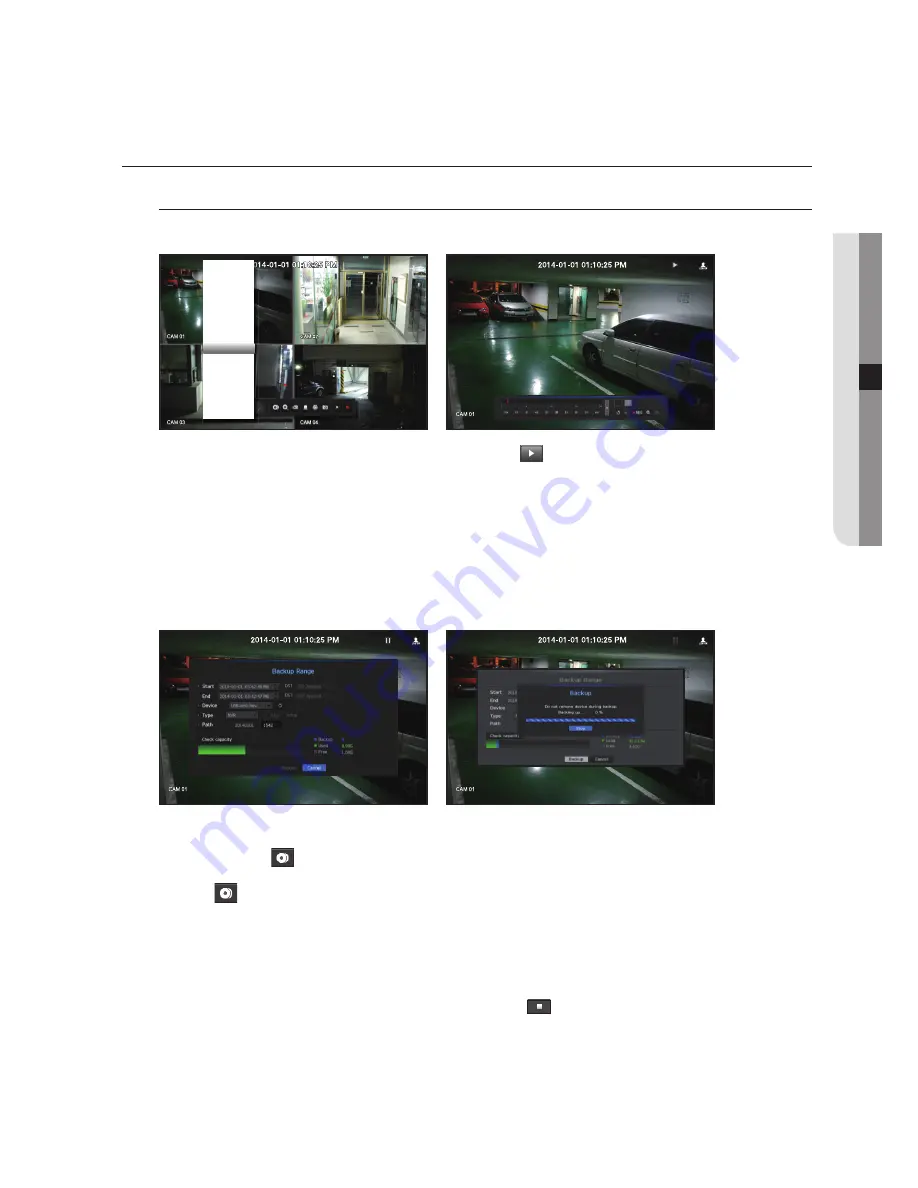
PLAYBACK
Play
You can play data stored in the HDD and backup a desired portion of the data.
1.
In the live menu screen, select <
Play
> menu or click on <
> in the launcher menu or press the [
+
]
button on your remote control.
2.
Using the up/down(▲▼) button, select the search menu.
`
If this is the first time you try to play, you will start with the data search window.
For data search, refer to "
Search
". (Page 88)
3.
Select a data item and click <
Play
> in the Search menu.
The selected data is played and the play launcher appears on the screen.
`
If there is an existing data, <
Play
> will start immediately without performing the search.
• Playback Information : Displays the date and time of the current data in the top corner.
• Backup : Click <
> to set the current time to the start time of backup; you can specify a backup area
using the mouse (yellow triangle).
Click <
> again to set the current time to the end time of the backup and the "
Backup Range
" window
appears.
- Type : Supports formats of NVR and SEC.
- Device : Select a backup device.
- Check Capacity : Enables you to check the capacity of the selected storage device.
4.
If you want to return to the live screen while playing, click <
> on the launcher menu or press the [
@
]
button on your remote control.
English
_91
● SEARCH & PLA
Y
Scene Mode
►
CH Info
Live Status
Record Status
PoE Status
Audio Off
Freeze
Stop Alarm
Record
Play
Search
Backup
Menu
Quick Setup
►
Shutdown
Hide Launcher
Logout
















































