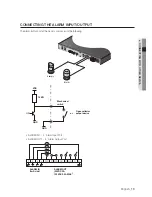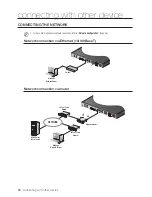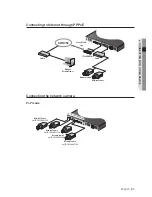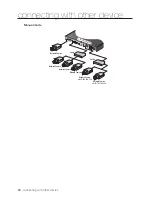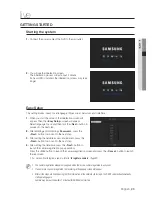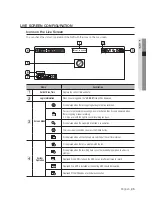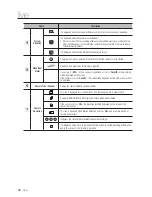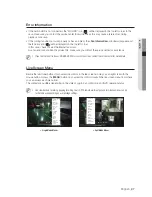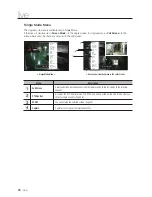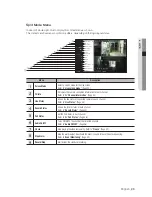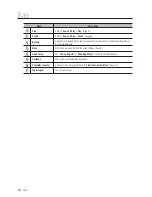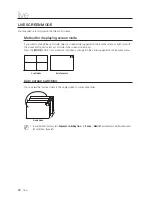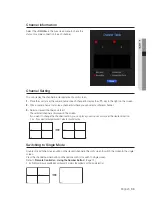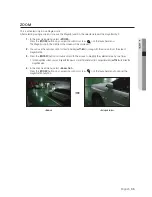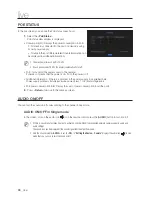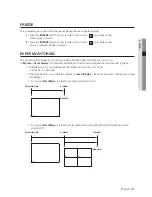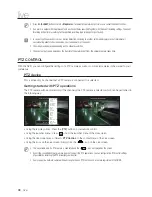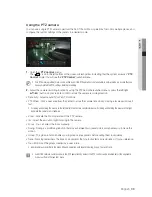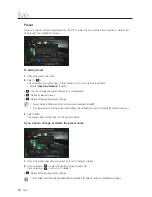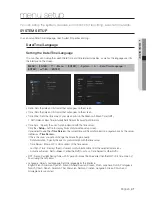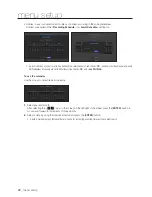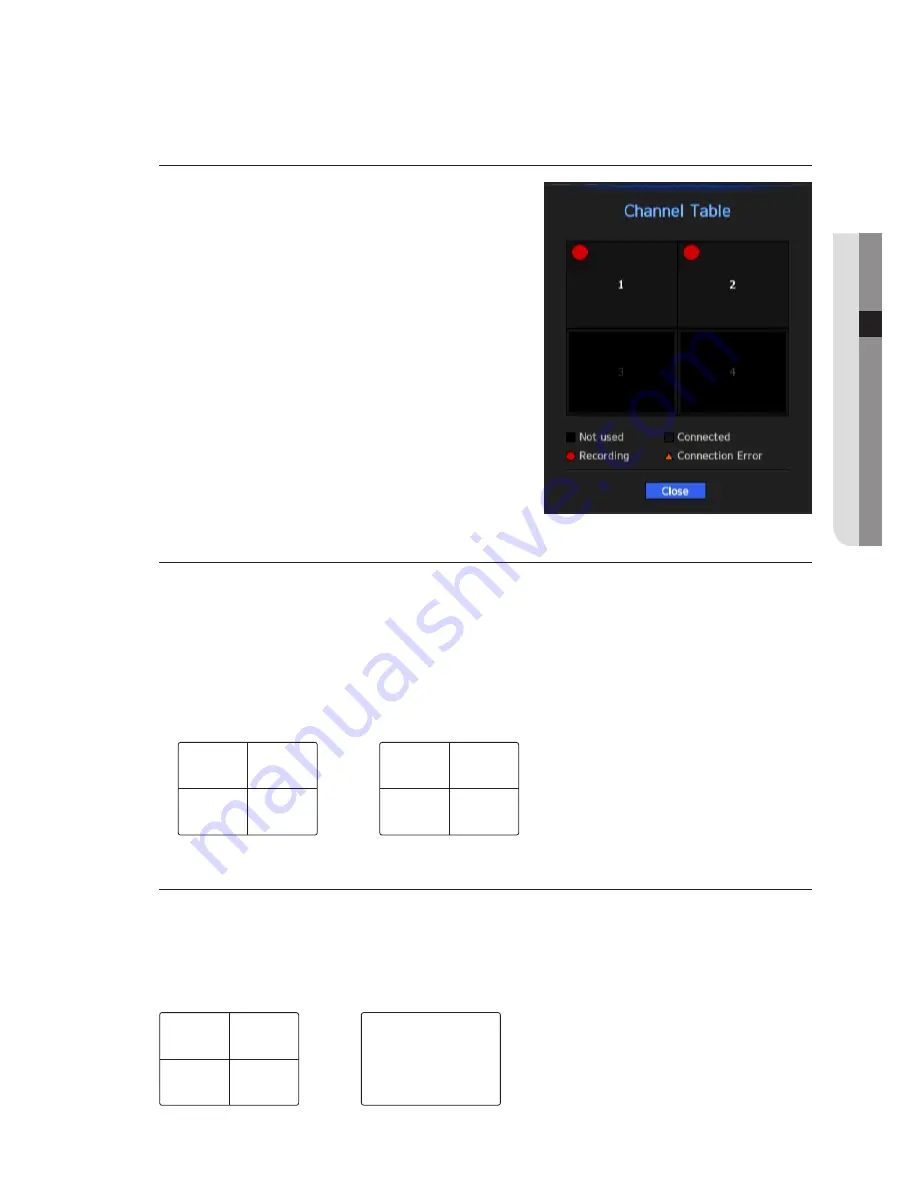
English
_33
● LIVE
Channel information
Select the <
CH Info
> in the live screen menu to check the
status of camera connection to each channel.
Channel Setting
You can display the channel in a desired area of a split screen.
1.
Place the cursor over the camera name of each channel to display the <▼> key to the right on the screen.
2.
Click a camera name to display a channel list where you can select a different channel.
3.
Select a desired channel and click it.
The selected channel is displayed in the screen.
If you want to change the channel location, you can place your mouse cursor over the desired location.
`
Ex : If you want to change channel 1 area to channel 3 area.
Switching to Single Mode
Double click with the mouse button on the desired channel in the split screen to switch the screen to the single
screen.
Press the channel number button on the remote control to switch to single screen.
Refer to "
Remote Controller
>
Using the Number Button
". (Page 12)
Ex : With your mouse, double click on channel 3 or press the number 3 on the remote control.
CH1
CH2
CH3
CH4
CH3
CH2
CH1
CH4
CH1
CH2
CH3
CH4
CH3