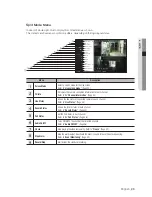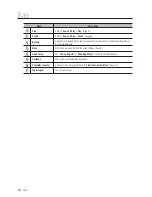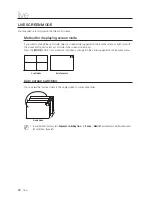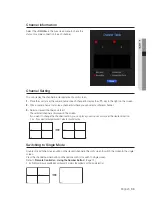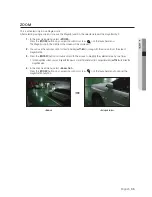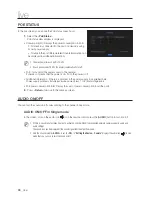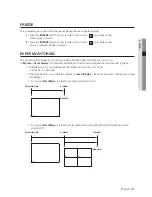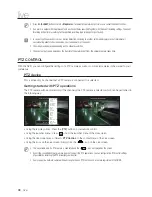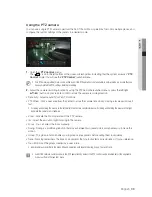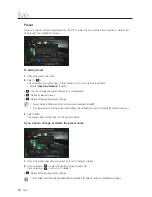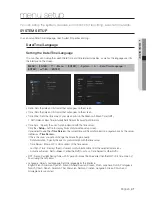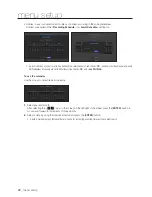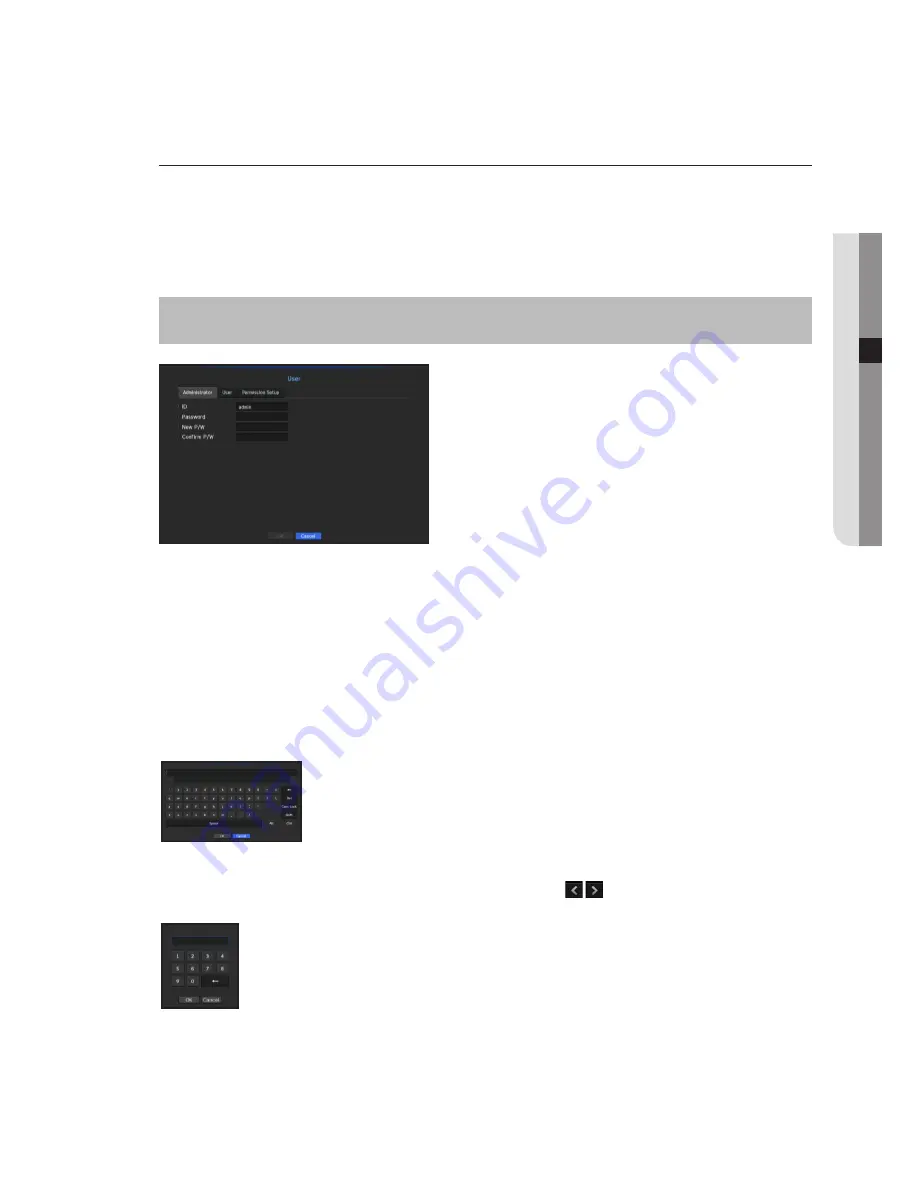
User
You can set permissions of each user over the NVR's specific function and settings.
Setting the Administrator
You can set and change Administrator's ID and password.
The administrator can use and set all menu items and functions.
[
MENU
]
Ö
[
ENTER
]
Ö
▼
Ö
<
Menu
>
Ö
[
ENTER
]
Ö
<
System
>
Ö
►▼
Ö
<
User
>
Ö
[
ENTER
]
Ö
▼
Ö
<
Administrator
>
Ö
▲▼◄►
Ö
[
ENTER
]
• ID : Change the admin ID.
• New P/W : Enter new password.
M
`
The first administator ID is "
admin
" and the password must be set in the Installation Wizard.
`
Please change your password every three months to safely protect personal information and to prevent the damage of the
information theft.
Please, take note that it's a user's responsibility for the security and any other problems caused by mismanaging a password.
Using Virtual Keyboard
1.
For alphanumeric inputs, the virtual keyboard window appears.
2.
Using the directional key(▲▼◄►), move to the desired text tab and press the
[
ENTER
] button.
3.
In the upper text input box of the virtual keyboard, there displays a list of
candidate words containing the selected character.
4.
Select a word from the list, or use the keyboard to enter the whole word.
`
If there are many of candidate words, use <
> buttons to move between them forward
and backward.
5.
Select <
OK
>.
Entered word is applied.
`
For upper case letters, use <
Caps Lock
> button.
`
For special characters, use <
Shift
> button.
`
Using the virtual keyboard is the same to a normal keyboard use in your region.
`
ID allows alphanumeric characters only.
`
A password should be a combination of numbers and letters with eight or more characters.
It must not have special characters such as '&', '#', '<', '>', '{', '}', ''', '~'.
English
_43
● MENU SETUP