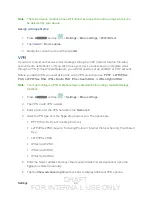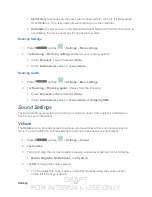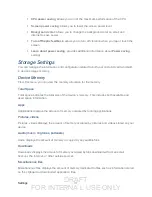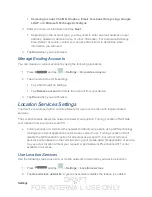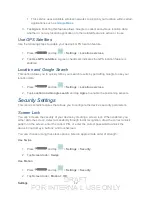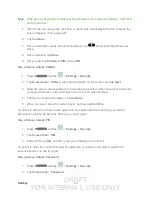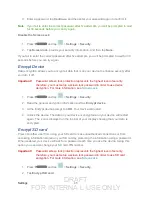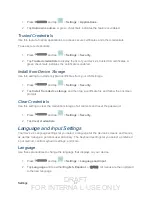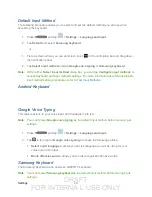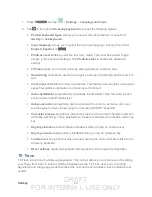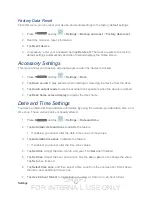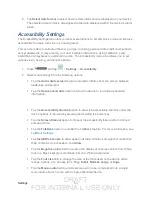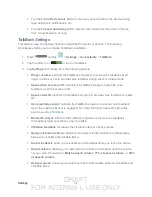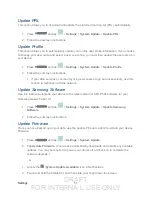DRAFT
FOR INTERNA L USE ONLY
Settings
43
Unlock a Device with Motion
► Use your thumb to touch and hold the Lock screen and then quickly tilt the device toward
you.
Note
: If you forget, these instructions appear at the bottom of the Lock screen.
Use Face Unlock
1. Press
and tap
>
Settings
>
Security
.
2. Tap
Screen lock
>
Face unlock
.
3. Tap
Set it up
, find a location with mid-strength lighting (not too bright or too dim), and
tap
Continue
.
4. Face the screen toward yourself, hold the device at eye level, and position your face
within the boundaries of the dotted oval.
Note
: If the device cannot detect all of your facial features, the screen will display, “
Can’t find
part of your face
”.
5. After the device recognizes your face, a checkmark will display within the oval and the
screen displays, “
Face captured.
”.
6. Tap
Continue
and create a security Pattern or PIN. You will use one of these security
features if the device does not recognize your face when you attempt to unlock the
device.
7. Set your backup
Pattern
or
PIN
and tap
OK
.
Note:
If your screen lock is currently set to
Face unlock
, you can improve its performance by
capturing your face data again under different lighting conditions. To improve facial
recognition, tap
Settings
>
Security
>
Improve facial recognition.
Use Face and Voice Unlock
1. Press
and tap
>
Settings
>
Security
.
2. Tap
Screen lock
>
Face and voice
.
3. Tap
Set it up
, find a location with mid-strength lighting (not too bright or too dim), and
tap
Continue
.
4. Face the screen toward yourself, hold the device at eye level, and position your face
within the boundaries of the dotted oval.