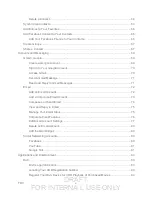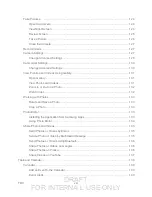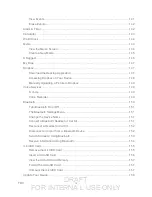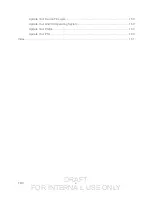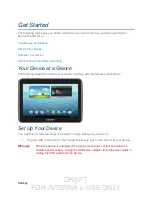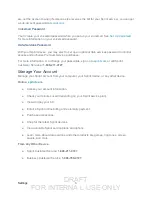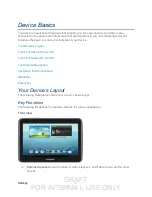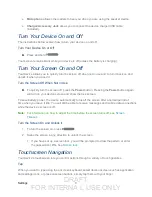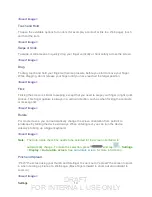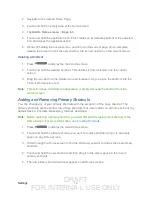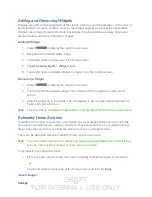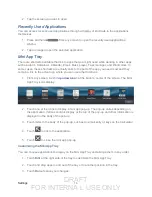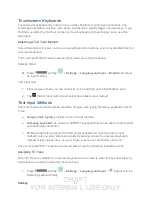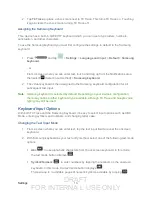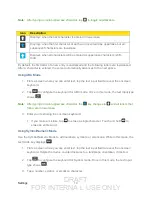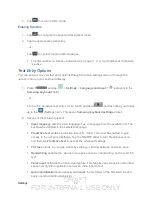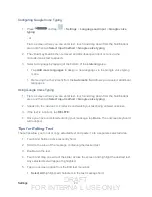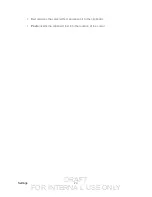DRAFT
FOR INTERNA L USE ONLY
Settings
9
●
Microphone
allows other callers to hear you when you are using the speaker device.
●
Charger/Accessory Jack
allows you to connect the device charger/USB cable
(included).
The instructions below explain how to turn your device on and off.
Turn Your Device On or Off
►
Press and hold
.
Your screen remains blank while your device is off (unless the battery is charging).
Your device allows you to quickly turn the screen off when not in use and to turn it back on and
unlock it when you need it.
Turn the Screen Off When Not in Use
►
To quickly turn the screen off, press the
Power
button. Pressing the
Power
button again
will turn on your device screen and show the lock screen.
To save battery power, the device automatically turns off the screen after a certain period of
time when you leave it idle. You will still be able to receive messages and
mobile data
c
onnection
s
while the device’s screen is off.
Note:
For information on how to adjust the time before the screen turns off, see
Turn the Screen On and Unlock It
1. To turn the screen on, press
.
2. Swipe the screen in any direction to unlock the screen.
If you have set up a screen lock, you will be prompted to draw the pattern or enter
Your device’s touchscreen lets you control actions through a variety of touch gestures.
Tap
When you want to type using the onscreen keyboard, select items onscreen such as application
and settings icons, or press onscreen buttons, simply tap them with your finger.