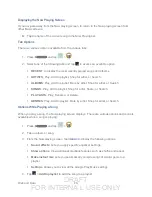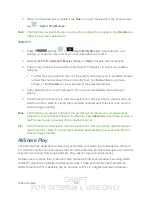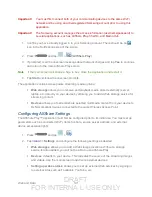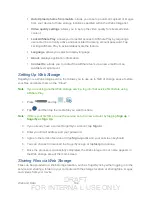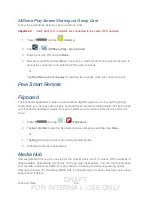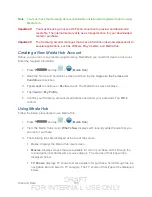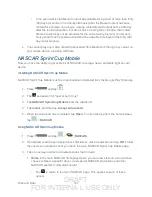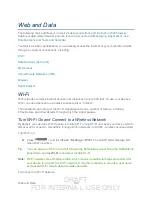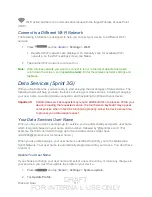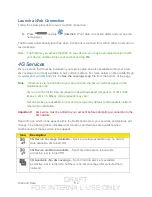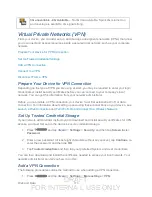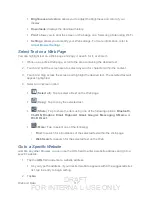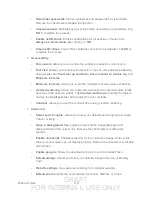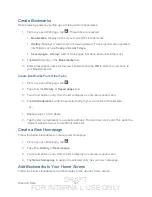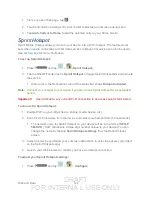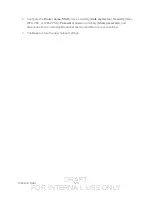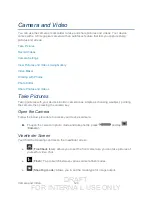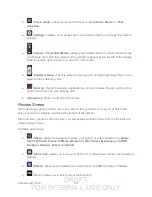DRAFT
FOR INTERNA L USE ONLY
Web and Data
110
1. Press
> and tap
<icon>
>
Settings
>
Wi-Fi
.
2. The network names and security settings (Open network or Secured with xxx) of
detected Wi-Fi networks are displayed.
When you select an open network, you will be automatically connected to the
network.
When you select a secured network, you will need to enter the wireless password to
connect to the network. Enter the password and tap
Connect
.
You can use the
show password
option to display the password as you enter it.
To manually add a new network connection:
1. Tap
Add network
.
2. Enter the Network SSID. This is the name of your Wi-Fi network.
3. Tap the
Security
field and select a security option. This must match the current security
setting on your target network.
4. Tap
Save
to store the new information and connect to the Wi-Fi network.
Note:
The next time your device connects to a previously accessed or secured wireless
network, you are not prompted to enter the wireless password again, unless you reset
your device back to its factory default settings.
To manually scan for a Wi-Fi network:
1. Press
and tap
<icon>
>
Settings
>
Wi-Fi
.
2. Tap
Scan
.
Check the Wireless Network Status
The following information is designed to help you check your wireless connection.
1. Press
and tap
<icon>
>
Settings
>
Wi-Fi
.
2. Tap the wireless network that the device is currently connected to. You will see a
message box showing the Wi-Fi network name, status, speed, signal strength, and other
details.
Note:
If you want to remove the device’s wireless network settings, tap
Forget
on this window.
You will need to enter the settings again if you want to connect to this wireless network.
3. The following icons show your Wi-Fi connection status at a glance:
Wi-Fi is connected and active.