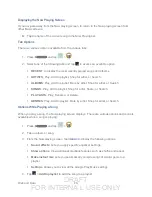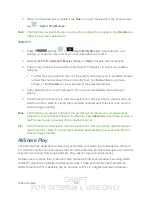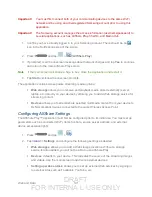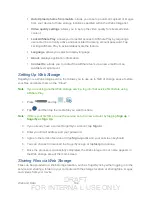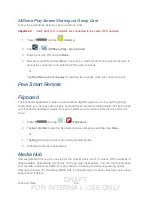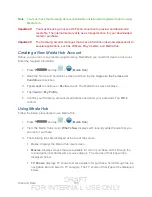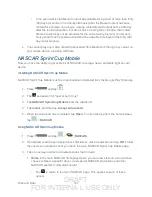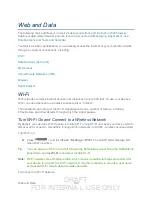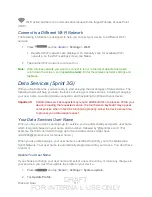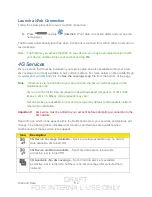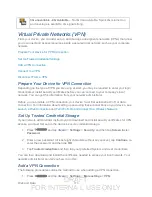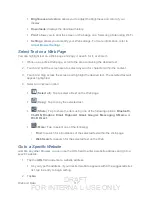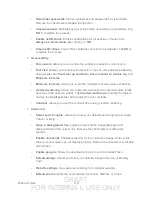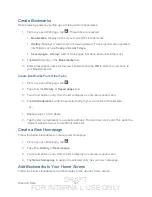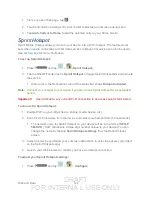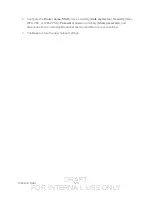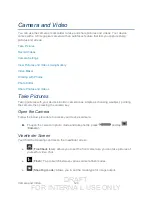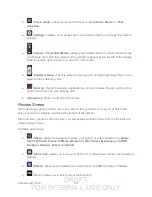DRAFT
FOR INTERNA L USE ONLY
Web and Data
111
Wi-Fi active but there is a communication issue with the target Wireless Access Point
(WAP).
Connect to a Different Wi-Fi Network
The following information is designed to help you connect your device to a different Wi-Fi
network.
1. Press
and tap
<icon>
>
Settings
>
Wi-Fi
.
Detected Wi-Fi networks are displayed. To manually scan for available Wi-Fi
networks, on the Wi-Fi settings screen, tap
Scan
.
2. Tap another Wi-Fi network to connect to it.
Note:
If the wireless network you want to connect to is not in the list of detected networks,
scroll down the screen, and tap
Add network
. Enter the wireless network settings and
tap
Save
.
Data Services (Sprint 3G)
With your Sprint service, you are ready to start enjoying the advantages of data services. The
following topics will help you learn the basics of using your data services, including managing
your user name, launching a data connection, and navigating the Web with your device.
Important!
Certain data services requests may require additional time to process. While your
device is loading the requested service, the touchscreen keyboard may appear
unresponsive when in fact it is functioning properly. Allow the device some time
to process your data usage request.
Your Data Services User Name
When you buy your device and sign up for service, you’re automatically assigned a user name,
which is typically based on your name and a number, followed by “@sprintpcs.com”. (For
example, the third John Smith to sign up for Sprint data services might have
[email protected] as his user name.)
When you use data services, your user name is submitted to identify you to the Nationwide
Sprint Network. Your user name is automatically programmed into your device. You don’t have
to enter it.
Update Your User Name
If you choose to change your user name and select a new one online, or make any changes to
your services, you must then update the profile on your device.
1. Press
and tap
<icon>
>
Settings
>
System update
.
2. Tap
Update Profile
.