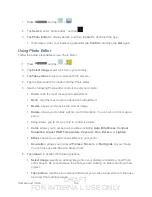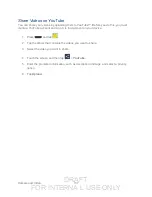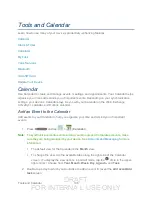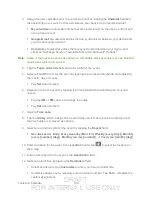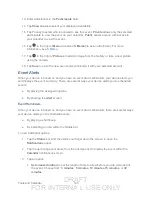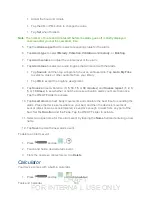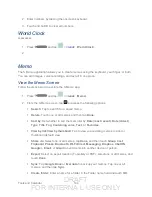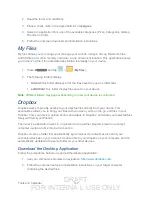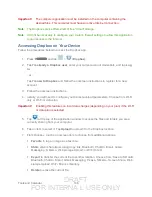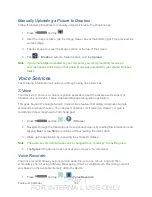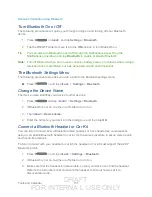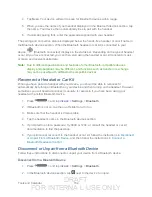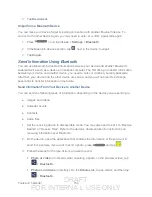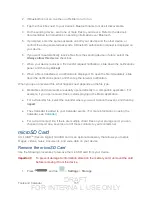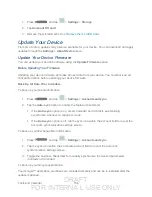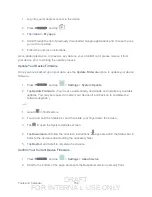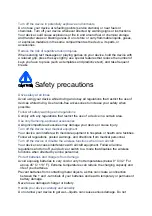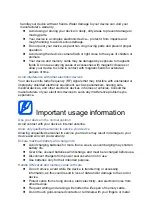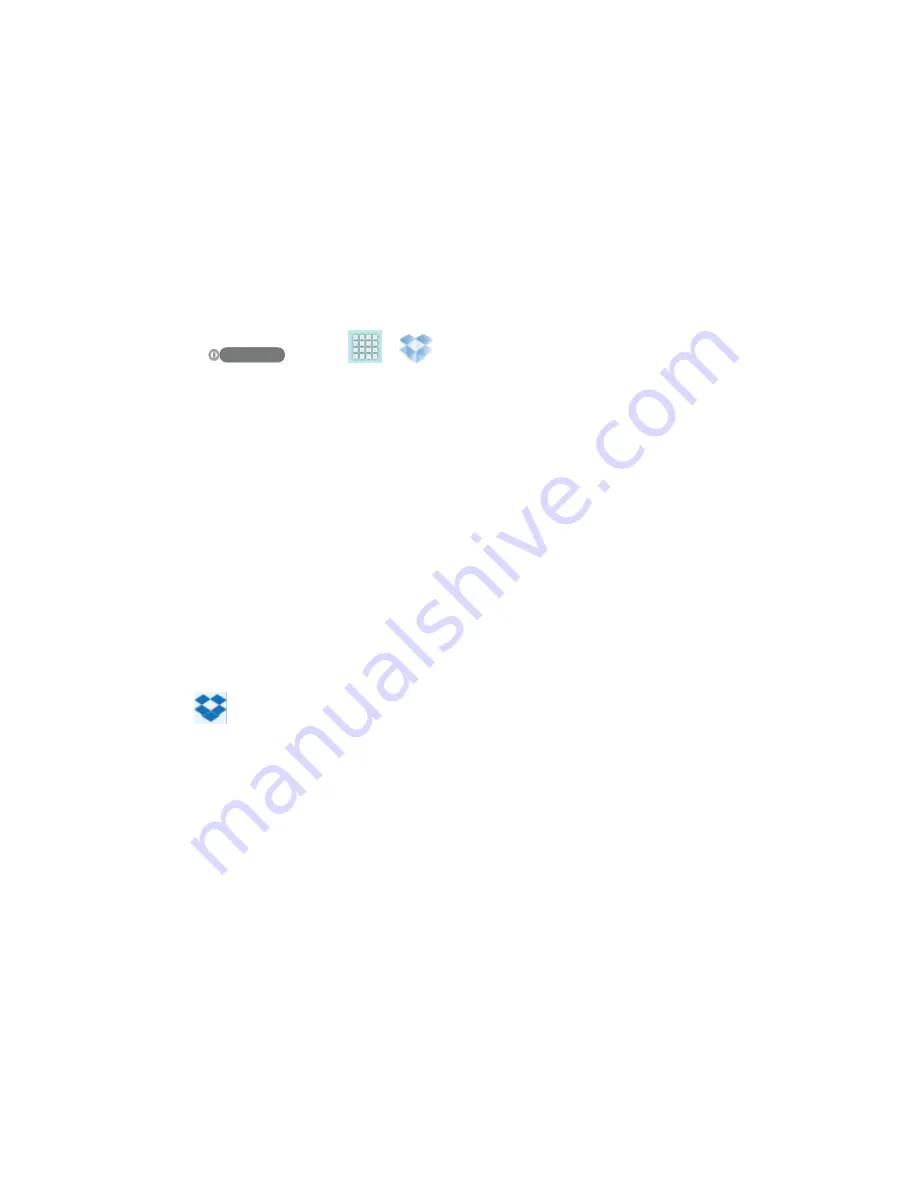
DRAFT
FOR INTERNA L USE ONLY
Tools and Calendar
148
Important!
The computer application must be installed on the computer containing the
desired files. This computer must have an active Internet connection.
Note
: The Dropbox service offers 2GB of free “Cloud” storage.
Note
: It might be necessary to configure your router’s firewall settings to allow this application
to gain access to the Internet.
Accessing Dropbox on Your Device
Follow the procedures below to access the Dropbox app.
1. Press
and tap
>
(
Dropbox
).
2. Tap
I’m already a Dropbox user
, enter your current account credentials, and tap
Log
in
.
- or -
Tap
I’m new to Dropbox
and follow the onscreen instructions to register for a new
account.
3. Follow the onscreen instructions.
4. Initially, you will need to configure your Camera upload parameters. Choose from Wi-Fi
only or Wi-Fi or data plan.
Important!
Enabling this feature can incur data charges (depending on your plan) if the Wi-Fi
or data plan is selected.
5. Tap
at the top of the application window to access the files and folders you area
currently sharing from your computer.
6. Tap an item to select it. Tap
Upload
to upload it to the Dropbox location.
7. From Dropbox, touch an onscreen item to choose from additional options:
Favorite
to tag an image as a favorite.
Share via
to share items using Copy link, Bluetooth, ChatOn, Email, Gmail,
Messaging, S Memo, Web storage Upload, or Wi-Fi Direct.
Export
to transfer the current file to another location. Choose from: Save to SD card,
Bluetooth, ChatOn, Email, Gmail, Messaging, Picasa, S Memo, Screen Share, Web
storage Upload, Wi-Fi Direct, or Gallery.
Delete
to erase the current file.