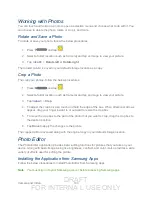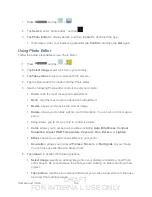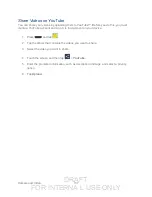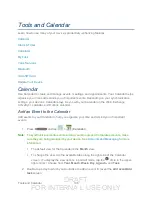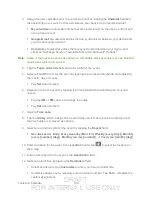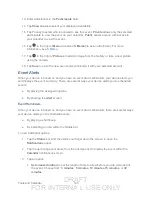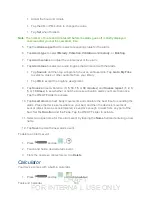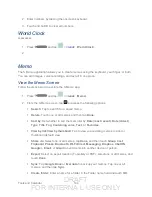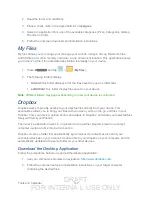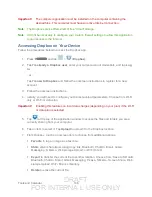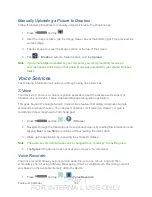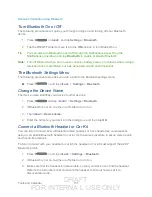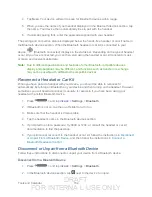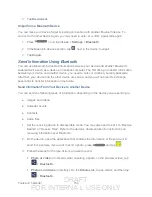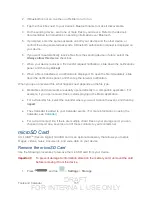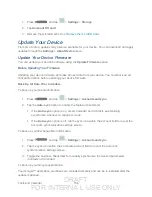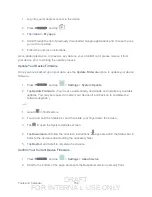DRAFT
FOR INTERNA L USE ONLY
Tools and Calendar
146
3. Tap
<icon>
. to access the following options:
Note
: Depending on whether you have saved the memo, are in keyboard mode, or in S Pen
mode, the options will appear differently. The following is a list of the options you may
see.
Rename
: allows you to change the current memo title.
Share via
: allows you to share your memo using
Group Cast
,
,
Picasa
,
Bluetooth
,
Wi-Fi Direct
,
Messaging
,
Dropbox
,
ChatON
,
,
, or
Gmail
.
Handwriting-to-text
: allows you to transcribe handwriting into text.
Export
: allows you to save the memo to your Gallery or as a PDF.
Sync
: allows you to sync the current memo with either Google Docs or Evernote.
Save as
: allows you to save the memo with a different name.
Add picture
: allows you to add an image to the current memo. Choose from:
Picture
,
Take picture
,
Clip Art
,
Clipboard
, or
Map
.
Add tag
: allows you to set tags to add in searches.
Add as favorite
: allows you to tag the current memo as a favorite.
Change background
: allows you to set the background for your memo. Swipe the
screen to the left or right to select a background and then tap
Done
.
Link to Calendar
: allows you to link the memo to your Calendar.
Lock
: allows you to lock the memo by using a PIN number.
Set as
: allows you to set a memo as a contact icon, Home screen wallpaper, Lock
screen wallpaper, or a widget.
: allows you to print the screen or Web page on a Samsung printer using Wi-Fi.
4. When you are finished creating your memo, tap
Save
on the top menu bar.
S Suggest
The S Suggest application provides onscreen recommendations for applications that are
specifically supported and made for use on your device.
Note
: Access to this feature requires that you already be logged in to your Samsung account
application.
1. Press
and tap
>
(
S Suggest
).