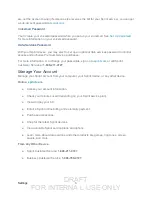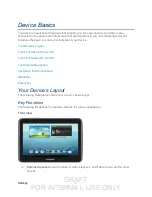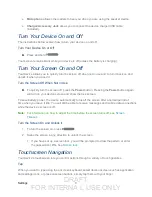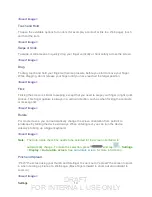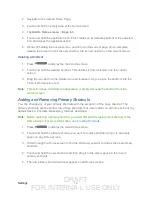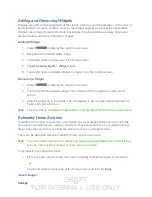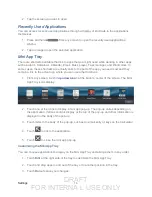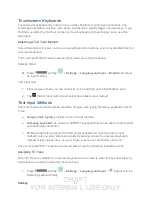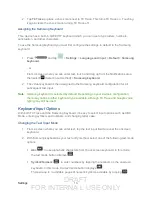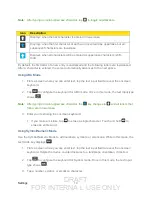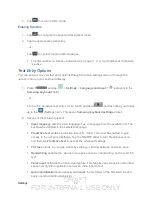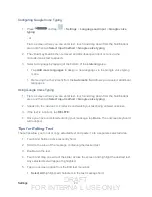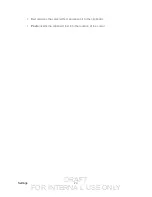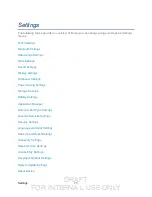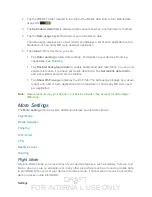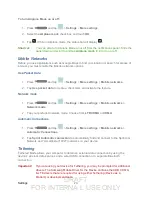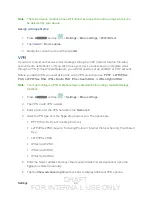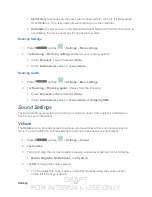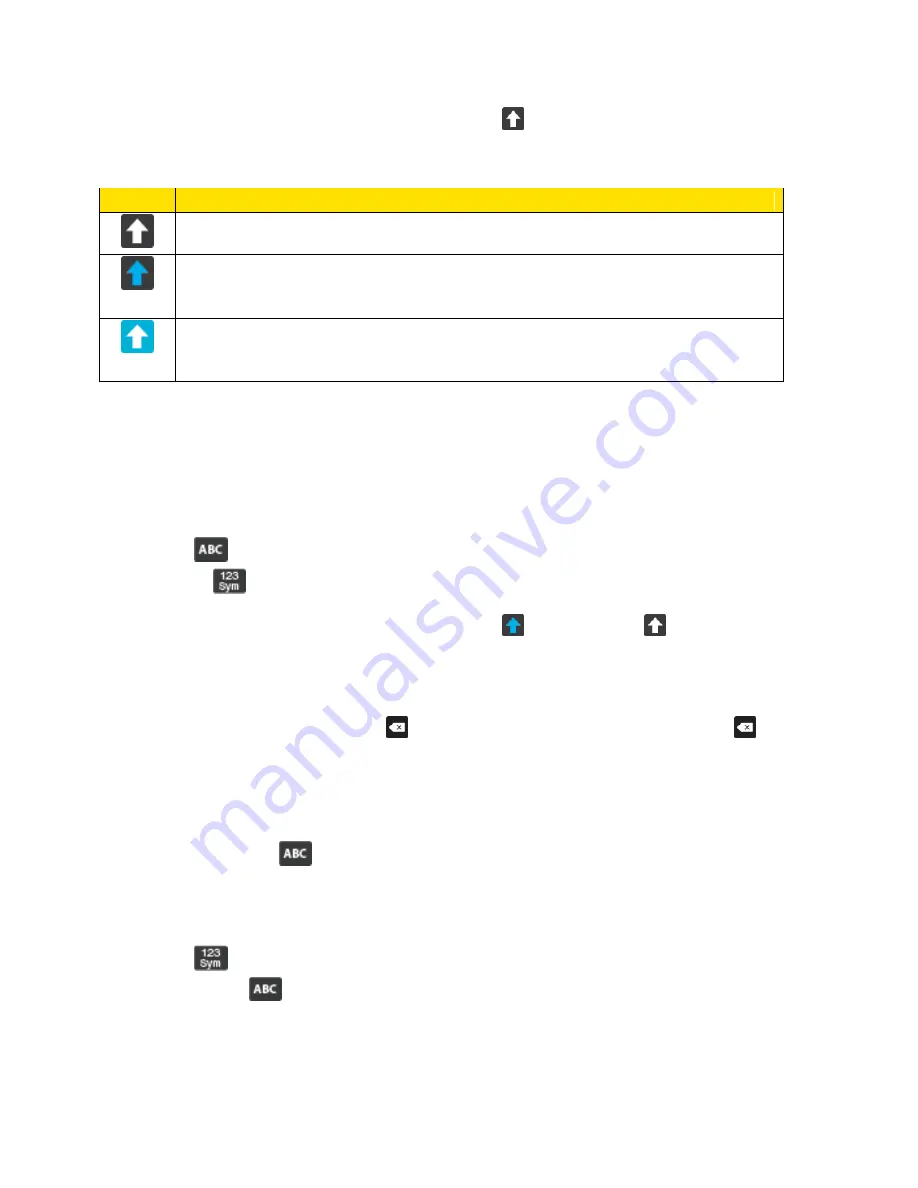
DRAFT
FOR INTERNA L USE ONLY
Settings
19
Note
: After typing an initial uppercase character, tap to toggle capitalization.
Icon
Description
Displays when the next character is entered in lowercase.
Displays when the first character of each word is entered as uppercase but all
subsequent characters are lowercase.
Displays when all characters will be entered as uppercase characters (shift-
lock).
By default, the first letter of a new entry is capitalized and the following letters are lowercased.
After a character is entered, the cursor automatically advances to the next space.
Using ABC Mode
1. From a screen where you can enter text, tap the text input field to reveal the onscreen
keyboard.
2. Tap
to configure the keyboard for ABC mode. Once in this mode, the text input type
shows
.
Note
: After typing an initial uppercase character, the key changes to and all letters that
follow are in lowercase.
3. Enter your text using the onscreen keyboard.
If you make a mistake, tap to erase a single character. Touch and hold to
erase an entire word.
Using Symbol/Numeric Mode
Use the Symbol/Numeric Mode to add numbers, symbols, or emoticons. While in this mode, the
text mode key displays
.
1. From a screen where you can enter text, tap the text input field to reveal the onscreen
keyboard. Rotate the device counterclockwise to a landscape orientation, if desired.
2. Tap
to configure the keyboard for Symbol mode. Once in this mode, the text input
type shows
.
3. Tap a number, symbol, or emoticon character.