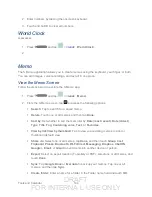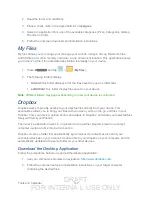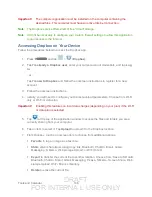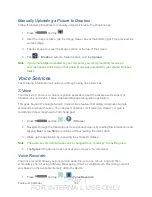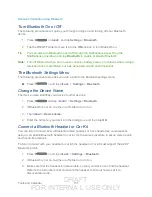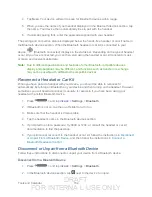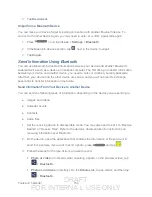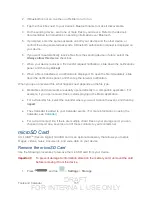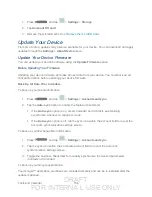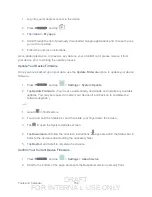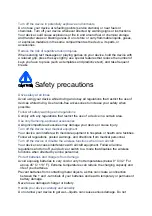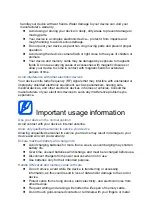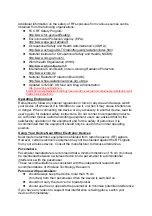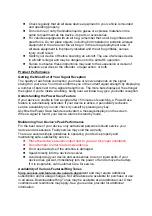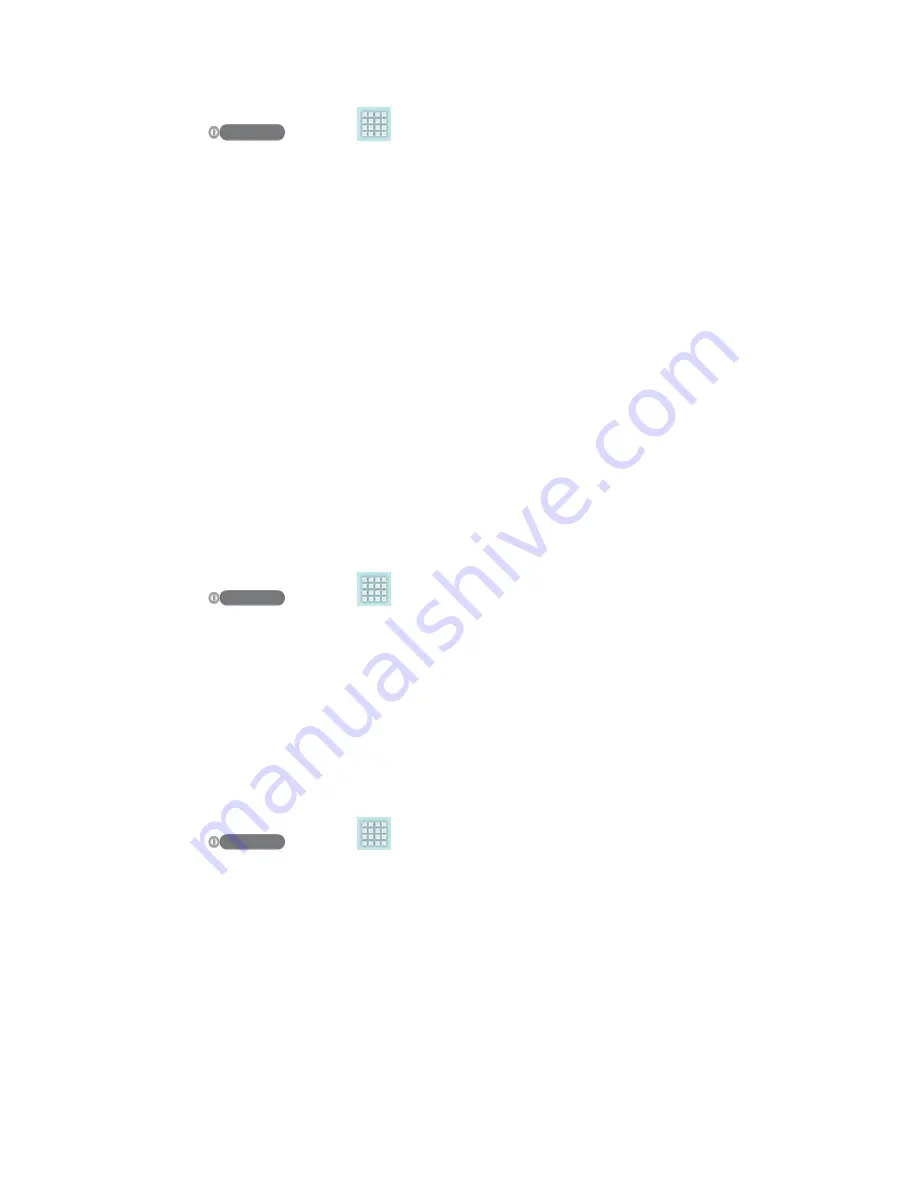
DRAFT
FOR INTERNA L USE ONLY
Tools and Calendar
158
1. Press
and tap
>
Settings
>
Storage
.
2. Tap
Unmount SD card
.
3. Remove the microSD card. See
Update Your Device
From time to time, updates may become available for your device. You can download and apply
updates through the
Settings
>
About Device
menu.
Update Your Device Firmware
You can update your device's software using the
Update Firmware
option.
Before Updating Your Firmware
Updating your device firmware will erase all user data from your device. You must back up all
critical information before updating your device firmware.
Back Up All Data Prior to Update
To back up your Gmail information:
1. Press
and tap
>
Settings
>
Accounts
and sync
.
2. Tap the
Auto-sync
option to enable the feature (checkmark).
If the
Auto-sync
option is on, email, Calendar and Contacts automatically
synchronize whenever a change is made.
If the
Auto-sync
option is off, tap the sync icon within the account field to reveal the
account’s synchronization settings screen.
To back up your Exchange Mail information:
1. Press
and tap
>
Settings
>
Accounts
and sync
.
2. Tap the sync icon within the Corporate account field to reveal the account’s
synchronization settings screen.
3. Toggle the onscreen checkmark to manually synchronize the desired parameters
(Contacts or Calendar).
To back up your Google applications:
Your Google™ application purchases are reloaded remotely and can be re-installed after the
update is applied.