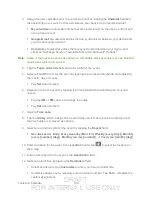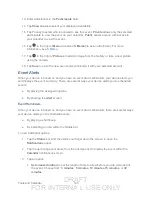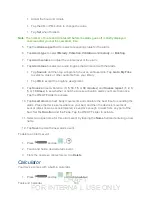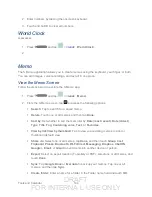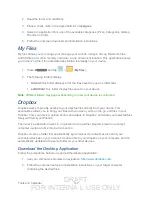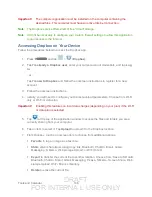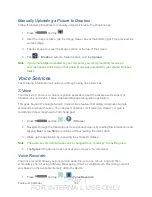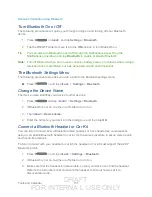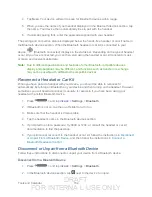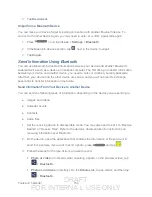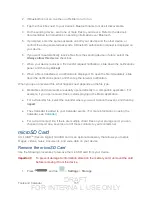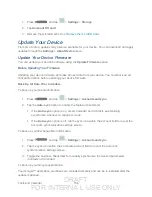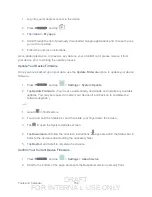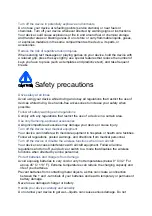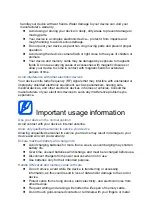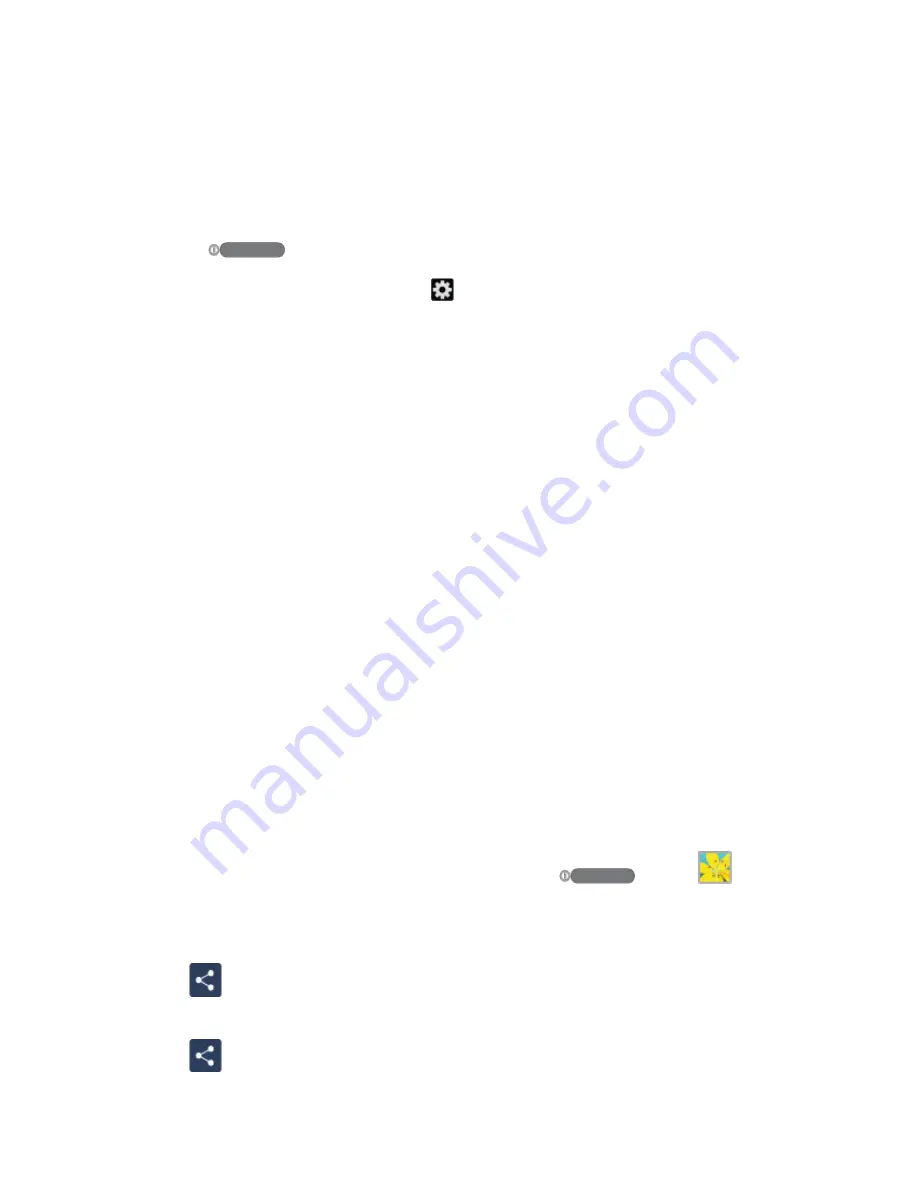
DRAFT
FOR INTERNA L USE ONLY
Tools and Calendar
153
3. Tap
Disconnect
.
Unpair from a Bluetooth Device
You can make your device forget its pairing connection with another Bluetooth device. To
connect to the other device again, you may need to enter or confirm a passcode again.
1. Press
> and tap
<icon>
>
Settings
>
Bluetooth
.
2. In the Bluetooth devices section, tap next to the device to unpair.
3. Tap
Unpair
.
Send Information Using Bluetooth
You can use Bluetooth to transfer information between your device and another Bluetooth-
enabled device such as a device or notebook computer. The first time you transfer information
between your device and another device, you need to enter or confirm a security passcode.
After that, your device and the other device are paired, and you will not need to exchange
passcodes to transfer information in the future.
Send Information From Your Device to Another Device
You can send the following types of information, depending on the device you are sending to:
●
Images and videos
●
Calendar events
●
Contacts
●
Audio files
1. Set the receiving device to discoverable mode. You may also need to set it to “Receive
Beams” or “Receive Files”. Refer to the device’s documentation for instructions on
receiving information over Bluetooth.
2. On the device, open the application that contains the information or file you want to
send. For example, if you want to send a photo, press
and tap
.
3. Follow the steps for the type of item you want to send:
Photo or video
(in Camera). After capturing a photo, on the preview screen, tap
>
Bluetooth
.
Photos and videos
(in Gallery). On the
Albums
tab, tap an album, and then tap
>
Bluetooth
.