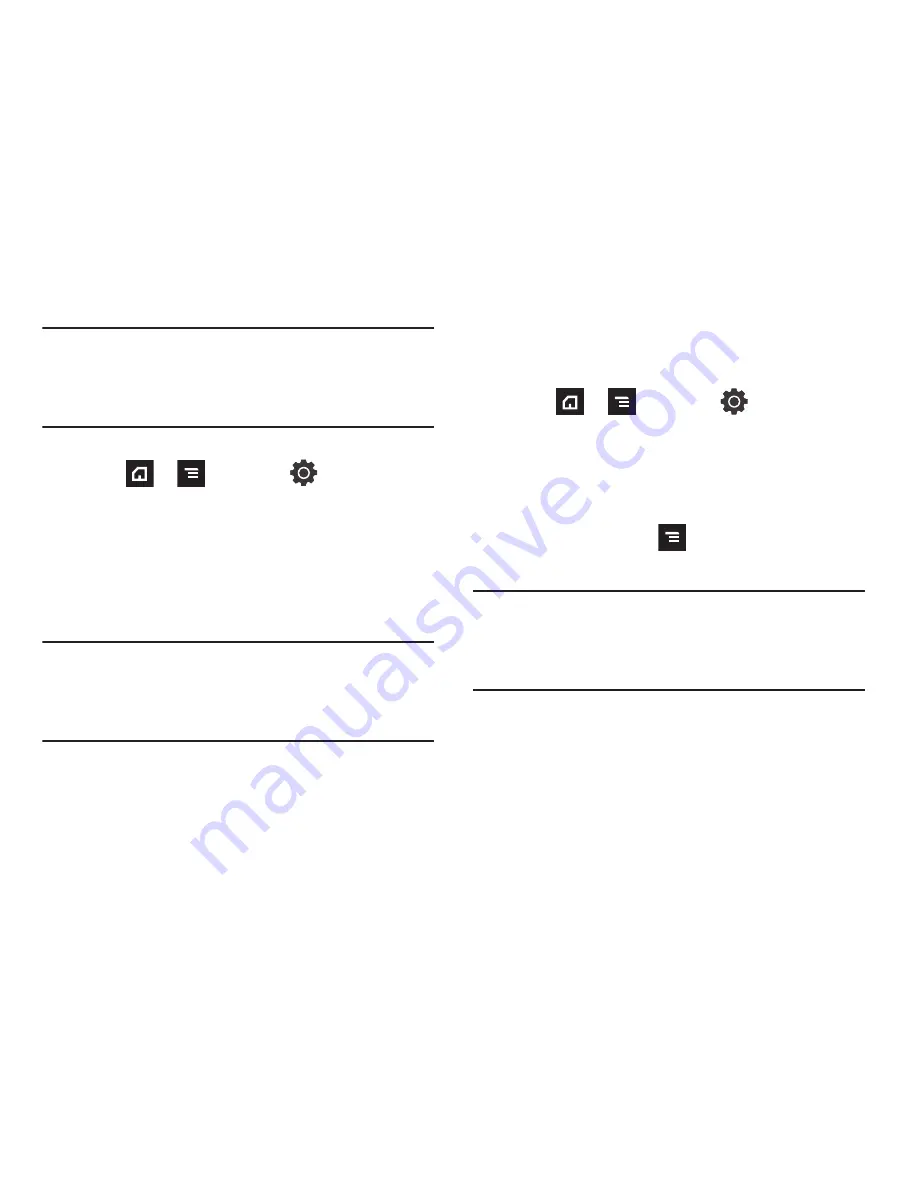
Changing Your Settings 190
Important!:
Not all SIM cards use a PIN2 code. If your SIM card does not, this
menu does not display.
The PIN2 code is provided by your carrier. Entering an incorrect
PIN2 code could cause the phone to lock. Contact customer
service for assistance.
Changing the PIN2 Code
1.
Press
➔
and then tap
(
Settings
)
➔
Call settings
➔
Fixed Dialing Numbers
.
2.
Tap
Change PIN2
.
3.
At the prompt, enter your old PIN2 code.
4.
At the prompt, enter a new PIN2 code.
5.
Confirm your PIN2 code.
Important!:
Not all SIM cards use a PIN2 code. If your SIM card does not, this
menu does not display.
The PIN2 code is provided by your carrier. Entering an incorrect
PIN2 code could cause the phone to lock. Contact customer
service for assistance.
Managing the FDN List
When this feature is enabled, you can make calls only to phone
numbers stored in the FDN list on the SIM card.
1.
Press
➔
and then tap
(
Settings
)
➔
Call settings
➔
Fixed Dialing Numbers
.
2.
Tap
Enable FDN
.
3.
At the prompt, enter your PIN2 code and tap
OK
.
FDN is enabled.
4.
Tap
FDN list
then press
and then tap
Add contact
or
edit the contacts that were stored.
Important!:
Not all SIM cards use a PIN2 code. If your SIM card does not, this
menu does not display.
The PIN2 code is provided by your carrier. Entering an incorrect
PIN2 code could cause the phone to lock. Contact customer
service for assistance.
















































