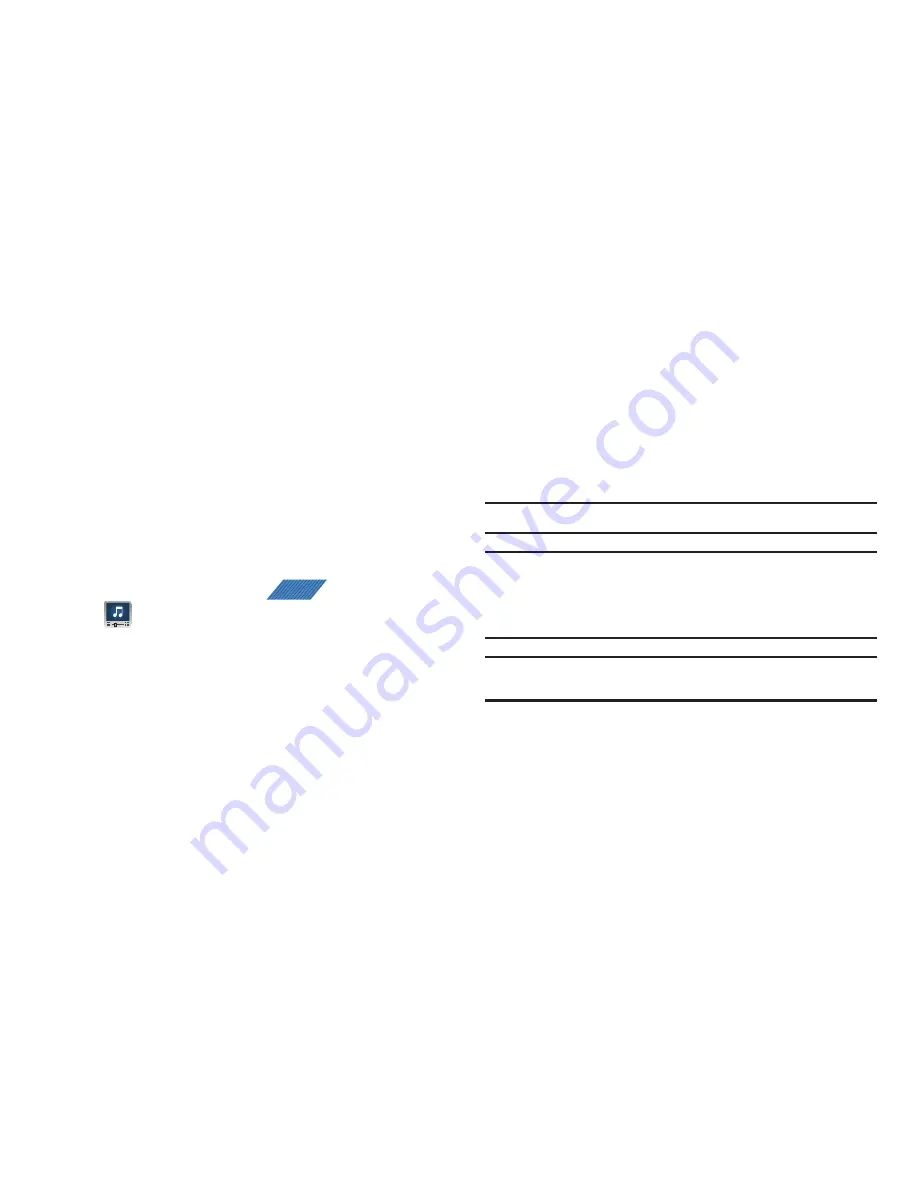
129
5.
Enter a new name for this playlist and tap
Save
.
Transferring Music Files
Music files can be downloaded to the phone using one of two
methods:
1.
Downloaded to the phone from or Android Market.
Music files are directly stored on your phone.
2.
Downloaded to the phone via a direct USB connection.
Music files are stored into a Music folder on the SD card.
For more information, refer to
“USB Settings”
on page 201.
Removing Music Files
1.
From the Home screen, tap
(
Applications
)
➔
(
Media Room
)
. Music player tips display.
2.
Tap the
MUSIC
tab
➔
Songs
.
3.
Touch and hold a song entry to reveal the on-screen
context menu.
4.
Tap
Delete
➔
Delete.
The music file(s) is deleted.
Media Hub
Samsung Media Hub is your one stop for the hottest movie and
TV content. With hundreds of titles available, entertaining your
family on the go was never easier. You can rent or purchase your
favorite content and watch from any location. Featuring the
stunning viewing quality Samsung is known for, Samsung Media
Hub is your gateway to mobile video like you've never
experienced it before.
Note:
Media Hub usage is based on service availability.
Important!:
You must be using an active Wi-Fi connection to preview and
download a media file.
You must have a microSD card installed prior to initiating the
service. This card acts as a storage location for your downloaded
rental or purchase.
Important!:
Before using this service, you must be connected to an active
Wi-Fi connection.
APPS
















































