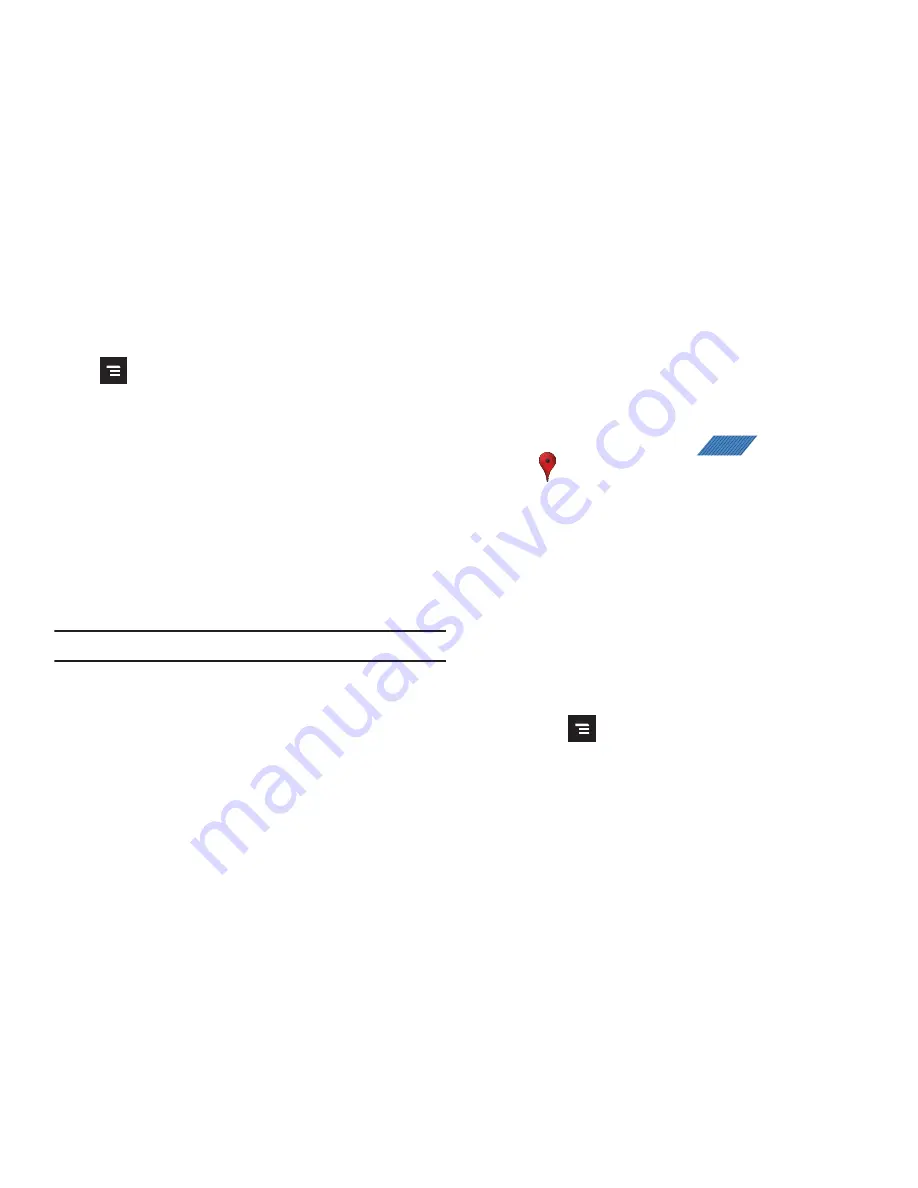
153
• Restaurants
: displays restaurant and eatery locations relative to
your current location.
Press
to access these additional features:
•
Search
: manually search for a destination address, place, name of
business, or even a type of business.
•
Set Destination
: returns you to the navigation options screen where
you can access a destination by either Speaking, Typing, or selecting
from a Contacts entry or Starred Place.
•
Layers
: allows you to switch map views. See previous description.
•
Mute
: allows you to mute the audio readout and directional
information.
•
Exit Navigation
: terminates the application.
•
More
: provides additional application information such as: Help and
Term, Privacy & Notices.
Caution!:
Navigation is a beta product. Use caution.
Places
Google Places displays company logos on a layer of Google
Maps. When viewing an area you can quickly locate a business
or person, find out more information about the business, see
coupons, public responses, and more.
1.
From the Home screen, tap
(
Applications
)
➔
(
Places
)
.
2.
Use the
Find places
field to manually enter a desired place
or choose from among the various categories. Matches are
filtered by those closest to your current location.
3.
Locate and tap one of the listed places (Restaurants,
Coffee, Bars, Hotels, Attractions, ATMs, Gas Stations, or
Add your own place.) A list of places within this category
displays.
4.
Tap the Maps icon (upper-right) to launch the related maps
feature.
5.
Press
and then tap either
Starred places
or
My Maps
.
The My Maps function of this application are similar to
those of the Google Maps application, but work along with
the Latitude service where you can share your location
with your chosen Google friends.
APPS






























