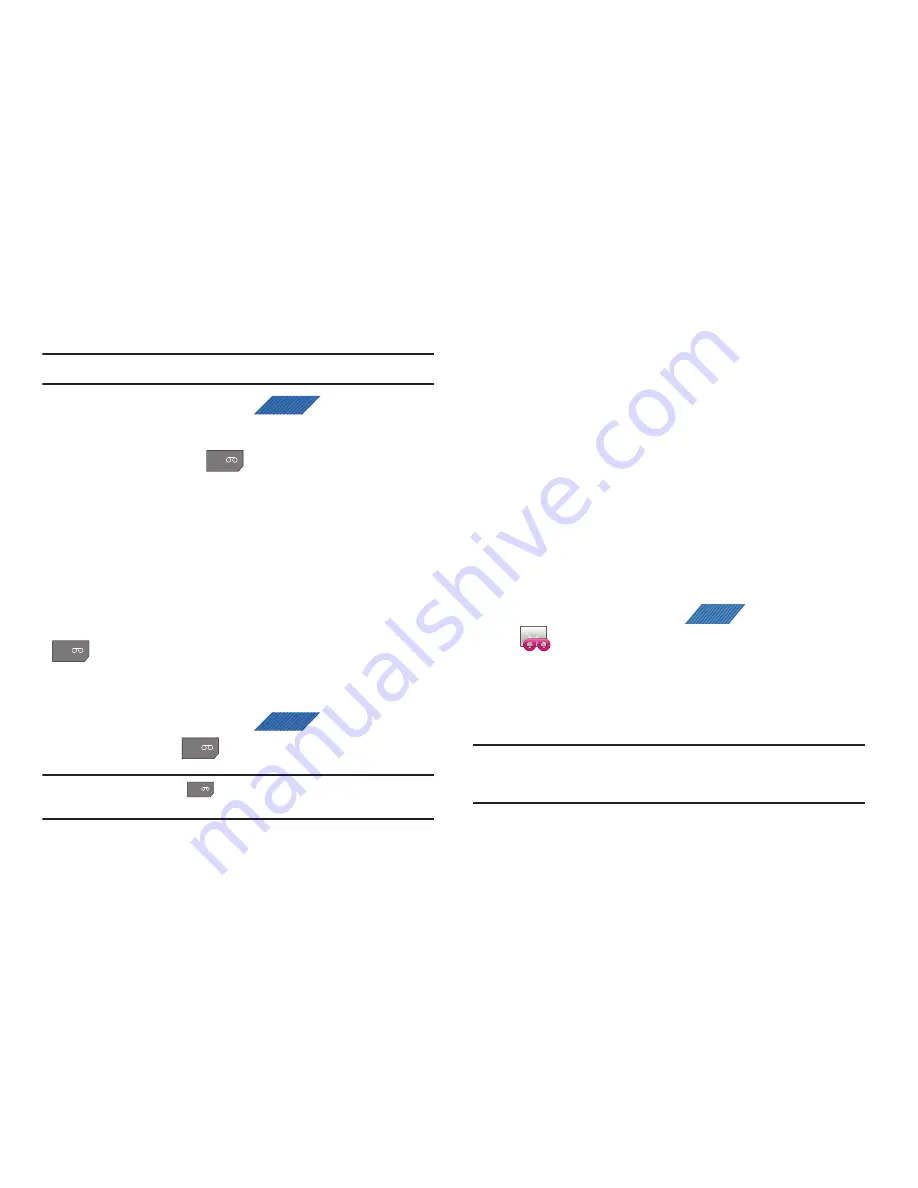
Getting Started 18
For new users, follow the instructions below to set up voice mail:
Note:
Voicemail setup may be different depending on your network.
1.
From the Home screen, tap
(
Phone
) to access
the phone application.
2.
Touch and hold the
key until the phone dials voice
mail.
You may be prompted to enter a password.
3.
Follow the tutorial to create a password, a greeting, and a
display name.
Accessing Your Voice Mail
You can access your Voice Mail by either pressing and holding
on the keypad, by using the phone’s Application icon,
then touching the Voice Mail application. To access Voice Mail
using the menu:
1.
From the Home screen, tap
(
Phone
) and then
touch and hold
until the phone dials voice mail.
Note:
Touching and holding
will launch Visual voicemail is it is already
active on your phone.
2.
When connected, follow the voice prompts from the voice
mail center.
Accessing Your Voice Mail From Another Phone
1.
Dial your wireless phone number.
2.
When you hear your voicemail greeting, press the asterisk
key on the phone you are using.
3.
Enter your passcode.
Visual Voicemail
Visual Voicemail enables users to view a list of people who left a
voicemail message, and listen to the any message they want
without being limited to chronological order.
1.
From the Home screen, tap
(
Applications
)
➔
(
Visual Voicemail
).
2.
Read the onscreen information and tap
Next
➔
Done
to activate Visual Voicemail if this is the first time it was
accessed.A list of the voicemail messages displays.
Note:
You must subscribe to Visual Voicemail service to use this feature.
Charges may apply. Please contact your service provider for further
details.
3.
Touch a voicemail message to play it back.
PHONE
1
1
PHONE
1
1
APPS






























