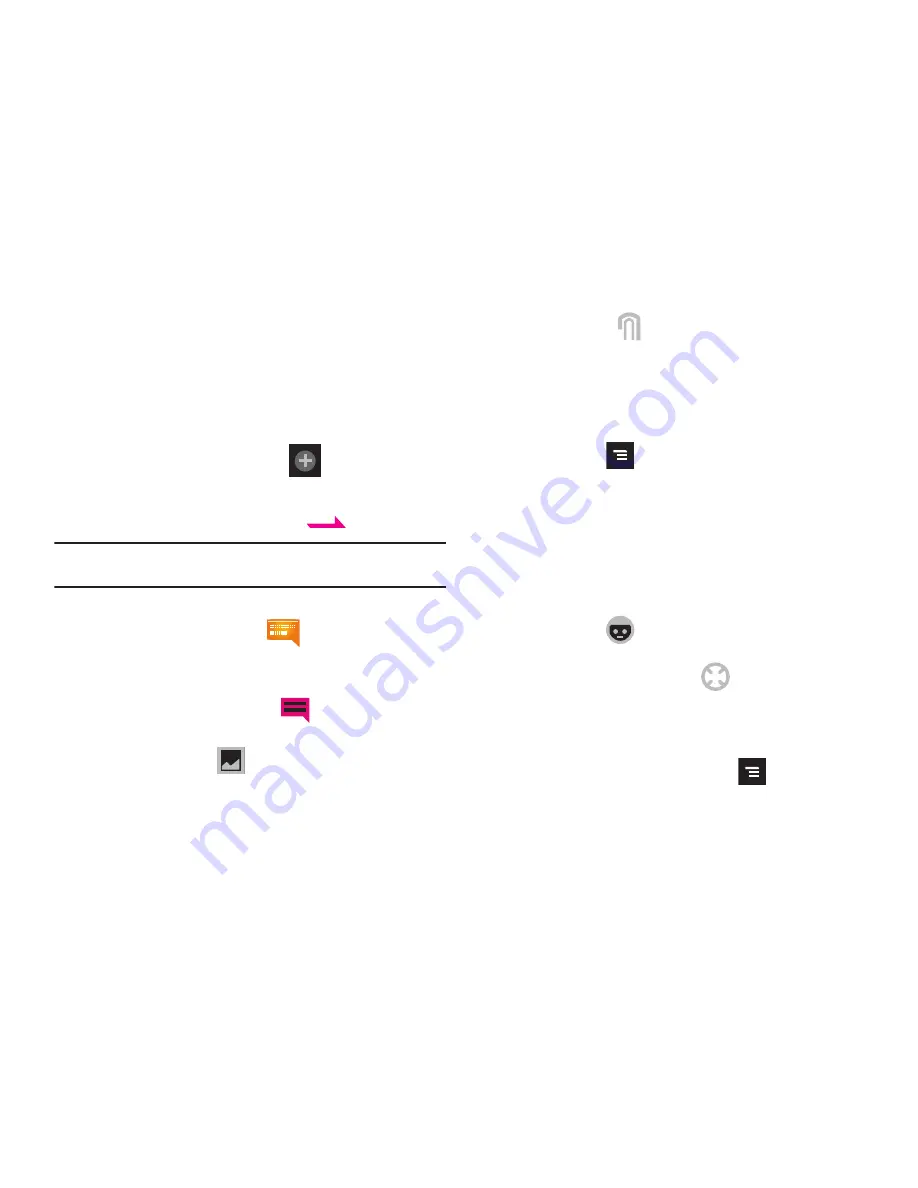
101
3.
Tap the contact to place a checkmark then tap
Add
. The
contact displays in the recipient field.
4.
Tap the text field and use either the on-screen keypad or
QWERTY keyboard to enter a message. For more
information, refer to
“Text Input Methods”
on page 69.
5.
Add more recipients by tapping
and select more
recipients.
6.
Review your message and tap
(
Send
).
Note:
If you exit a message before you tap send the message automatically
saves as a draft.
Message Options
1.
From the Home screen, tap
(
Messaging
)
.
2.
From within a new or open message, tap one of the
onscreen icons to access message options such as:
•
Social Media and Email Options (
): includes email,
Facebook, Twitter, MySpace, and Social Status Update Composer.
•
Insert Image/Video (
): allows you to choose an image of
video from your Gallery to inert into your current message.
•
Attach other (
): allows you insert the following: Audio clip,
Record audio, Quick phrase, Calendar, Contacts, or Memo.
–
Audio clip
: allows you to choose an existing audio file from the
Audio list, then add it to your message by tapping
OK
.
–
Record audio
: allows you to temporarily exit the message, record an
audio clip using the phone’s microphone, then add it to your message
by tapping
➔
Add
.
–
Quick phrase
: allows you to select from a list of
preset text phrases
for insertion.
–
Calendar
: allows you to tap on an existing Calendar event and add it
to your message.
–
Contacts
: allows you to tap on an existing Address Book entry to
add their contact info to your message.
–
Memo
: allows you to tap on an existing Memo and add it to your
message.
•
Emoticons (
): provides a series of emoticon icons to choose
from for insertion into your current message.
•
Insert Geotagging Information (
): allows you to embed
information regarding your current location into your outgoing
message.
– or –
From within a new message press
to display
additional messaging options:
SEND
















































