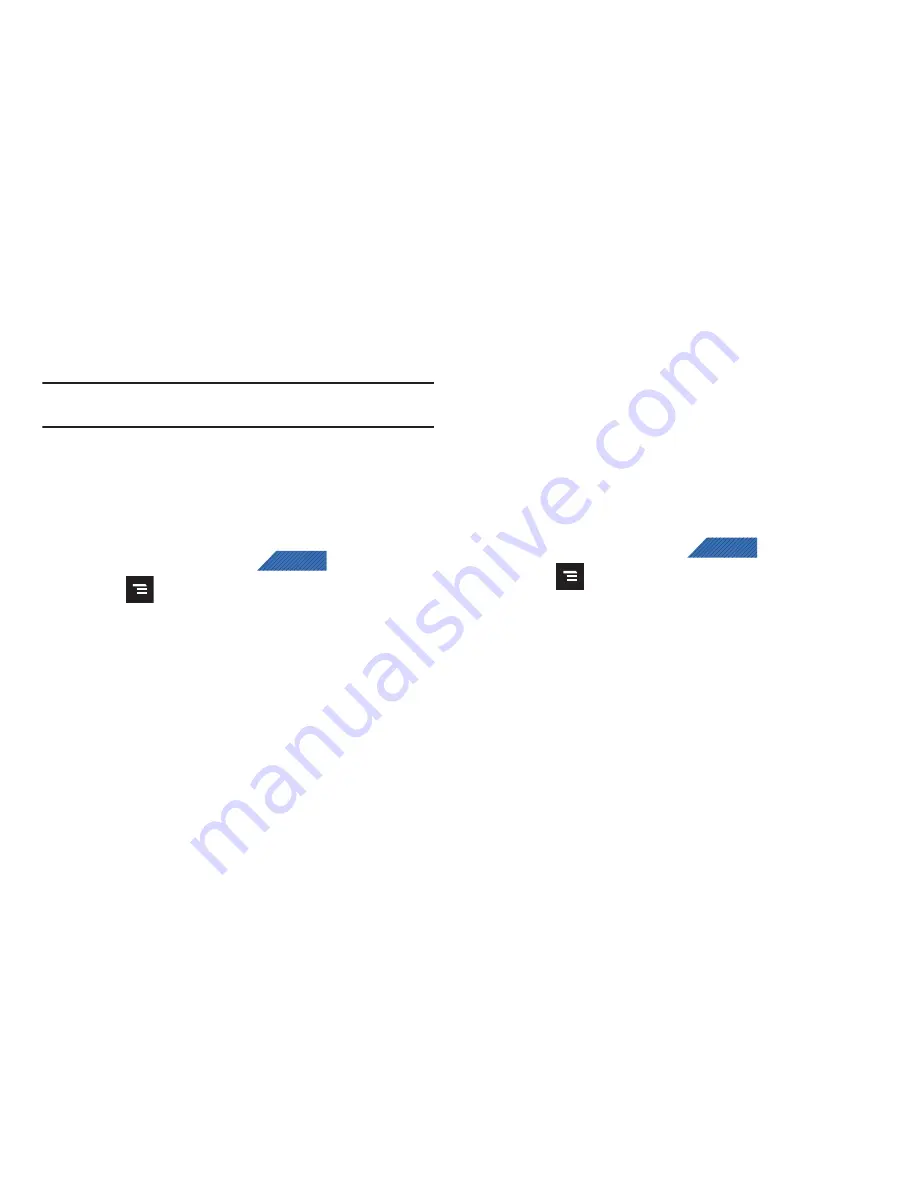
Contacts 94
5.
Your
Contacts
tab then reflects any updated Contact
information.
Note:
Syncing of contacts requires you are logged into your Gmail and
Corporate accounts via the device.
Display Options
The Display options menu allows you to allows you to choose
whether to display contacts saved from the Phone, SIM, T-Mobile
Contacts Backup, external source, or all. You can also choose to
display only contacts that have phone numbers.
1.
From the Home screen, tap
(
Contacts
).
2.
Press
and then tap
Display options
. Configure any of
the following options:
• Only contacts with phones
allows you to display only those
contacts containing phone numbers.
• Sort by
defines how the current list of Contacts are sorted:
First
name
or
Last name
.
• Display contacts by
defines how the current list of Contacts are
listed:
First name first
(ex: Steve Smith) or
Last name first
(Smith,
Steve).
• Choose contacts to display
allows you to filter Contacts based on
category entries from within the locations such as:
Phone
,
SIM
,
T-Mobile Contacts Backup
,
, and
Microsoft Exchange
ActiveSync
.
3.
Tap
Done
.
Get Friends
When you synchronize applications such as Facebook, Twitter,
MySpace, a corporate email account, or Google, using the Get
Friends option synchronizes the data from the selected account
type with your Contacts list.
1.
From the Home screen, tap
(
Contacts
).
2.
Press
and then tap
Get friends
➔
Add account
➔
Add account
.
3.
Determine which type of account information you want to
synchronize with your Contact list. Selections are:
Facebook, Twitter, MySpace, Microsoft Exchange ActiveSync,
,
,
Video Chat
,
, or
T-Mobile Contacts
Backup
.
4.
Tap an account type to add.
5.
Follow the prompts. The selected account type
synchronizes with your Contacts list.
CONTACTS
CONTACTS
















































