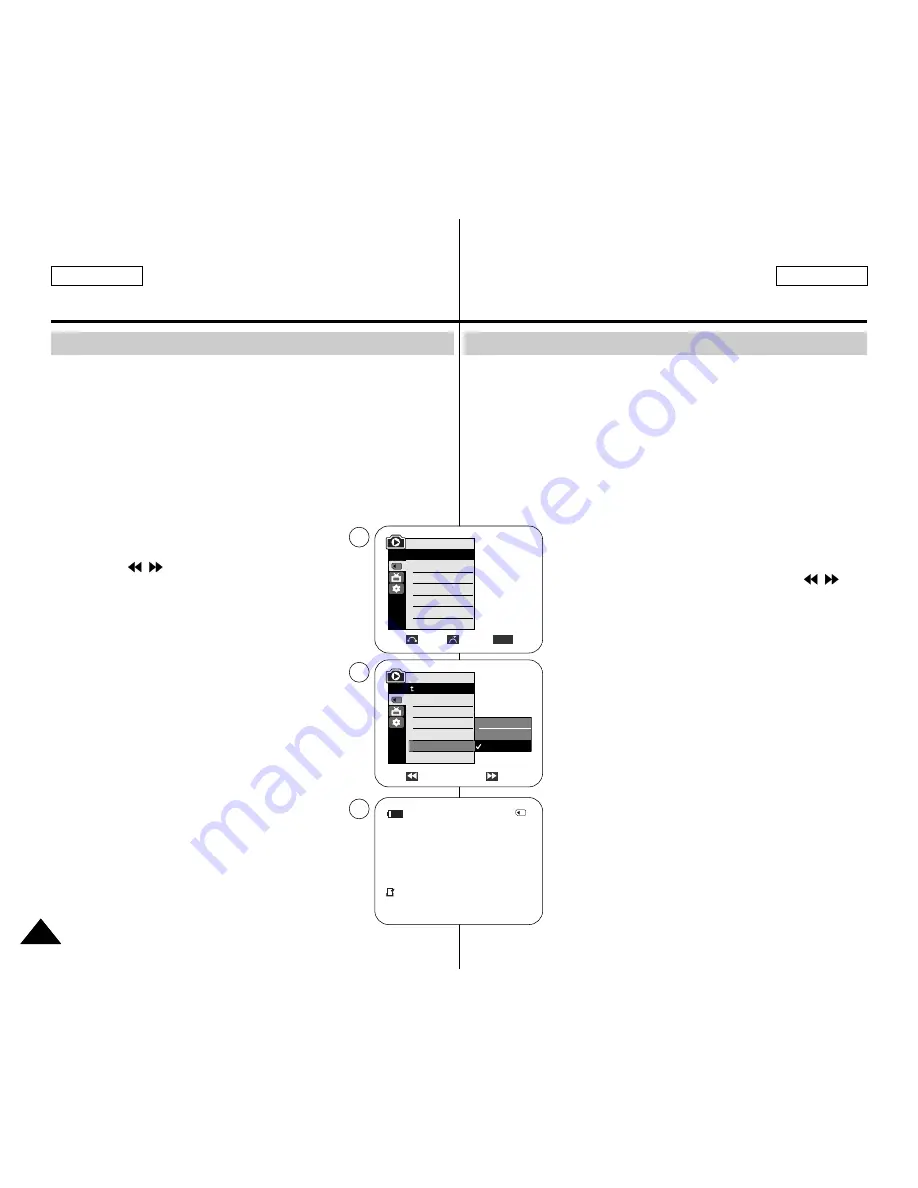
ENGLISH
FRANÇAIS
108
108
Digital Still Camera Mode (SC-D353/D354/D355 only)
✤
This Camcorder supports the DPOF (Digital Print Order Format)
print format.
✤
You can automatically print images recorded on a Memory card with
a printer supporting DPOF.
✤
There are 2 ways to make a Print Mark.
- This File: You can set a print mark on the photo image displayed
on the LCD screen. It can be set up to 999.
- All Files: To print 1 copy each of all of the stored images.
1. Set the
Power
switch to
PLAYER
.
2. Set the
Mode
switch to
MEMORY CARD
.
■
The last recorded image appears.
3. Using the
/
(REV/FWD) buttons, search for the
still image that you want to mark.
4. Press the
MENU
button.
■
The menu list will appear.
5. Move the
Menu selector
to the left or right to select
Memory
, then press the
Menu selector
.
6. Move the
Menu selector
to the left or right to
select
Print Mark
, then press the
Menu
selector
.
7. Move the
Menu selector
to the left or right to
select desired option(
All Off
,
This File
or
All Files
),
then press the
Menu selector
.
8. If you select
This File
, move the
Menu selector
to the left or right to select the quantity, then press the
Menu selector
.
9. To exit, press the
MENU
button.
Removing the Print Mark
To remove all Print Marks select
All Off
, to remove
individual file’s Print Mark, select the file and set
This
File
to
000
.
Mode Appareil photo numérique (SC-D353/D354/D355 uniquement)
Marking Images for Printing
✤
Ce caméscope prend en charge le format d’impression DPOF (<Digital Print
Order Format> protocole de commande d’impression numérique).
✤
Vous pouvez imprimer automatiquement des images enregistrées sur une
carte mémoire avec une imprimante compatible avec la fonction DPOF.
✤
Il existe 2 manières de poser un Print Mark <Voyant D’lamp> sur une image.
- This File <Ce Fichier> : vous pouvez poser un symbole d’impression sur
une photo affichée sur l’écran ACL. Il peut être réglé jusqu’à 999.
- All Files <Ts Fichiers> : pour imprimer une copie de toutes les images
enregistrées.
1. Placez l’interrupteur
Power
sur
PLAYER
.
2. Placez l’interrupteur
Mode
sur
MEMORY CARD
.
■
La dernière image enregistrée apparaît.
3. Recherchez l’image figée sur laquelle vous souhaitez poser
un symbole d’impression à l’aide des boutons
/
(REV/FWD).
4. Appuyez sur le bouton
MENU
.
■
La liste des menus apparaît.
5. Déplacez le bouton
Menu selector
vers la gauche ou vers
la droite pour sélectionner
Memory <Mémoire>
, puis
appuyez sur
Menu selector
.
6. Déplacez le bouton
Menu selector
vers la gauche ou vers
la droite pour sélectionner
Print Mark <Voyant D’lamp>
puis appuyez sur
Menu selector
.
7. Déplacez le bouton
Menu selector
vers la gauche ou vers
la droite pour sélectionner l’option souhaitée
(All Off <tout
éteindre>, This File <Ce Fichier> ou All Files <Ts
Fichiers>)
, puis appuyez sur
Menu selector
.
8. Si vous sélectionnez
This File <Ce Fichier>
, déplacez le
bouton
Menu selector
vers la gauche ou vers la droite pour
sélectionner la quantité puis appuyez sur
Menu selector
.
9. Pour quitter, appuyez sur le bouton
MENU
.
Suppression de l’icône d’impression
Pour supprimer toutes les icônes d’impression, sélectionnez
All Off <tout éteindre>
. Pour supprimer les icônes
d’impression d’un fichier à la fois, sélectionnez le fichier voulu
puis réglez
This File <Ce Fichier>
sur
000
.
Marquage des images pour impression
Previous
Next
M.Player Mode
Back
M.Play Select
Delete
Delete All
Protect
Print Mark
Format
√
Photo
√
Off
Move
Select
Exit
MENU
M.Player Mode
√
Memory
M.Play Select
Delete
Delete All
Protect
Print Mark
Format
All Off
This File
All Files
2/46
800x600
002
100-0002
√
5
7
9
Содержание SC- D354
Страница 121: ...FRANÇAIS ENGLISH 121 121 Memo Memo ...
Страница 122: ...ENGLISH FRANÇAIS 122 122 Memo Memo ...
Страница 123: ...FRANÇAIS ENGLISH 123 123 Memo Memo ...






























