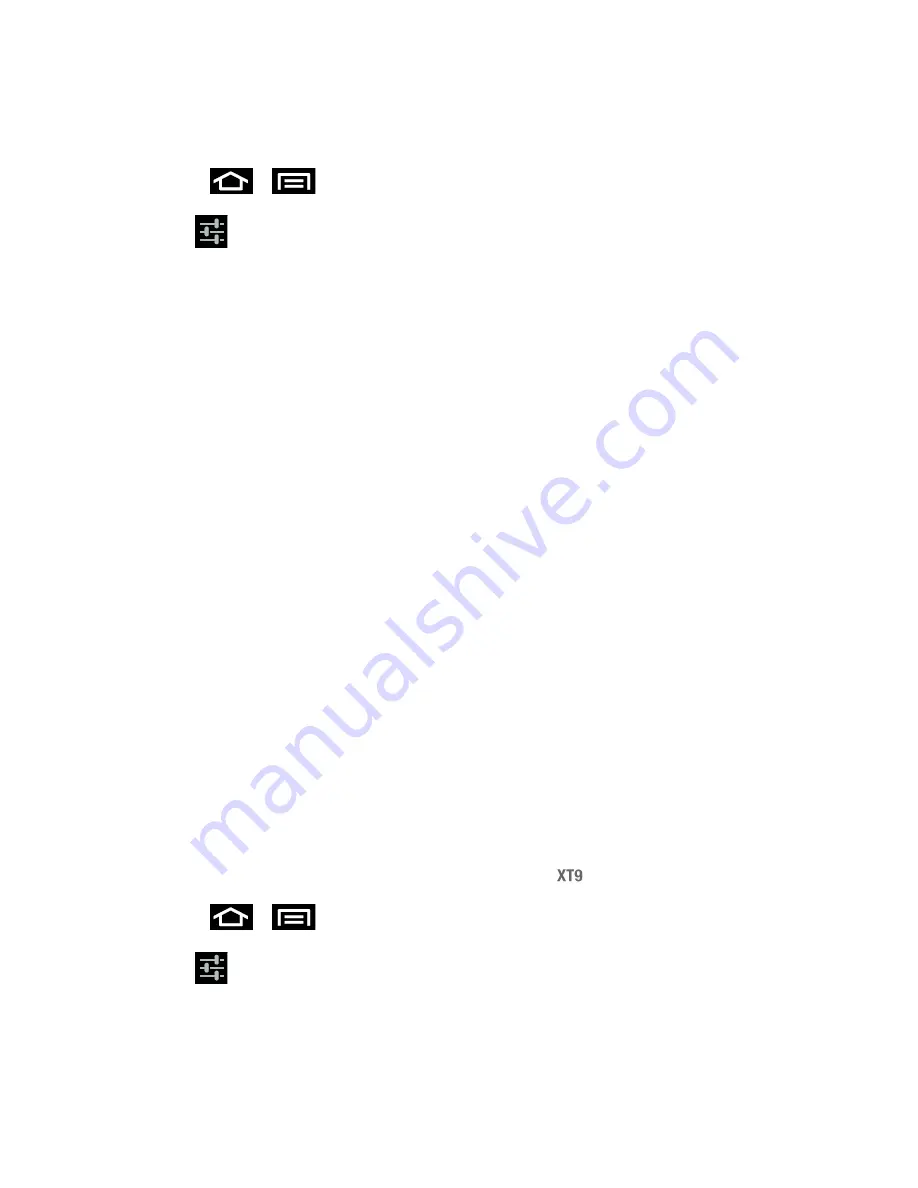
Settings
75
Note: You must select
Samsung keyboard
as the default input method before managing its
settings.
5. Press
>
and tap
Settings
>
Language and input
.
6. Tap
to the right of
Samsung keypad
to access the following options:
Portrait keypad types
: allows you to select text input method. Choose from Qwerty
keypad, 3x4 keypad, Handwriting box 1, or Handwriting box 2.
Input languages
: allows you to select the text input language. Choose from either
English or Español.
XT9
: allows you to use XT9 Predictive text method,
XT9 advanced settings
: allows you to set preferences if you are using XT9
Predictive text method. For more information, refer to XT9 Advanced Settings.
Keypad sweeping
: allows you to sweep the keypad and change from ABC to ?123
mode.
Character preview
: allows you to display small pop-up windows to verify the
character you entered.
Auto-capitalization
: enables automatic capitalization.
Handwriting settings
: allows you to select options for using the Handwriting feature.
Voice input
: activates the Voice input feature.
Auto-full stop
: allows you to activate the Auto-full stop feature. When you double
space in a message, a period and space is added and the keyboard is placed into
Uppercase mode so you can start the new sentence with a capital letter.
Tutorial
: provides a short tutorial on using the Samsung keypad.
XT9 Advanced Settings
The following XT9 Advanced settings are only available if the
field has been selected.
1. Press
>
and tap
Settings
>
Language and input
.
2. Tap
to the right of
Samsung keypad
and tap
XT9 advanced settings
. Choose
from the following options:
Word completion
: allows you to enable word completion. Your phone will predict
how to complete the word you have started.






























