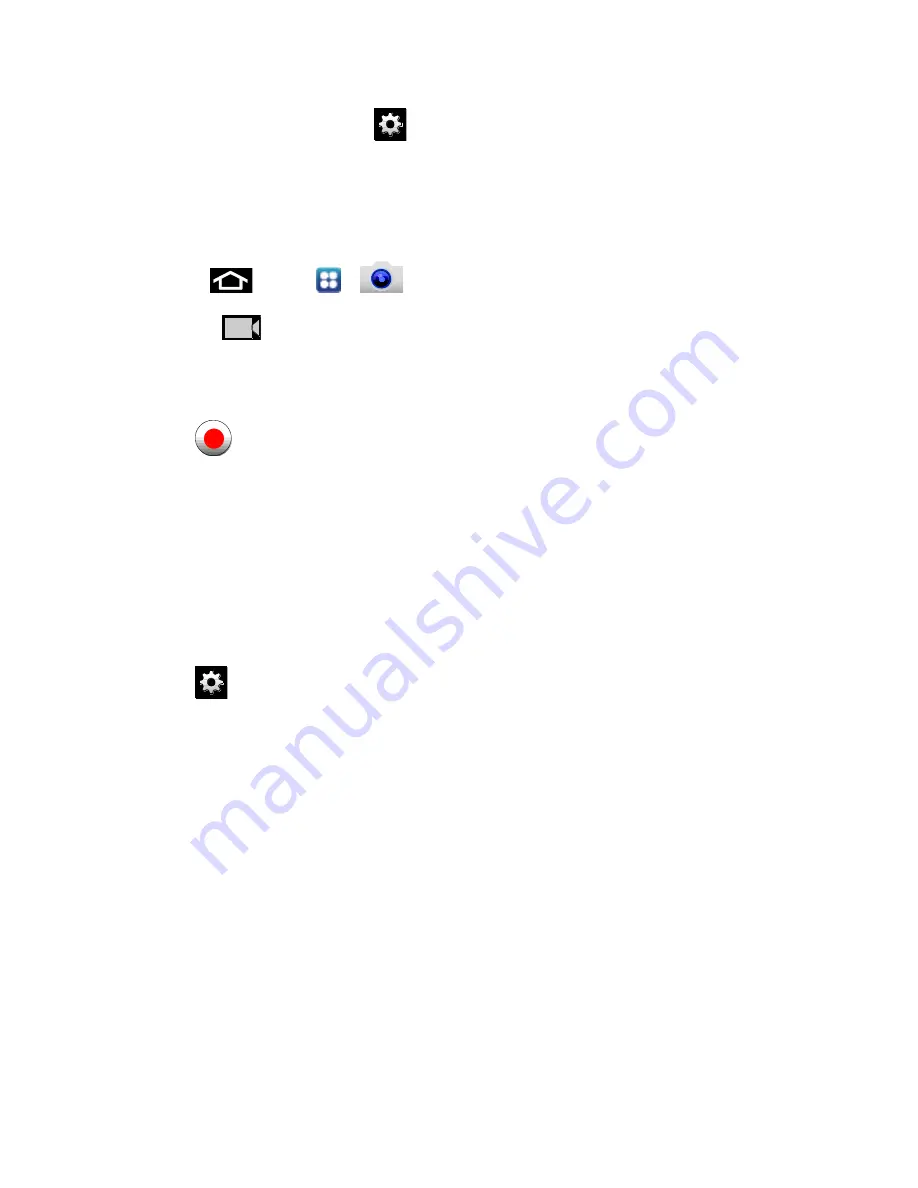
Camera and Video
167
► To enable the GPS icon, tap
>
GPS tag
>
On
.
Record Videos
In addition to taking pictures, you can record, view, and send videos with your phone
’s built-in
video camera.
1. Press
and tap
>
.
2. Slide to
to activate camcorder mode.
3. Holding the phone in landscape mode, use the display screen as a viewfinder and aim
the camera lens at your subject.
4. Tap
to begin recording.
Camera Settings
Open the menu panel to change the camera settings. You can also switch between photo and
video modes from the menu panel.
Change Advanced Settings
An additional settings menu is available from the menu tab for advanced camera and video
settings.
1. Tap
in the menu panel to display the Settings menu and access more camera
settings. You can change the following settings from the Settings menu:
Edit shortcuts:
allows you to set shortcut icons for the settings that you use the
most.
Self portrait:
allows you to set the front camera so you can take pictures of yourself
or video chat.
Flash:
allows you to set the flash options to
Off
,
On
, or
Auto flash
.
Shooting mode:
allows you to set the shooting mode. Choose from the following
options:
•
Single shot
: takes a single photo and view it before returning to the shooting
mode.
•
Smile shot
: the camera focuses on the face of your subject. Once the camera
detects the person’s smile, it takes the picture.






























