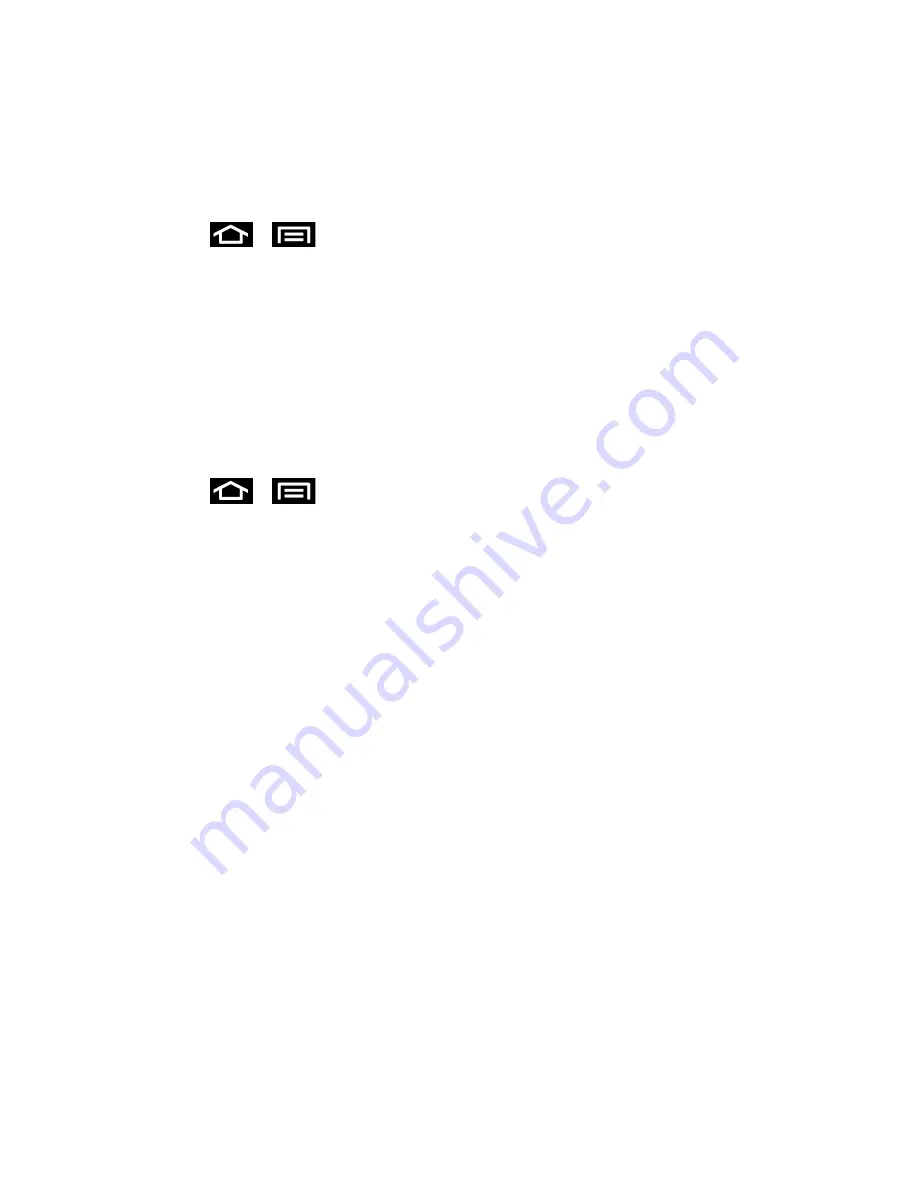
Settings
57
Phone Ringtone
Ringtones help you identify incoming calls and messages. You can assign ringtones to
individual Contacts entries, types of calls, and types of messages. Your phone provides a
variety of ringtone options that allow you to customize your ring and volume settings.
1. Press
>
and tap
Settings
>
Sound
.
2. Tap
Phone ringtone
then tap a ringtone from the available list. The ringtone briefly
plays when selected.
3. Tap
OK
to assign the ringtone.
Default Notifications
The notification area displays icons associated with user notifications such as email messages,
missed calls, voicemail, upcoming events, or Text/MMS messages. You can select the ringtone
that plays when your phone receives new notifications.
1. Press
>
and tap
Settings
>
Sound
.
2. Tap
Notification ringtone
then tap a notification ringtone from the available list. The
ringtone briefly plays when selected.
3. Tap
OK
to assign the ringtone.
System Sound Settings
The Feedback settings menu lets you select whether you hear tones when tapping numbers on
the dialpad, selecting onscreen options, and more.
●
Keytones:
Play tones when using the dialpad.
●
Touch sounds:
Play sounds when making an onscreen selection.
●
Screen lock sound:
Play sounds when locking or unlocking the screen.
●
Vibrate on screentap:
Vibrate when tapping softkeys and during certain other
instances.
●
Emergency tone:
Play sounds when receiving an Emergency Alert. For more
information, refer to Emergency Alert Settings.
Display Settings
Adjusting your phone
’s display settings not only allows you to personalize the look and feel of
your phone, it can also help increase battery life.
Home Screen Wallpaper






























