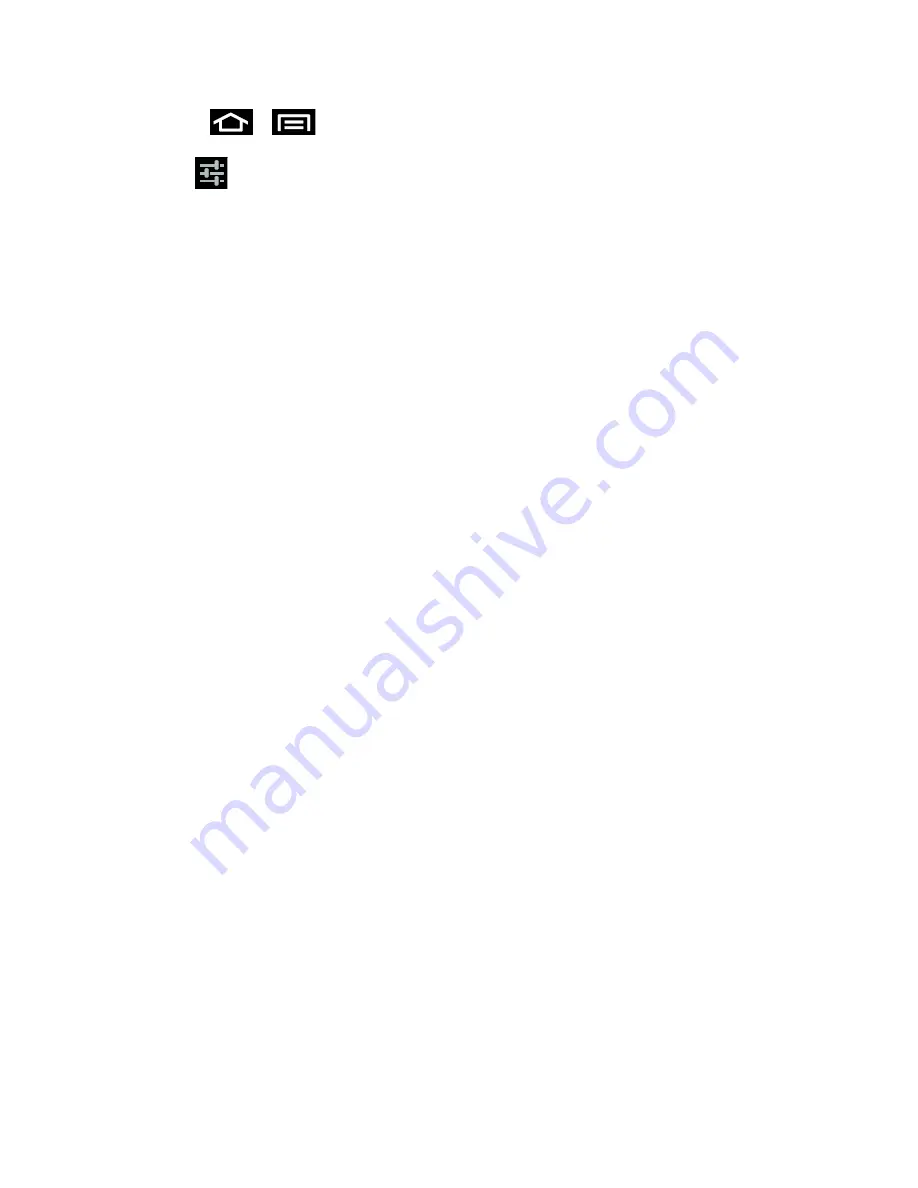
Phone Basics
27
1. Press
>
and tap
Settings
>
Language and input
.
2. Tap
to the right of
Swype
to access the following options:
Select Input Method
: allows you to switch between different keyboard types.
How to Swype
: provides tips on how to learn to use Swype.
Personal dictionary
: Allows you to setup and manage your own dictionary.
Preferences
: Allows you to view and modify the following Swype options:
Audio feedback
: When enabled, plays sounds as you enter text.
Vibrate on keypress
: check this field to have the phone vibrate each time you touch
a key on the keyboard.
Show tips
: When enabled, the phone displays helpful tips.
Auto-spacing
: When enabled, inserts spaces automatically when you pause
entering text.
Auto-capitalization
: When enabled, automatically capitalizes the first letter of the
first word in a sentence.
Show complete trace
: When enabled, briefly display the Swype trace.
Word suggestion
: When enabled, suggests possible matching words as you enter
text.
Speed vs. accuracy
: Send the sensitivity of Swype text recognition.
Reset Swype’s dictionary
: Deletes all of the words you have added and loads the
default dictionary.
Version
: View the current Swype software version.
Language Options
: Allows you to set the language that you will be using.
Tips for Editing Text
These tips allow you to cut or copy selected text and paste it into a separate selected area.
Touch and hold an active text entry field.
1. Scroll to the area of the message containing the desired text.
2. Double-tap the text.






























