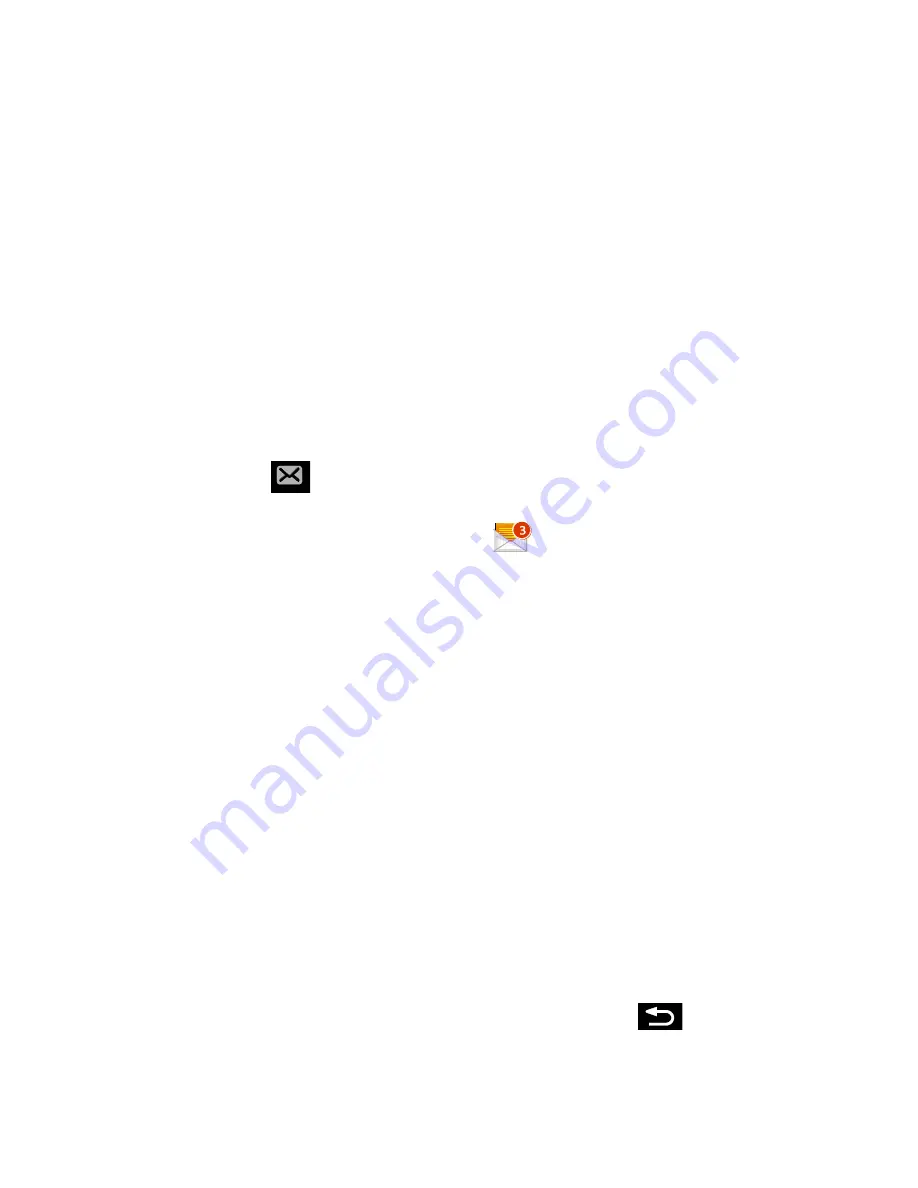
Accounts and Messaging
112
Save and Resume a Draft Message
You can save your message as a draft to finish later.
Resume Composing a Message
1. On the Messaging screen, tap
Draft
.
2. Tap the message to resume editing it.
3. When you finish editing the message, tap
Send
.
New Messages Notification
Depending on your notification settings, the phone will play a ring tone, vibrate, or display the
message briefly in the status bar when you receive a new text or multimedia message. To
change the notification for new text and multimedia messages, see Text and MMS Options for
details.
A new message icon (
) also appears in the notifications area of the status bar to notify you
of a new text or multimedia message. The Messages application icon (if shown on the Home
screen) also displays the number of new messages (
).
To open the message, press and hold the status bar, and then slide the status bar down to open
the Notifications panel. Tap the new message to open and read it. For information on reading
and replying to messages see “Managing Message Conversations” in this section.
Managing Message Conversations
Text and multimedia messages that are sent to and received from a contact (or a number) are
grouped into conversations or message threads in the All messages screen. Threaded text or
multimedia messages let you see exchanged messages (similar to a chat program) with a
contact on the screen.
Read a Text Message
► Do one of the following:
On the Messaging screen, tap the text message or message thread to open and
read it.
If you have a new message notification, press and hold the status bar, and then slide
the status bar down to open the Notifications panel. Tap the new message to open
and read it.
To return to the All messages screen from a text message thread, press
and then tap
All
messages
.






























