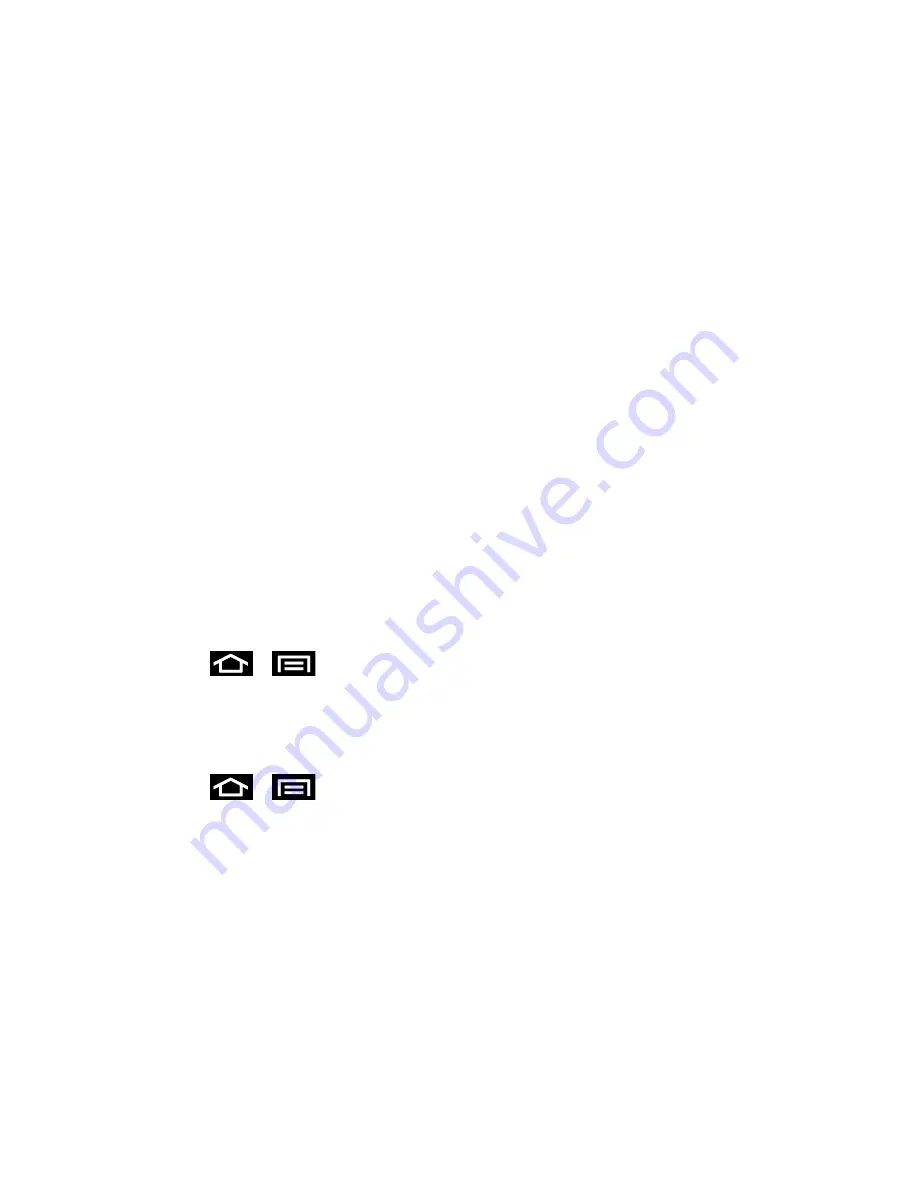
Settings
69
Screen Lock
Encrypt Phone
Encrypt SD Card
Make Passwords Visible
Phone Administrators
Unknown Sources
Trusted Credentials
Install from Phone Storage
Clear Credentials
Screen Lock
You can increase the security of your phone by creating a screen lock. When enabled, you
either slide the screen, detect accessibility through facial recognition, draw the correct unlock
pattern on the screen, enter the correct PIN, or enter the correct password to unlock the phone
’s
control keys, buttons, and touchscreen.
You can choose among these lock options, listed in approximate order of strength:
Use Slide
1. Press
>
and tap
Settings
>
Security
.
2. Tap
Screen lock
>
Slide
.
Use Face unlock
1. Press
>
and tap
Settings
>
Security
.
2. Tap
Set it up
, find a location with mid-strength lighting (not too bright or too dim), and
tap
Continue
.
3. Face the screen toward yourself, hold the phone at eye level, and position your face
within the boundaries of the dotted oval.
Note: If the phone
cannot detect all of your facial features, the screen will display, “
Can’t find
part of your face
”.
4. After the phone recognizes your face, a checkmark will display within the oval and the
screen displays, “
Face captured.
”.






























