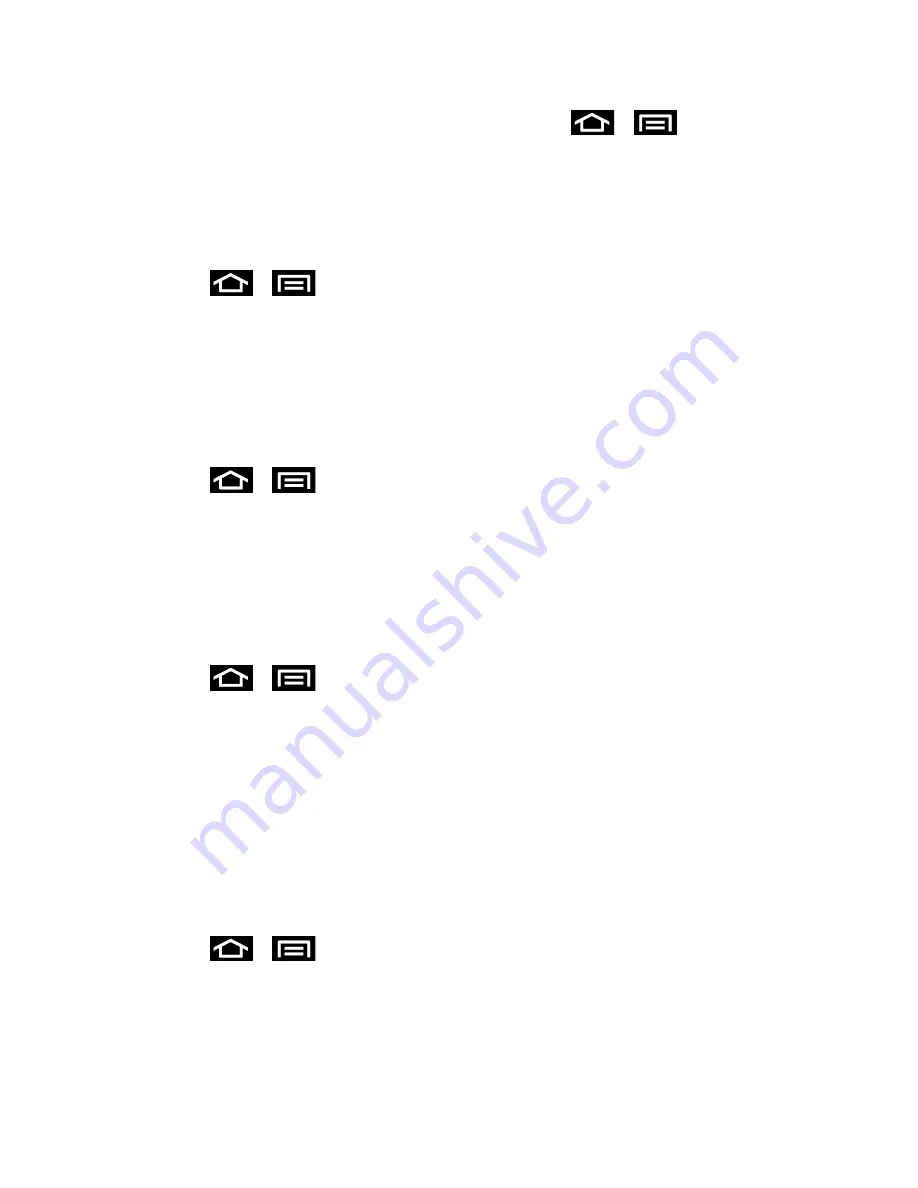
Settings
59
Note: You can also assign wallpaper preferences by pressing
>
and tapping
Wallpaper
. Select a wallpaper image then tap
Yes
when prompted with
Use as lock
screen wallpaper too?
.
Clock
You can choose to display the clock feature on your Lock screen (
Slide
setting only).
1. Press
>
and tap
Settings
>
Display
.
2. Touch the
Clock
check box to activate or deactivate the Lock screen clock. When
activated, a green check mark displays.
Weather
In addition to displaying the clock, you can also choose to display current weather information
on the Lock Screen (
Slide
setting only).
1. Press
>
and tap
Settings
>
Display
.
2. Touch the
Weather
check box to activate or deactivate the Lock screen weather
information. When activated, a green check mark displays.
Weather Settings
If you choose to display weather information on the Lock Screen, you can define the refresh
interval and thermometer units (
Slide
setting only).
1. Press
>
and tap
Settings
>
Display
.
2. Tap
Weather
settings
to define the following:
Unit
: Choose from
°C
(Celsius) or
°F
(Fahrenheit).
Auto refresh
: Choose from
None
,
Every 1 hour
,
3 hours
,
6 hours
,
12 hours
, or
24
hours
.
Clock and Weather Position
If you chose to display clock and weather information on the Lock Screen, you can define their
location (
Slide
setting only).
1. Press
>
and tap
Settings
>
Display
.
2. Tap
Clock and weather position
. Choose from
Top
,
Middle
, or
Bottom
.
Brightness
Adjust your screen’s brightness to suit your surroundings.






























