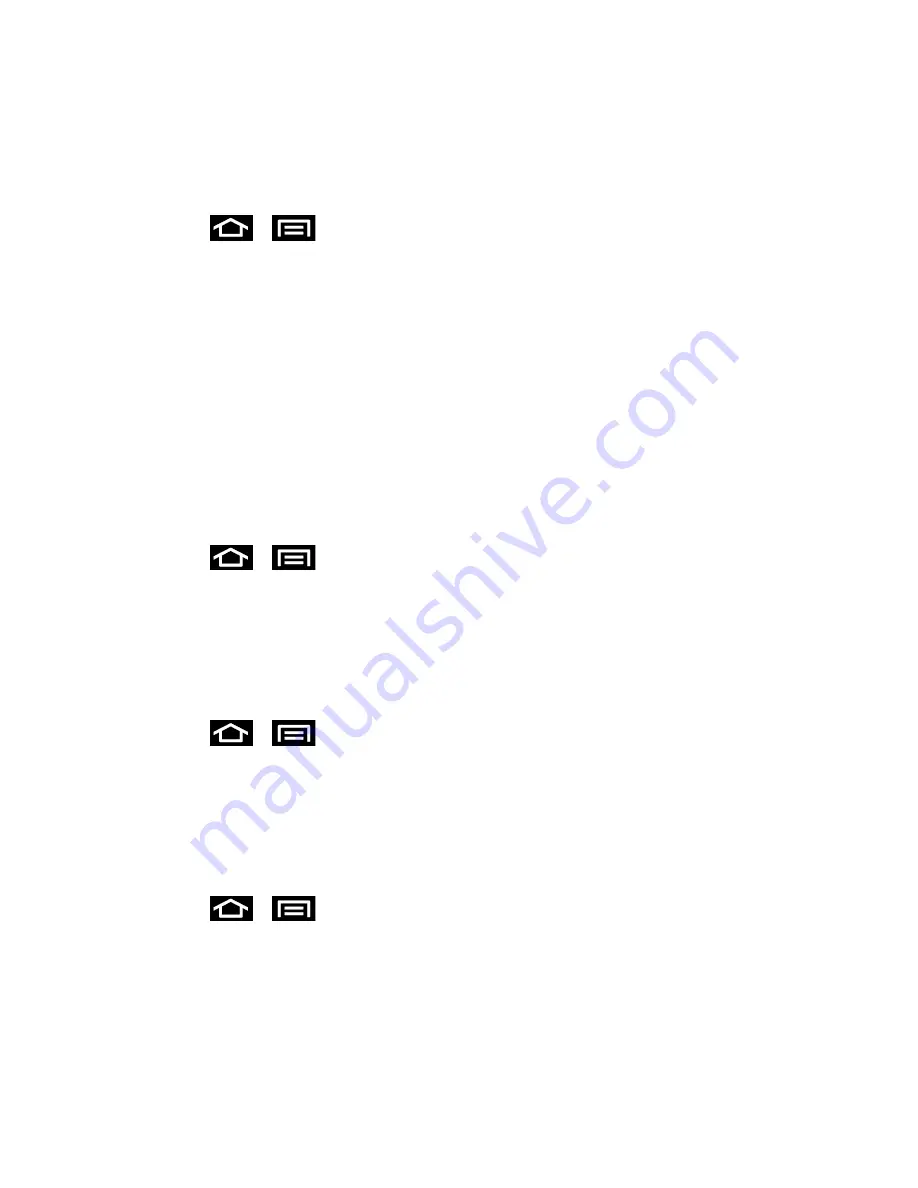
Settings
68
Location and Google Search
Use Location Services
Use the following steps to use wi-fi or mobile networks to determine your phone's location.
1. Press
>
and tap
Settings
>
Location services
.
2. Tap
Google location service
. A green checkmark indicates the feature is enabled.
This service uses available wireless networks to pinpoint your location within certain
applications such as Google Maps.
3. Tap
Agree
. Enabling this feature allows Google to collect anonymous location data
whether or not any location application or other related feature is active or in use.
4. Tap
Google location service
>
Disagree
to disable the collection of data. Enabling this
feature can utilize more resources and slow performance.
Use GPS Satellites
Use the following steps to enable your phone's GPS location feature.
1. Press
>
and tap
Settings
>
Location services
.
2. Tap
GPS satellites
. A green checkmark indicates the GPS location feature is enabled.
Use Sensor Aiding
This option enhances the positioning capabilities of your phone and conserves power using
sensors.
1. Press
>
and tap
Settings
>
Location services
.
2. Tap
Use sensor aiding
and tap
OK
to enable the positioning sensors.
Location and Google Search
This option allows you to quickly refine your search results by permitting Google to use your
location data.
1. Press
>
and tap
Settings
>
Location services
.
2. Tap
Location and Google search
and tap
Agree
to enable the positioning sensors.
Security Settings
The Security settings menus let you set device security, lock codes, passwords, administrator
settings, and more.






























