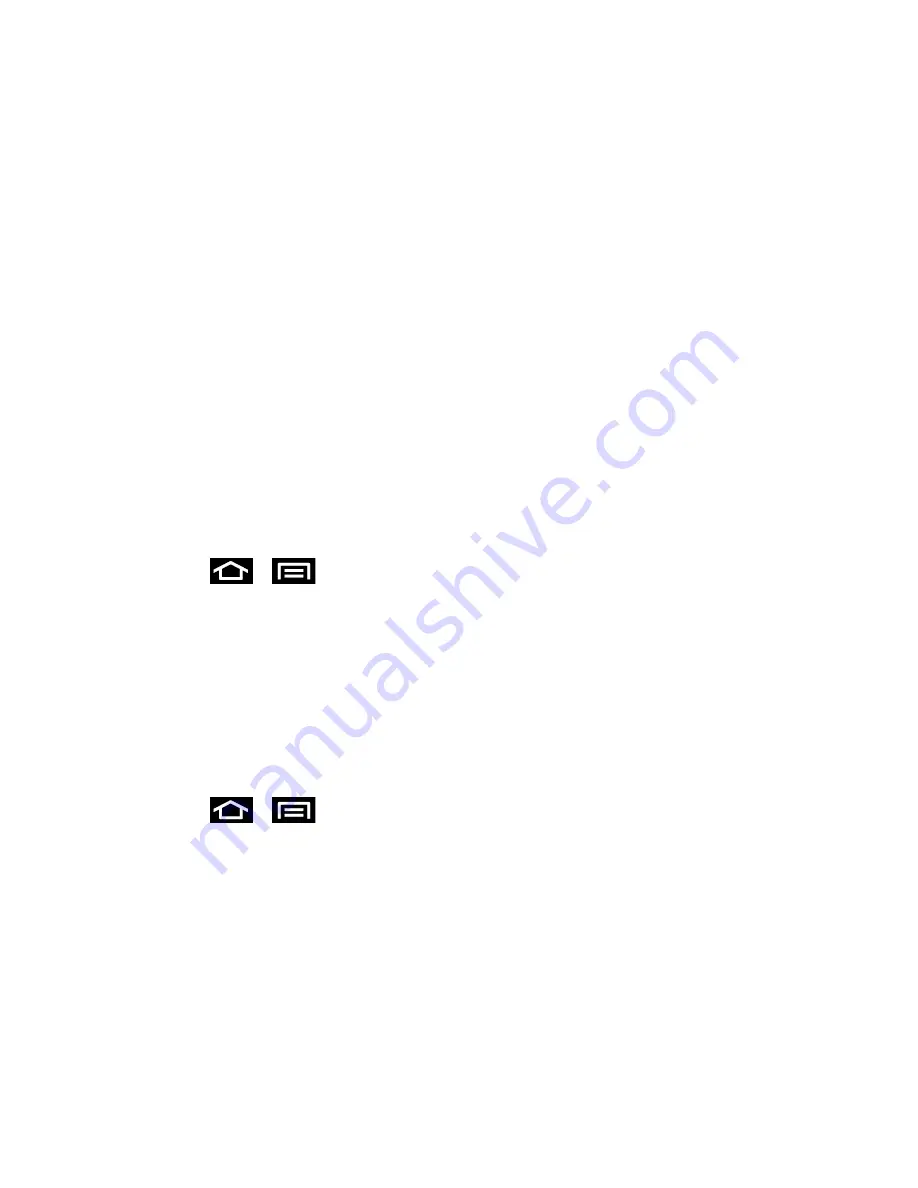
Tools and Calendar
200
Update Your Phone
From time to time, updates may become available for your phone. You can download and apply
updates through the
Settings
>
About Phone
menu.
Update Your Phone Firmware
Update Your Android Operating System
Update Your Profile
Update Your PRL
Update Your Phone Firmware
You can update your phone's software using the
Update Firmware
option.
Before Updating Your Firmware
Updating your phone firmware will erase all user data from your phone. You must back up all
critical information before updating your phone firmware.
To back up your Gmail information:
1. Press
>
and tap
Settings
>
Accounts
and sync
.
2. Tap the
Auto-sync
option to enable the feature (checkmark).
If the
Auto-sync
option is on, email, Calendar and Contacts automatically
synchronize whenever a change is made.
If the
Auto-sync
option is off, tap the sync icon within the account field to reveal the
account’s synchronization settings screen.
To back up your Exchange Mail information:
1. Press
>
and tap
Settings
>
Accounts
and sync
.
2.
Tap the sync icon within the Corporate account field to reveal the account’s
synchronization settings screen.
3. Toggle the onscreen checkmark to manually synchronize the desired parameters
(Contacts or Calendar).
To back up your Google applications:
Your Google™ application purchases are reloaded remotely and can be re-installed after the
update is applied.
1. Log into your Google account via the phone.

























