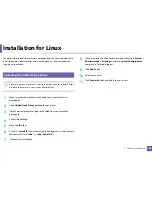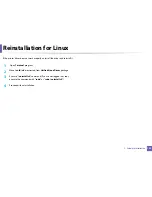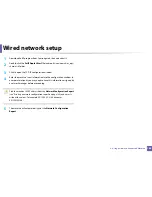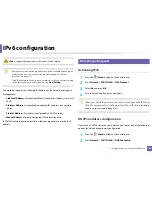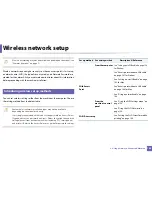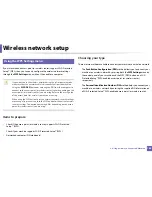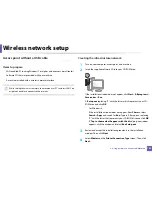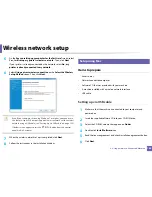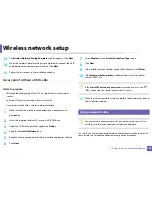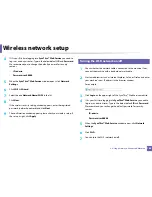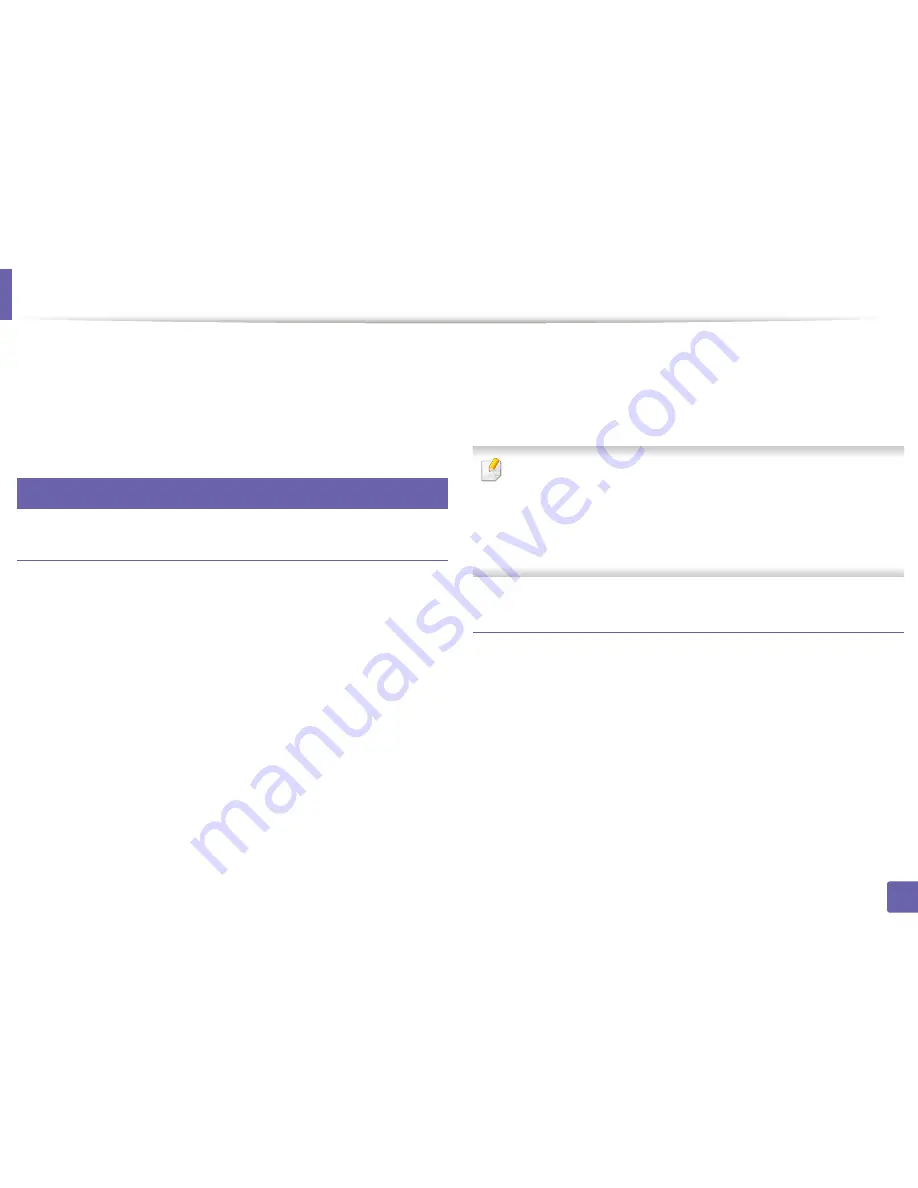
IPv6 configuration
153
2. Using a Network-Connected Machine
3
Press
OK
to select the required value you want.
•
Router
: Use DHCPv6 only when requested by a router.
•
Always Use
: Always use DHCPv6 regardless of router request.
•
Never Use
: Never use DHCPv6 regardless of router request.
9
From the SyncThru™ Web Service
Activating IPv6
1
Access a web browser, such as Internet Explorer, from Windows.
Enter
the machine IP address (http://xxx.xxx.xxx.xxx) in the address field and
press the Enter key or click
Go
.
2
If it’s your first time logging into
SyncThru™ Web Service
you need to
log-in as an administrator. Type in the below default ID and password.
We recommend you to change the default password for security
reasons.
•
ID: admin
•
Password: sec00000
3
When the
SyncThru™ Web Service
window opens, move the mouse
cursor over the
Settings
of the top menu bar and then click
Network
Settings
.
4
Click
TCP/IPv6
on the left pane of the website.
5
Check the
IPv6 Protocol
check box to activate IPv6.
6
Click the
Apply
button.
7
Turn the machine off and turn it on again.
•
You can also set the DHCPv6.
•
To manually set the IPv6 address:
Check the
Manual Address
check box. Then, the
Address/Prefix
text
box is activated. Enter the rest of the address
(e.g.,:3FFE:10:88:194::
AAAA
. “A” is the hexadecimal 0 through 9, A
through F).
IPv6 address configuration
1
Start a web browser, such as Internet Explorer, that supports IPv6
addressing as a URL.
2
Select one of the IPv6 addresses (
Link-local Address
,
Stateless
Address
,
Stateful Address
,
Manual Address
) from
Network
Configuration Report
(see "Printing a network configuration report" on
page 144).
•
Link-local Address
: Self-configured local IPv6 address (Address
starts with FE80).
•
Stateless Address
: Automatically configured IPv6 address by a
network router.
Содержание Multifunction Xpress C48 series
Страница 3: ...3 BASIC 5 Appendix Specifications 111 Regulatory information 120 Copyright 133 ...
Страница 78: ...Redistributing toner 78 3 Maintenance ...
Страница 80: ...Replacing the toner cartridge 80 3 Maintenance 1 2 ...
Страница 82: ...Replacing the imaging unit 82 3 Maintenance ...
Страница 84: ...Replacing the waste toner container 84 3 Maintenance 2 1 ...
Страница 89: ...Cleaning the machine 89 3 Maintenance 1 2 1 2 ...