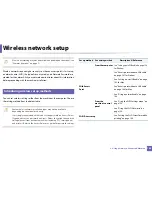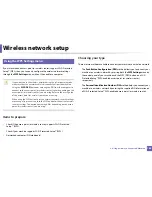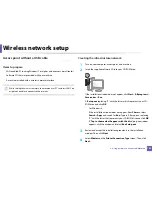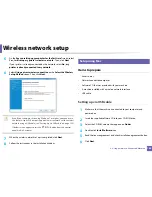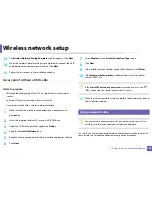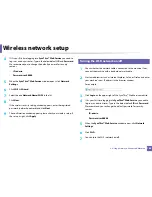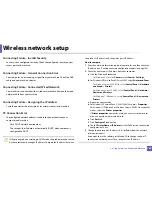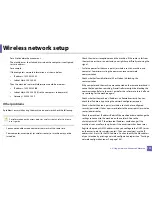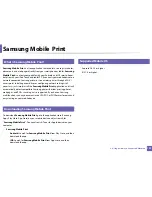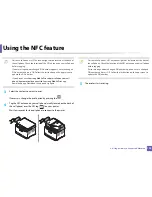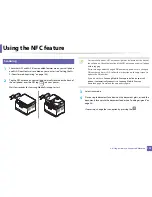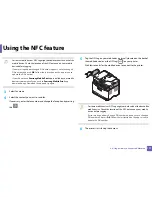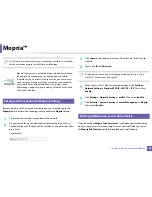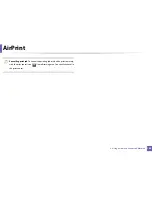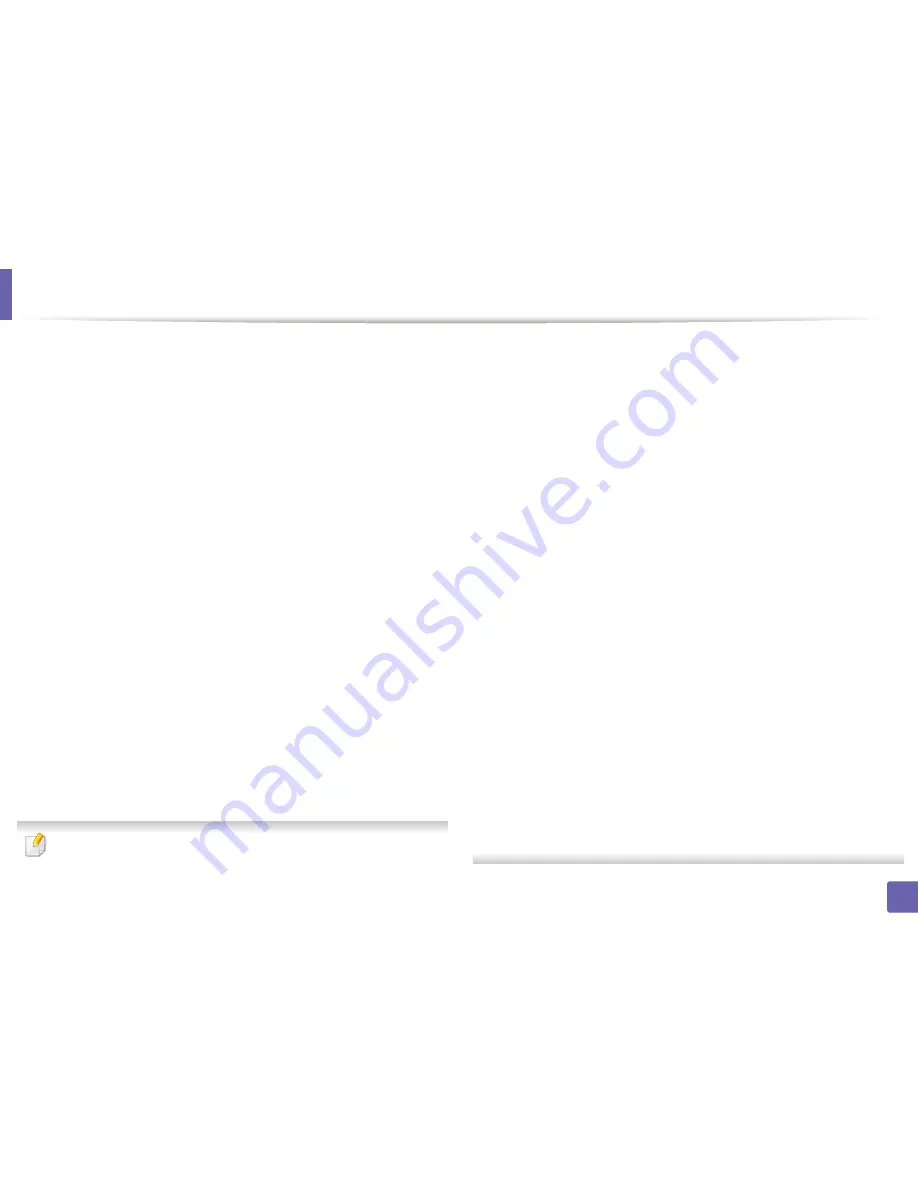
Wireless network setup
169
2. Using a Network-Connected Machine
Connecting Failure - Invalid Security
•
Security is not configured correctly. Check the configured security on your
access point and machine.
Connecting Failure - General Connection Error
•
Your computer is not receiving a signal from your machine. Check the USB
cable and your machine’s power.
Connecting Failure - Connected Wired Network
•
Your machine is connected with a wired network cable. Remove the wired
network cable from your machine.
Connecting Failure - Assigning the IP address
•
Cycle the power for the access point (or wireless router) and machine.
PC Connection Error
•
The configured network address is unable to connect between your
computer and machine.
-
For a DHCP network environment
The receives the IP address automatically (DHCP) when computer is
configured to DHCP.
If the printing job is not working in DHCP mode, the problem may be caused
by the automatically changed IP address. Compare the IP address between
the product's IP address and the printer port's IP address.
How to compare:
1
Print the network information report of your printer, and then check the
IP address (see "Printing a network configuration report" on page 144).
2
Check the printer port's IP address from your computer.
a
Click the Windows
Start
menu.
•
For Windows 8, from the
Charms
, select
Search
>
Settings
.
b
For Windows XP Service Pack 3/Server 2003, select
Printer and Faxes
.
•
For Windows Server 2008/Vista, select
Control Panel
>
Hardware
and Sound
>
Printers
.
•
For Windows Server 2008 R2, select
Control Panel
>
Hardware
>
Devices and Printers
.
•
For Windows 7/ Windows 8, select
Control Panel
>
Devices and
Printers
.
c
Right-click your machine.
d
For Windows XP Service Pack 3/2003/2008/Vista, press
Properties
.
For Windows 7/ Windows 8 or Windows Server 2008 R2, from context
menus, select the
Printer properties
.
If
Printer properties
item has
►
mark, you can select other printer
drivers connected with selected printer.
e
Click
Port
tab.
f
Click
Configure Port..
button.
g
Check if
Printer Name
or
IP Address:
is the IP address on the network
configuration Sheet.
3
Change the printer port's IP address if it is different from the network
information report's.
If you want to use the software installation CD to change the port IP,
connect to a network printer. Then reconnect the IP address.
Содержание Multifunction Xpress C48 series
Страница 3: ...3 BASIC 5 Appendix Specifications 111 Regulatory information 120 Copyright 133 ...
Страница 78: ...Redistributing toner 78 3 Maintenance ...
Страница 80: ...Replacing the toner cartridge 80 3 Maintenance 1 2 ...
Страница 82: ...Replacing the imaging unit 82 3 Maintenance ...
Страница 84: ...Replacing the waste toner container 84 3 Maintenance 2 1 ...
Страница 89: ...Cleaning the machine 89 3 Maintenance 1 2 1 2 ...