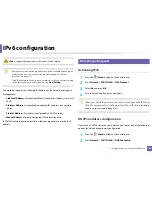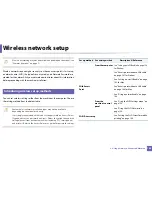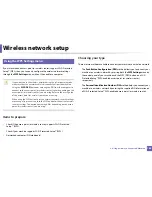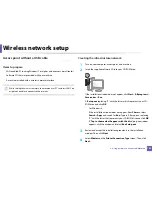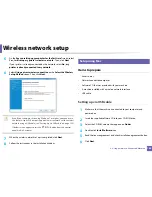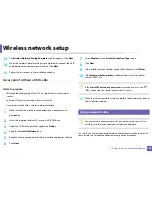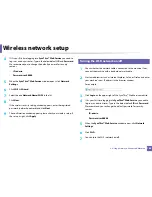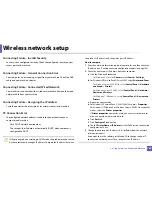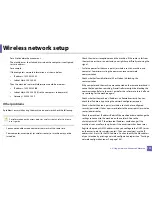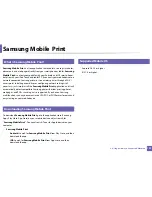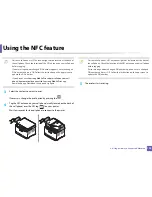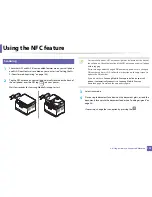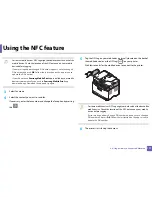Wireless network setup
164
2. Using a Network-Connected Machine
13
The
Wireless Network Setting Complete
window appears. Click
Next
.
14
When the wireless network settings are completed, disconnect the USB
cable between the computer and machine. Click
Next
.
15
Follow the instructions in the installation window.
Access point without a USB cable
Items to prepare
•
WiFi-enabled Mac running Mac OS 10.7 or higher and an access point
(router)
•
Software CD that was provided with your machine
•
A machine installed with a wireless network interface
1
Make sure that the machine is connected to your computer and
powered on.
2
Insert the supplied software CD into your CD-ROM drive.
3
Select the CD-ROM volume that appears on
Finder
.
4
Double-click
Install Software
icon.
5
Read the license agreement and check installation agreement button.
6
Click
Next
.
7
Select
Wireless
on the
Printer Connection Type
screen.
8
Click
Next
.
9
If the installer asks you to allow access to the keychain, click
Allow
.
10
If the
Select a wireless printer
window appears, select the printer
named DIRECT-xxx.
If the
Press WPS button on your printer
screen appears, press the
(WPS) button from the control panel within 2 minutes.
11
When the wireless network set up is complete, follow the instructions in
the installation window.
15
Using a network cable
See your network administrator, or the person that set up your wireless
network, for information about your network configuration.
Your machine is a network compatible machine. To enable your machine to work with
your network, you will need to perform some configuration procedures.
Содержание Multifunction Xpress C48 series
Страница 3: ...3 BASIC 5 Appendix Specifications 111 Regulatory information 120 Copyright 133 ...
Страница 78: ...Redistributing toner 78 3 Maintenance ...
Страница 80: ...Replacing the toner cartridge 80 3 Maintenance 1 2 ...
Страница 82: ...Replacing the imaging unit 82 3 Maintenance ...
Страница 84: ...Replacing the waste toner container 84 3 Maintenance 2 1 ...
Страница 89: ...Cleaning the machine 89 3 Maintenance 1 2 1 2 ...